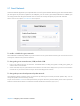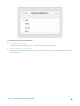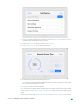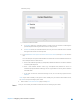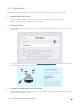User's Manual
Table Of Contents
- Chapter 1. Get to Know About Your Router
- Chapter 2. Configure your Touch P5 as a Router
- 2.1 Connect Your Router
- 2.2 Log into Your Router
- 2.3 Quick Setup
- 2.4 Mode Selection
- 2.5 Wireless Settings
- 2.6 WPS
- 2.7 Guest Network
- 2.8 Parental Controls
- 2.9 Devices Control
- 2.10 Printer Server
- 2.11 DDNS
- 2.12 LAN
- 2.13 DHCP Server
- 2.14 QoS
- 2.15 Clock
- 2.16 Screen Settings
- 2.17 Reboot & Reset
- 2.18 Administrator Password
- 2.19 About
- 2.20 USB Application
- 2.21 Set Up IPv6 Connection
- 2.22 NAT Forwarding
- 2.23 Update the Firmware
- Troubleshooting Guide & FAQ
- Appendix A: Specifications
- Appendix B: Glossary
- 空白页面
restriction policy.
1) Select the restriction mode.
• In Blacklist mode, the controlled devices cannot access any websites containing the
specified keywords during the Internet Access Time period.
• In Whitelist mode, the controlled devices can only access the websites in the whitelist
during the Internet Access Time period.
2) Tap Add to Add a New Keyword or Add a New Domain Name, then tap Done to save the
rule.
You can add up to 32 keywords for Blacklist and 32 domain names for Whitelist. Below are
some sample entries to allow access.
a. Enter a web address keyword (e.g. wikipedia) in blacklist to block access to the websites
containing that keyword.
b. Enter a web address domain name (e.g. www.tp-link.com
) allowed to access in
whitelist. Specify the domain suffix (eg. .edu or .org) to allow access only to the websites
with that suffix.
c. If you wish to block all Internet browsing access, do not add any keyword to the
Whitelist.
Note: If you want to modify a rule, tap the rule to modify it. If you want to add or delete a rule,
tap Edit to set up according to your needs.
4. Return to the Content Restriction page and tap Save.
Done!
Now you can control your children’s Internet access according to your needs.
Chapter 2 Configure your Touch P5 as a Router 24