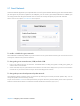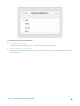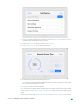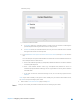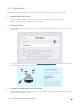User's Manual
Table Of Contents
- Chapter 1. Get to Know About Your Router
- Chapter 2. Configure your Touch P5 as a Router
- 2.1 Connect Your Router
- 2.2 Log into Your Router
- 2.3 Quick Setup
- 2.4 Mode Selection
- 2.5 Wireless Settings
- 2.6 WPS
- 2.7 Guest Network
- 2.8 Parental Controls
- 2.9 Devices Control
- 2.10 Printer Server
- 2.11 DDNS
- 2.12 LAN
- 2.13 DHCP Server
- 2.14 QoS
- 2.15 Clock
- 2.16 Screen Settings
- 2.17 Reboot & Reset
- 2.18 Administrator Password
- 2.19 About
- 2.20 USB Application
- 2.21 Set Up IPv6 Connection
- 2.22 NAT Forwarding
- 2.23 Update the Firmware
- Troubleshooting Guide & FAQ
- Appendix A: Specifications
- Appendix B: Glossary
- 空白页面
2.9 Devices Control
The Devices Control app helps to view the client information and block network access from unauthorized users (wired
or wireless).
I want to:
Block some specific client devices to access my network.
How can I
do that?
1. On the menu screen, tap the Devices Control icon to open it. Toggle the button to enable
Devices Control.
2. Tap Online Devices to view the connected clients.
3. Select the device(s) to be blocked and tap Block.
Chapter 2 Configure your Touch P5 as a Router 25