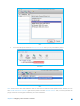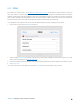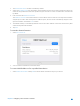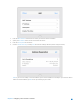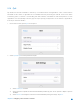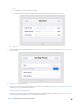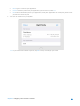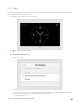User's Manual
Table Of Contents
- Chapter 1. Get to Know About Your Router
- Chapter 2. Configure your Touch P5 as a Router
- 2.1 Connect Your Router
- 2.2 Log into Your Router
- 2.3 Quick Setup
- 2.4 Mode Selection
- 2.5 Wireless Settings
- 2.6 WPS
- 2.7 Guest Network
- 2.8 Parental Controls
- 2.9 Devices Control
- 2.10 Printer Server
- 2.11 DDNS
- 2.12 LAN
- 2.13 DHCP Server
- 2.14 QoS
- 2.15 Clock
- 2.16 Screen Settings
- 2.17 Reboot & Reset
- 2.18 Administrator Password
- 2.19 About
- 2.20 USB Application
- 2.21 Set Up IPv6 Connection
- 2.22 NAT Forwarding
- 2.23 Update the Firmware
- Troubleshooting Guide & FAQ
- Appendix A: Specifications
- Appendix B: Glossary
- 空白页面
2.12 LAN
The LAN app helps to change the default LAN settings of the router. The router is preset with a default LAN IP 192.168.0.1,
which you can use to log in to its web-based management page. The LAN IP address together with the Subnet Mask
also defines the subnet that the connected devices are on. If the IP address conflicts with another device on your local
network or your network requires a specific IP subnet, you can change it.
1. On the menu screen, tap the LAN icon to open it.
2. Type in a new IP Address appropriate to your needs.
3. Select the Subnet Mask or custom one in dotted decimal format. The subnet mask together with the IP address
identifies your local IP subnet.
4. Tap Save.
Chapter 2 Configure your Touch P5 as a Router 32