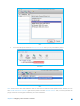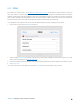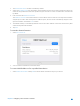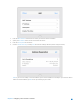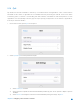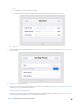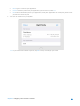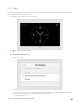User's Manual
Table Of Contents
- Chapter 1. Get to Know About Your Router
- Chapter 2. Configure your Touch P5 as a Router
- 2.1 Connect Your Router
- 2.2 Log into Your Router
- 2.3 Quick Setup
- 2.4 Mode Selection
- 2.5 Wireless Settings
- 2.6 WPS
- 2.7 Guest Network
- 2.8 Parental Controls
- 2.9 Devices Control
- 2.10 Printer Server
- 2.11 DDNS
- 2.12 LAN
- 2.13 DHCP Server
- 2.14 QoS
- 2.15 Clock
- 2.16 Screen Settings
- 2.17 Reboot & Reset
- 2.18 Administrator Password
- 2.19 About
- 2.20 USB Application
- 2.21 Set Up IPv6 Connection
- 2.22 NAT Forwarding
- 2.23 Update the Firmware
- Troubleshooting Guide & FAQ
- Appendix A: Specifications
- Appendix B: Glossary
- 空白页面
Note:
Add each priority up no more than 100%.
High priority is greater than middle priority, and middle priority is greater than low priority.
4) Tap Save.
3. Return to the home screen of QoS, and select High, Middle or Low Priority to Add the rules. Here we use High Priority
as an example.
4. Select By Device to add the rule:
Tap View to choose the respective device, if the device is not listed, enter the Device Name and MAC Address
manually. Tap Save to add the rule to the list.
Select By Application to add the rule:
Tap Application to select the corresponding application, if the application is not listed, tap Custom Application to
enter the application manually. Tap Save to add the rule to the list.
Chapter 2 Configure your Touch P5 as a Router 37