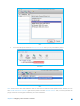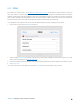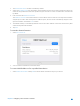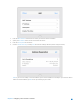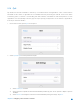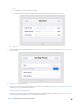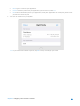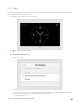User's Manual
Table Of Contents
- Chapter 1. Get to Know About Your Router
- Chapter 2. Configure your Touch P5 as a Router
- 2.1 Connect Your Router
- 2.2 Log into Your Router
- 2.3 Quick Setup
- 2.4 Mode Selection
- 2.5 Wireless Settings
- 2.6 WPS
- 2.7 Guest Network
- 2.8 Parental Controls
- 2.9 Devices Control
- 2.10 Printer Server
- 2.11 DDNS
- 2.12 LAN
- 2.13 DHCP Server
- 2.14 QoS
- 2.15 Clock
- 2.16 Screen Settings
- 2.17 Reboot & Reset
- 2.18 Administrator Password
- 2.19 About
- 2.20 USB Application
- 2.21 Set Up IPv6 Connection
- 2.22 NAT Forwarding
- 2.23 Update the Firmware
- Troubleshooting Guide & FAQ
- Appendix A: Specifications
- Appendix B: Glossary
- 空白页面
2.15 Clock
The Clock app displays the time while the router is running. The system time you configure here will be used for other
time-based functions like Parental Controls.
1. On the menu screen, tap the Clock icon to open it.
2. Tap to configure the time settings.
To set the time of the router:
1. Select Time Settings.
2. Two ways for you to configure the system time:
Get automatically from the Internet: Select this if you want to get time from the Internet. Make sure your router
can access the Internet before you select this way to get system time.
1) Select your local Time Zone.
Chapter 2 Configure your Touch P5 as a Router 39