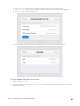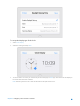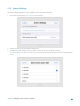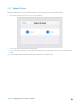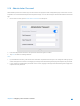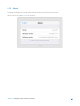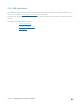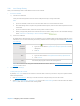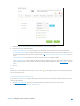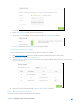User's Manual
Table Of Contents
- Chapter 1. Get to Know About Your Router
- Chapter 2. Configure your Touch P5 as a Router
- 2.1 Connect Your Router
- 2.2 Log into Your Router
- 2.3 Quick Setup
- 2.4 Mode Selection
- 2.5 Wireless Settings
- 2.6 WPS
- 2.7 Guest Network
- 2.8 Parental Controls
- 2.9 Devices Control
- 2.10 Printer Server
- 2.11 DDNS
- 2.12 LAN
- 2.13 DHCP Server
- 2.14 QoS
- 2.15 Clock
- 2.16 Screen Settings
- 2.17 Reboot & Reset
- 2.18 Administrator Password
- 2.19 About
- 2.20 USB Application
- 2.21 Set Up IPv6 Connection
- 2.22 NAT Forwarding
- 2.23 Update the Firmware
- Troubleshooting Guide & FAQ
- Appendix A: Specifications
- Appendix B: Glossary
- 空白页面
2) In the NTP Server I field, enter the IP address or domain name of your desired NTP Server.
3) In the NTP Server II field, enter the IP address or domain name of the second NTP Server. (Optional)
4) Tap Obtain to get the time and then Save.
Manually: Select to set the data and time manually, then tap Save to make the settings effective.
To set up daylight saving time of the router:
1. Select Daylight Saving Time.
2. Select the checkbox to enable Daylight Saving Time. Set the start and end time and then tap Save to make
the settings effective.
Chapter 2 Configure your Touch P5 as a Router 40