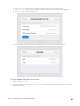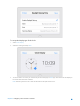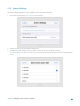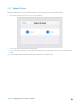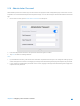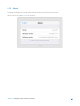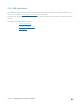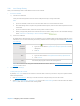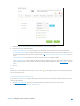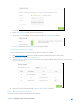User's Manual
Table Of Contents
- Chapter 1. Get to Know About Your Router
- Chapter 2. Configure your Touch P5 as a Router
- 2.1 Connect Your Router
- 2.2 Log into Your Router
- 2.3 Quick Setup
- 2.4 Mode Selection
- 2.5 Wireless Settings
- 2.6 WPS
- 2.7 Guest Network
- 2.8 Parental Controls
- 2.9 Devices Control
- 2.10 Printer Server
- 2.11 DDNS
- 2.12 LAN
- 2.13 DHCP Server
- 2.14 QoS
- 2.15 Clock
- 2.16 Screen Settings
- 2.17 Reboot & Reset
- 2.18 Administrator Password
- 2.19 About
- 2.20 USB Application
- 2.21 Set Up IPv6 Connection
- 2.22 NAT Forwarding
- 2.23 Update the Firmware
- Troubleshooting Guide & FAQ
- Appendix A: Specifications
- Appendix B: Glossary
- 空白页面
2.20.1 Local Storage Sharing
Share your USB storage devices with different users on the network.
1. Access the USB disk
1) Connect Your USB Disk
Insert your USB storage device into the router’s USB port directly or using a USB cable.
Note:
If you use USB hubs, make sure no more than four devices are connected to the router.
If the USB storage device requires using bundled external power, make sure the external power has been
connected.
If you use a USB hard drive, make sure its file system is FAT32 or NTFS.
Before you physically disconnect a USB device from the router, safely remove it to avoid data damage:
Select
Advanced > USB Settings > Device Settings
and click .
2) Access Your USB Disk
By default all the network clients can access all folders on your USB disk. Refer to the following table for access
instructions. You can also customize your sharing content and set a sharing account referring to
Customize
Your Settings.
Windows
computer
1. Press Start
( ) + R on the keyboard (or go to Start
> Run)
2. Type the server address
\\tplinkwifi.net
or
ftp://tplinkwifi.net
in the
dialog box
3. Click OK
Mac
1.
Select Go > Connect to Server
2. Type the server address
smb://tplinkwifi.net
or
ftp://tplinkwifi.net
3. Click Connect
Pad Use a third-party app for network files management.
Note: You can also access using your Network/Media Server Name. Refer to To Customize the Address of the
USB Disk
to learn more.
2. Customize Your Settings
To Only Share Specific Content
By default, Share All
is enabled so all content on the USB disk is shared. If you want to only share specific folders,
follow the steps below:
a. Visit http://tplinkwifi.net/, then log in with the username and password you set for the router.
b. Select
Basic
>
USB Settings
>
Sharing Access
. Focus on the Folder Sharing section. Click the button to disable
Share All, then click Add to add a new sharing folder.
Chapter 2 Configure your Touch P5 as a Router 47