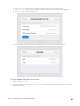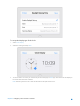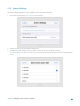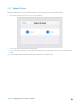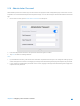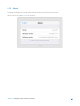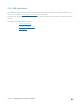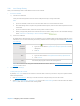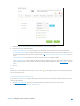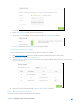User's Manual
Table Of Contents
- Chapter 1. Get to Know About Your Router
- Chapter 2. Configure your Touch P5 as a Router
- 2.1 Connect Your Router
- 2.2 Log into Your Router
- 2.3 Quick Setup
- 2.4 Mode Selection
- 2.5 Wireless Settings
- 2.6 WPS
- 2.7 Guest Network
- 2.8 Parental Controls
- 2.9 Devices Control
- 2.10 Printer Server
- 2.11 DDNS
- 2.12 LAN
- 2.13 DHCP Server
- 2.14 QoS
- 2.15 Clock
- 2.16 Screen Settings
- 2.17 Reboot & Reset
- 2.18 Administrator Password
- 2.19 About
- 2.20 USB Application
- 2.21 Set Up IPv6 Connection
- 2.22 NAT Forwarding
- 2.23 Update the Firmware
- Troubleshooting Guide & FAQ
- Appendix A: Specifications
- Appendix B: Glossary
- 空白页面
c. Select the Volume Name and Folder Path, then enter a Folder Name as you like.
d. Decide the way you share the folder:
Allow Guest Network Access: Tick to allow the clients in your guest network to access the shared folder.
Enable Authentication: Tick to enable authentication for this folder sharing, and you will be required to use a
username and password to access the USB disk. Refer to
To Set up Authentication for Data Security to learn
more.
Enable Write Access: If you tick this check box, network clients can modify this folder.
Enable Media Sharing: Tick to enable media sharing for this folder, and you can view photos, play music and
watch movies stored on the USB disk directly from DLNA-supported devices. Click Media Sharing
to learn
more.
e. Click OK
.
Note:
The router can share eight volumes at most. You can click on the page to detach the corresponding volume
you do not need to share.
To Set up Authentication for Data Security
If you enable
Authentication, network clients will be required to enter the username and password you set when
accessing the USB disk.
a. Visit http://tplinkwifi.net/, then log in with the username and password you set for the router.
b. Select
Advanced
>
USB Settings
>
Sharing Access
.
Chapter 2 Configure your Touch P5 as a Router 48