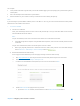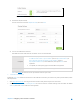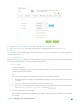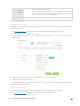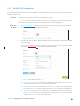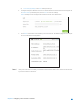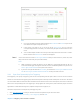User's Manual
Table Of Contents
- Chapter 1. Get to Know About Your Router
- Chapter 2. Configure your Touch P5 as a Router
- 2.1 Connect Your Router
- 2.2 Log into Your Router
- 2.3 Quick Setup
- 2.4 Mode Selection
- 2.5 Wireless Settings
- 2.6 WPS
- 2.7 Guest Network
- 2.8 Parental Controls
- 2.9 Devices Control
- 2.10 Printer Server
- 2.11 DDNS
- 2.12 LAN
- 2.13 DHCP Server
- 2.14 QoS
- 2.15 Clock
- 2.16 Screen Settings
- 2.17 Reboot & Reset
- 2.18 Administrator Password
- 2.19 About
- 2.20 USB Application
- 2.21 Set Up IPv6 Connection
- 2.22 NAT Forwarding
- 2.23 Update the Firmware
- Troubleshooting Guide & FAQ
- Appendix A: Specifications
- Appendix B: Glossary
- 空白页面
If Share All is disabled, enable
Authentication for specific folders.
3) Enable the FTP(via Internet)
Tick the check box to enable FTP(Via Internet), then click
Save.
4) Access Your USB Disk via Internet
Now different clients with Internet connection can access the USB disk:
Computer
To download, open a web browser and type the server address ftp://<WAN
IP address of the router>:<port number> (such as ftp://59.40.2.243:21) or
ftp://<domain name of the router>:<port number> (such as
ftp://MyDomainName:21) in the address bar, then press Enter on the
keyboard.
To upload, use a third-party app for network files management.
Pad
Use a third-party app for network files management.
Note: Click DDNS to learn how to set up a domain name for you router.
2. Customize Your Settings
By default, Share All
is enabled so all content on the USB disk is shared. If you want to only share specific folders, follow
the steps below:
1. Visit http://tplinkwifi.net/
,
then log in with the username and password you set for the router.
2. Select
Basic
>
USB Settings
>
Sharing Access
.
Focus on the section of Folder Sharing. Click the button to disable
Share All, then click Add
to add a new sharing folder.
Chapter 2 Configure your Touch P5 as a Router 51