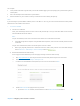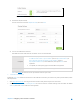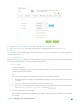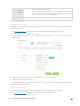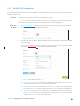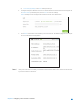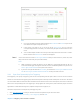User's Manual
Table Of Contents
- Chapter 1. Get to Know About Your Router
- Chapter 2. Configure your Touch P5 as a Router
- 2.1 Connect Your Router
- 2.2 Log into Your Router
- 2.3 Quick Setup
- 2.4 Mode Selection
- 2.5 Wireless Settings
- 2.6 WPS
- 2.7 Guest Network
- 2.8 Parental Controls
- 2.9 Devices Control
- 2.10 Printer Server
- 2.11 DDNS
- 2.12 LAN
- 2.13 DHCP Server
- 2.14 QoS
- 2.15 Clock
- 2.16 Screen Settings
- 2.17 Reboot & Reset
- 2.18 Administrator Password
- 2.19 About
- 2.20 USB Application
- 2.21 Set Up IPv6 Connection
- 2.22 NAT Forwarding
- 2.23 Update the Firmware
- Troubleshooting Guide & FAQ
- Appendix A: Specifications
- Appendix B: Glossary
- 空白页面
5) Pass-Through (Bridge): Click Save and skip to Step 5.
4.
Configure LAN ports. Windows users are recommended to choose from the first two types. Fill
in Address Prefix provided by ISP, and click Save to save the settings.
Note: Find Help on the management interface to know more about items.
5. Click Status on the left
to check whether you succeed or not. The following figure is an example
of a successful PPPoE configuration.
Done!
Now your router has successfully connected to IPv6 Internet. Devices can connect to the Internet
by wired or wireless connection.
Chapter 2 Configure your Touch P5 as a Router 56