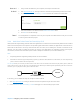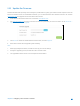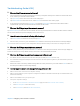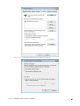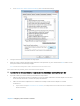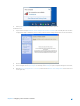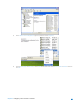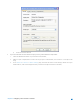User's Manual
Table Of Contents
- Chapter 1. Get to Know About Your Router
- Chapter 2. Configure your Touch P5 as a Router
- 2.1 Connect Your Router
- 2.2 Log into Your Router
- 2.3 Quick Setup
- 2.4 Mode Selection
- 2.5 Wireless Settings
- 2.6 WPS
- 2.7 Guest Network
- 2.8 Parental Controls
- 2.9 Devices Control
- 2.10 Printer Server
- 2.11 DDNS
- 2.12 LAN
- 2.13 DHCP Server
- 2.14 QoS
- 2.15 Clock
- 2.16 Screen Settings
- 2.17 Reboot & Reset
- 2.18 Administrator Password
- 2.19 About
- 2.20 USB Application
- 2.21 Set Up IPv6 Connection
- 2.22 NAT Forwarding
- 2.23 Update the Firmware
- Troubleshooting Guide & FAQ
- Appendix A: Specifications
- Appendix B: Glossary
- 空白页面
How can I
do that?
1. Assign a static IP address to your computer, for example 192.168.0.100.
2. Visit http://tplinkwifi.net
, and log in with the username and password you set for the router.
3. Go to Advanced -> NAT Forwarding -> DMZ and select the checkbox to enable DMZ.
4. Enter the IP address 192.168.0.100 in the DMZ Host IP Address filed.
5. Click Save to save the settings.
Done!
The configuration is completed. You’ve set your computer to a DMZ host and now you can make
a team to game with other players.
2.22.4 Make Xbox Online Games Run Smoothly by UPnP
UPnP (Universal Plug and Play) protocol allows the applications or host devices to automatically find the front-end NAT
device and send request to it to open the corresponding ports. With UPnP enabled, the applications or host devices in
both sides of NAT device can freely communicate with each other, thus realizing the seamless connection of the
network. You may need to enable the UPnP if you want to use applications for multiplayer gaming, peer-to-peer
connections, real-time communication (such as VoIP or telephone conference) or remote assistance, etc.
Note:
1. Only the application supporting UPnP protocol can use this feature.
2. UPnP feature needs the support of operating system (e.g. Windows Vista/ Windows 7/ Windows 8, etc. Some of operating
system need to install the UPnP components).
For example: When you connect your Xbox to the router which has connected to the Internet to play online games, UPnP will
send request to the router to open the corresponding ports allowing the following data penetrating the NAT to transmit.
Therefore, you can play Xbox online games without a hitch.
Internet
WANLANXBOX
If necessary, you can follow the steps to change the status of UPnP.
1. Visit http://tplinkwifi.net
, and log in with the username and password you set for the router.
2. Go to Advanced ->NAT Forwarding -> UPnP and toggle on or off according to your needs.
Chapter 2 Configure your Touch P5 as a Router 61