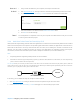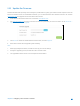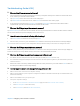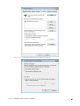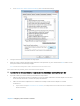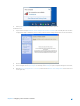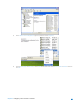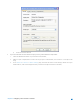User's Manual
Table Of Contents
- Chapter 1. Get to Know About Your Router
- Chapter 2. Configure your Touch P5 as a Router
- 2.1 Connect Your Router
- 2.2 Log into Your Router
- 2.3 Quick Setup
- 2.4 Mode Selection
- 2.5 Wireless Settings
- 2.6 WPS
- 2.7 Guest Network
- 2.8 Parental Controls
- 2.9 Devices Control
- 2.10 Printer Server
- 2.11 DDNS
- 2.12 LAN
- 2.13 DHCP Server
- 2.14 QoS
- 2.15 Clock
- 2.16 Screen Settings
- 2.17 Reboot & Reset
- 2.18 Administrator Password
- 2.19 About
- 2.20 USB Application
- 2.21 Set Up IPv6 Connection
- 2.22 NAT Forwarding
- 2.23 Update the Firmware
- Troubleshooting Guide & FAQ
- Appendix A: Specifications
- Appendix B: Glossary
- 空白页面
2.23 Update the Firmware
TP-LINK is dedicated to improving and richening the product features, giving you a better network experience. We will
release the latest firmware at TP-LINK official website, you can download the latest firmware file from our website:
www.tp-link.com
and upgrade the firmware to the latest version.
1. Download the latest firmware file from our website: www.tp-link.com.
2. Visit http://tplinkwifi.net, and log in with the username and password you set for the router. Go to Advanced >
System Tools > Firmware Upgrade.
3. Click Browse to locate the downloaded new firmware file, and click Upgrade.
4. Wait a few moments for the upgrading and rebooting.
Note:
1. Before upgrading the firmware, it's better to back up your current settings.
2. During the upgrading process, do NOT turn off or reset the router.
3. The upgraded firmware version must correspond to the hardware.
Chapter 2 Configure your Touch P5 as a Router 63