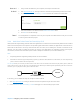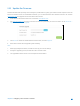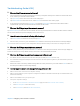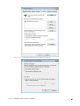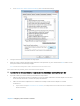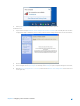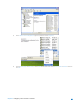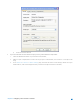User's Manual
Table Of Contents
- Chapter 1. Get to Know About Your Router
- Chapter 2. Configure your Touch P5 as a Router
- 2.1 Connect Your Router
- 2.2 Log into Your Router
- 2.3 Quick Setup
- 2.4 Mode Selection
- 2.5 Wireless Settings
- 2.6 WPS
- 2.7 Guest Network
- 2.8 Parental Controls
- 2.9 Devices Control
- 2.10 Printer Server
- 2.11 DDNS
- 2.12 LAN
- 2.13 DHCP Server
- 2.14 QoS
- 2.15 Clock
- 2.16 Screen Settings
- 2.17 Reboot & Reset
- 2.18 Administrator Password
- 2.19 About
- 2.20 USB Application
- 2.21 Set Up IPv6 Connection
- 2.22 NAT Forwarding
- 2.23 Update the Firmware
- Troubleshooting Guide & FAQ
- Appendix A: Specifications
- Appendix B: Glossary
- 空白页面
Troubleshooting Guide & FAQ
T1.
What can I do if I cannot access the Internet?
Check if the Internet is working properly by connecting a computer directly to the modem via an Ethernet cable.
If not, contact your Internet Service Provider.
Tap Quick Setup on the menu screen to run the setup again.
Tap Reboot & Reset on the menu screen, select Reboot to reboot the router and try again.
If your Internet Connection Type is Dynamic IP, go through Quick Setup and enter the MAC address that is
registered with your ISP, then reboot both the modem and the router.
T2.
What can I do if I forgot my wireless network password?
Tap Wireless Settings on the menu screen to obtain the security password, both for 2.4GHz and 5GHz wireless network.
For the Guest network, the password displays on the home screen.
T3.
How do I restore the router to its factory default settings?
Tap Reboot & Reset on the menu screen, then tap Reset.
With the router powered on, press and hold the Reset button on the back panel until the Touch P5 logo displays
Note: Once the router is reset, the current configuration settings will be lost and you will need to re-configure the router.
T4.
What can I do if I forgot my administrator password?
With the router powered on, press and hold the Reset button on the back panel until the Touch P5 logo displays to
restore the router to its factory default settings, and create a new administrator password.
T5.
What can I do if I forgot my web-based management utility account?
The default username and password of the web management utility are admin (in lower case).
The web-based management utility and touchscreen shares the same password, please try the administrator password
of the touchscreen.
Restore the router to its factory default settings: With the router powered on, press and hold the Reset button on
the back panel until the Touch P5 logo displays.
T6.
I cannot login the router’s web management page, what can I do?
Make sure the router connects to the computer correctly.
Make sure the IP address of your computer is configured as “Obtain an IP address automatically” and “Obtain DNS server
address automatically”.
Make sure the default access you input is right.
Check your computer’s settings:
1.
Go to Start > Control Panel > Network and Internet page, and click View network status and tasks;
2.
Click Internet Options on the bottom left;
3. Click Connections, select Never
dial
a
connection;
Chapter 2 Configure your Touch P5 as a Router 64