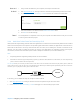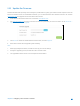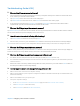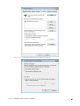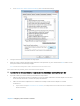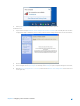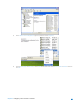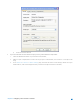User's Manual
Table Of Contents
- Chapter 1. Get to Know About Your Router
- Chapter 2. Configure your Touch P5 as a Router
- 2.1 Connect Your Router
- 2.2 Log into Your Router
- 2.3 Quick Setup
- 2.4 Mode Selection
- 2.5 Wireless Settings
- 2.6 WPS
- 2.7 Guest Network
- 2.8 Parental Controls
- 2.9 Devices Control
- 2.10 Printer Server
- 2.11 DDNS
- 2.12 LAN
- 2.13 DHCP Server
- 2.14 QoS
- 2.15 Clock
- 2.16 Screen Settings
- 2.17 Reboot & Reset
- 2.18 Administrator Password
- 2.19 About
- 2.20 USB Application
- 2.21 Set Up IPv6 Connection
- 2.22 NAT Forwarding
- 2.23 Update the Firmware
- Troubleshooting Guide & FAQ
- Appendix A: Specifications
- Appendix B: Glossary
- 空白页面
2)
Clicking on Troubleshoot and windows might be able to fix the problem by itself.
On Windows XP
1)
If you see the message Windows cannot configure this wireless connection, this is usually because windows
configuration utility is disabled or you are running another wireless configuration tool to connect the wireless;
2)
Exit the wireless configuration tool( the TP-LINK Utility, for example);
3)
Select and right click on My Computer on desktop, select Manage to open Computer Management window;
4)
Expand Services and Applications > Services, find and locate Wireless Zero Configuration in the Services list
on the right side;
Chapter 2 Configure your Touch P5 as a Router 67