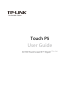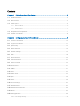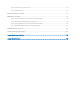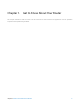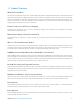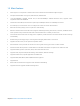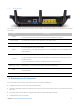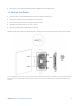User's Manual
Table Of Contents
- Chapter 1. Get to Know About Your Router
- Chapter 2. Configure your Touch P5 as a Router
- 2.1 Connect Your Router
- 2.2 Log into Your Router
- 2.3 Quick Setup
- 2.4 Mode Selection
- 2.5 Wireless Settings
- 2.6 WPS
- 2.7 Guest Network
- 2.8 Parental Controls
- 2.9 Devices Control
- 2.10 Printer Server
- 2.11 DDNS
- 2.12 LAN
- 2.13 DHCP Server
- 2.14 QoS
- 2.15 Clock
- 2.16 Screen Settings
- 2.17 Reboot & Reset
- 2.18 Administrator Password
- 2.19 About
- 2.20 USB Application
- 2.21 Set Up IPv6 Connection
- 2.22 NAT Forwarding
- 2.23 Update the Firmware
- Troubleshooting Guide & FAQ
- Appendix A: Specifications
- Appendix B: Glossary
- 空白页面
1.3 Panel Layout
1.3.1 The Front Panel
Power LED
The router’s power LED is right in front of the home screen. It will be solid on when the router is powered on.
Home Screen
Menu Screen
Tap the icons to perform various functions of the router, such as Quick Setup, Mode Selection, Parental Controls, etc.
Wireless Status
2.4GHz On 5GHz On Off
Total Clients
Tap here to view clients’ information
and block unauthorized clients.
Guest Network
Tap here to enable guest network
and change the settings.
Guest Network SSID & Password
(2.4GHz & 5GHz)
The password is periodically (daily
by default) generated by the
router.
Chapter 1 Get to Know About Your Router 6