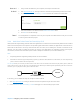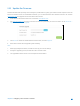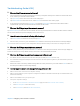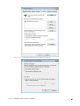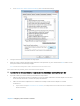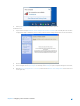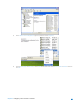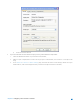User's Manual
Table Of Contents
- Chapter 1. Get to Know About Your Router
- Chapter 2. Configure your Touch P5 as a Router
- 2.1 Connect Your Router
- 2.2 Log into Your Router
- 2.3 Quick Setup
- 2.4 Mode Selection
- 2.5 Wireless Settings
- 2.6 WPS
- 2.7 Guest Network
- 2.8 Parental Controls
- 2.9 Devices Control
- 2.10 Printer Server
- 2.11 DDNS
- 2.12 LAN
- 2.13 DHCP Server
- 2.14 QoS
- 2.15 Clock
- 2.16 Screen Settings
- 2.17 Reboot & Reset
- 2.18 Administrator Password
- 2.19 About
- 2.20 USB Application
- 2.21 Set Up IPv6 Connection
- 2.22 NAT Forwarding
- 2.23 Update the Firmware
- Troubleshooting Guide & FAQ
- Appendix A: Specifications
- Appendix B: Glossary
- 空白页面
7) Con
nect to wireless network.
If you can find other wireless network except your own, please follow the steps below:
1.
Check the WLAN LED indicator on your wireless router/modem;
2.
Make sure your computer/device is still in the range of your router/modem, move closer if it is currently too far
aw
ay;
3.
Go to
Advanced
>
Wireless
>
Wireless Settings
page, and check the wireless router settings, double check your
Wireless Name , make sure the Region/Country is selected correctly and wireless is not hided;
Chapter 2 Configure your Touch P5 as a Router 69