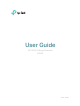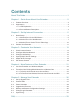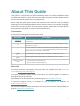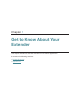User's Manual
Table Of Contents
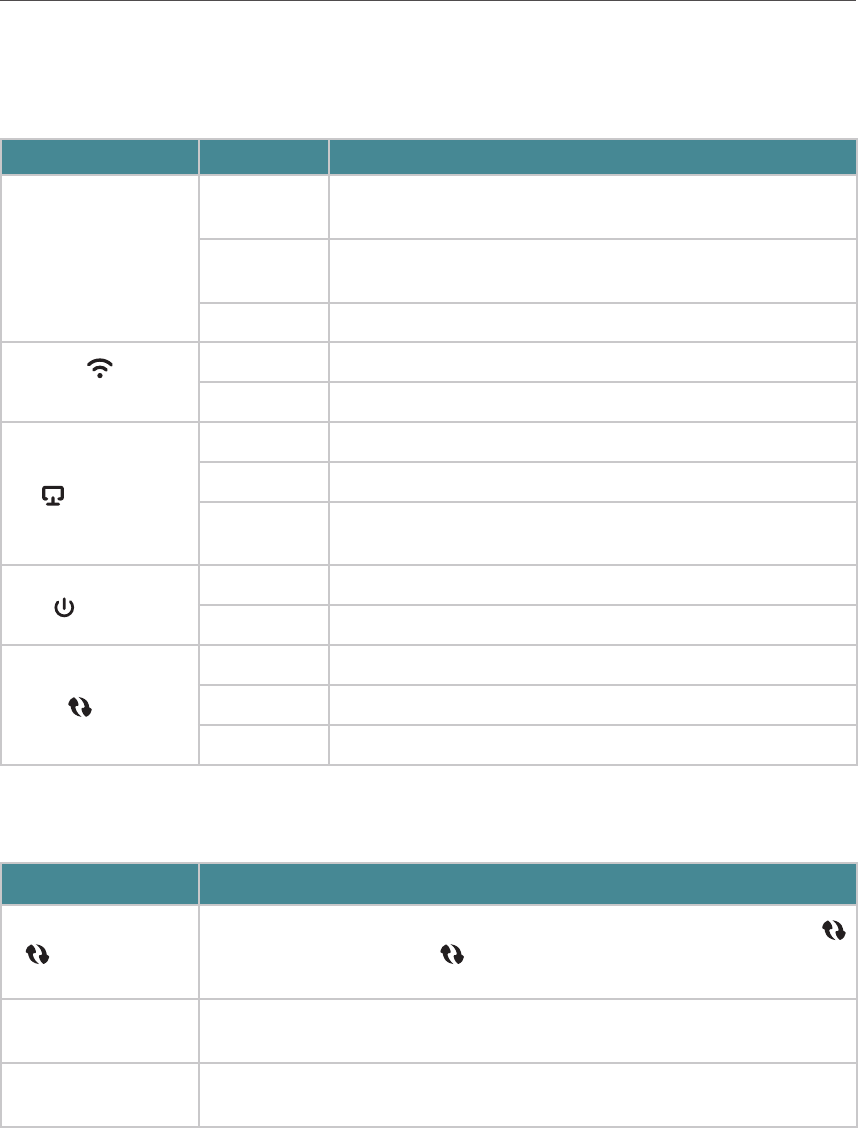
4
Chapter 1
Get to Know About Your Extender
1. 2. 1. LED Explanation
You can check the extender’s working status by following the LED Explanation table.
Name Status Indication
2.4G/5G
Green
The extender is connected to the 2.4GHz/5GHz wireless
network of your host router and is in a suitable location.
Solid red
The extender is experiencing poor signal strength.
Please try relocating it closer to your host router.
Off No wireless connection is established.
(Wireless Signal)
On The extender’s wireless function is enabled.
Off The extender’s wireless function is disabled.
(Ethernet)
On A powered-on device is connected to the Ethernet port.
Flashing The Ethernet port is sending or receiving data.
Off
No powered-on device is connected to the Ethernet
port.
(Power)
On The extender is on.
Off The extender is off.
(RE)
On WPS connection is established.
Flashing WPS connection is being established.
Off No active connection.
1. 2. 2. Port and Button Description
Ports or Buttons Description
(WPS Button)
Press the WPS button on your host router, and immediately press
on the extender. The LED of the extender should change to solid on,
indicating successful WPS connection.
Reset (Hole)
Use a pin to press and hold the Reset button until all the LEDs flash
once to reset the extender.
Ethernet Port
Connect your Ethernet-only device to the Ethernet port of the extender
to join the Wi-Fi network.