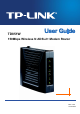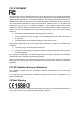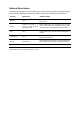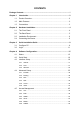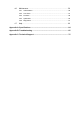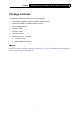TD851W 150Mbps Wireless N ADSL2+ Modem Router Rev: 2.0.
COPYRIGHT & TRADEMARKS Specifications are subject to change without notice. is a registered trademark of TP-LINK TECHNOLOGIES CO., LTD. Other brands and product names are trademarks or registered trademarks of their respective holders. No part of the specifications may be reproduced in any form or by any means or used to make any derivative such as translation, transformation, or adaptation without permission from TP-LINK TECHNOLOGIES CO., LTD. Copyright © 2011 TP-LINK TECHNOLOGIES CO., LTD.
FCC STATEMENT This equipment has been tested and found to comply with the limits for a Class B digital device, pursuant to part 15 of the FCC Rules. These limits are designed to provide reasonable protection against harmful interference in a residential installation. This equipment generates uses and can radiate radio frequency energy and, if not in-stalled and used in accordance with the instructions, may cause harmful interference to radio communications.
National Restrictions This device is intended for home and office use in all EU countries (and other countries following the EU directive 1999/5/EC) without any limitation except for the countries mentioned below: Country Restriction Reason/remark Bulgaria None General authorization required for outdoor use and public service France Outdoor use limited to 10 mW e.i.r.p. within the band 2454-2483.5 MHz Military Radiolocation use. Refarming of the 2.
TP-LINK TECHNOLOGIES CO., LTD DECLARATION OF CONFORMITY For the following equipment: Product Description: 150Mbps Wireless N ADSL2+ Modem Router Model No.: TD851W Trademark: TP-LINK We declare under our own responsibility that the above products satisfy all the technical regulations applicable to the product within the scope of Council Directives: Directives 1999/5/EC The above product is in conformity with the following standards or other normative documents ETSI EN 300 328 V1.7.
CONTENTS Package Contents .................................................................................................... 1 Chapter 1 Introduction ......................................................................................... 2 1.1 Product Overview ..................................................................................2 1.2 Main Features .......................................................................................2 1.3 Conventions .................................
4.6 Maintenance........................................................................................56 4.6.1 Administration .......................................................................................... 56 4.6.2 Time Zone................................................................................................ 57 4.6.3 Firmware .................................................................................................. 58 4.6.4 SysRestart .........................................
TD851W 150Mbps Wireless N ADSL2+ Modem Router User Guide Package Contents The following contents should be found in your package: ¾ One TD851W 150Mbps Wireless N ADSL2+ Modem Router ¾ One Power Adapter for TD851W ADSL2+ Router ¾ Quick Installation Guide ¾ One RJ45 cable ¾ Two RJ11 cables ¾ One ADSL splitter ¾ One Resource CD , including: z This User Guide z Other Helpful Information ) Note: Make sure that the package contains the above items.
TD851W 150Mbps Wireless N ADSL2+ Modem Router User Guide Chapter 1 Introduction 1.1 Product Overview Thank you for choosing the TD851W 150Mbps Wireless N ADSL2+ Modem Router. The device is designed to provide a simple and cost-effective ADSL Internet connection for a private Ethernet or IEEE 802.11n/ IEEE 802.11g/ IEEE 802.11b wireless network. The TD851W connects to an Ethernet LAN or computers via standard Ethernet ports.
TD851W 150Mbps Wireless N ADSL2+ Modem Router User Guide ¾ Supports All ADSL industrial standards. ¾ Compatible with all mainstream DSLAM (CO). ¾ Provides integrated access of internet and route function which face to SOHO user. ¾ Real-time Configuration and device monitoring. ¾ Supports Multiple PVC (Permanent Virtual Circuit). ¾ Built-in DHCP server. ¾ Built-in firewall, supporting IP/MAC filter, Application filter and URL filter.
TD851W 150Mbps Wireless N ADSL2+ Modem Router User Guide Chapter 2 Hardware Installation 2.1 The Front Panel Figure 2-1 The LEDs, locating on the front panel, indicates the device’s working status. For details, please refer to LED Explanation. LED Explanation: Name Status On The modem router is powered on. Off The modem router is off. Please ensure that the power adapter is connected correctly. On ADSL line is synchronized and ready to use.
TD851W Name 150Mbps Wireless N ADSL2+ Modem Router User Guide Status Indication Flash A wireless device has been successfully added to the network by WPS function. On WPS handshaking is in process and will continue for about 2 minutes. Please press the WPS button on other wireless devices that you want to add to the network while the LED is flashing. Off The WPS function is disabled or the wireless device fails to be added to the network in 2 minutes after WPS function is enabled.
TD851W 150Mbps Wireless N ADSL2+ Modem Router User Guide ¾ WPS: The switch for the WPS function. For details, please refer to 4.3.3.1 WPS Settings. ¾ LAN: Through the port, you can connect the Router to your PC or the other Ethernet network devices. ¾ RESET: There are two ways to reset the Router's factory defaults. Method one: With the Router powered on, use a pin to press and hold the Reset button for at least 5 seconds. And the Router will reboot to its factory default settings.
TD851W 150Mbps Wireless N ADSL2+ Modem Router User Guide Step 4: Attach the power adapter. Connect the power adapter to the power connector on the rear of the device and plug in the adapter to a wall outlet or power extension, and then power on the device. The electrical outlet shall be installed near the device and shall be easily accessible.
TD851W 150Mbps Wireless N ADSL2+ Modem Router User Guide Chapter 3 Quick Installation Guide 3.1 Configure PC After you directly connect your PC to the TD851W or connect your adapter to a Hub/Switch which has connected to the Router, you need to configure your PC’s IP address. Follow the steps below to configure it. Step 1: Click the Start menu on your desktop, right click My Network Places, and then select Properties (shown in Figure 3-1).
TD851W 150Mbps Wireless N ADSL2+ Modem Router User Guide Figure 3-2 Step 3: Select General tab, highlight Internet Protocol (TCP/IP), and then click the Properties button.
TD851W 150Mbps Wireless N ADSL2+ Modem Router User Guide Step 4: Configure the IP address as Figure 3-4 shows. After that, click OK. Figure 3-4 ) Note: You can configure the PC to get an IP address automatically, select “Obtain an IP address automatically” and “Obtain DNS server address automatically” in the screen above. Now, you can run the Ping command in the command prompt to verify the network connection.
TD851W 150Mbps Wireless N ADSL2+ Modem Router User Guide Figure 3-6 You can check it following the steps below: 1) Is the connection between your PC and the Router correct? The LEDs of LAN port which you link to the device and the LEDs on your PC's adapter should be lit. 2) Is the TCP/IP configuration for your PC correct? If the Router's IP address is 192.168.1.1, your PC's IP address must be within the range of 192.168.1.2 ~ 192.168.1.254. 3.
TD851W 150Mbps Wireless N ADSL2+ Modem Router User Guide Step 1: Select the Quick Start tab, then click RUN WIZARD, and you will see the next screen. Click the NEXT button. Figure 3-8 Step 2: Configure the time for the Router, and then click the NEXT button. Figure 3-9 Step 3: Select the connection type to connect to the ISP (We select PPPoE/PPPoA mode for example here), and then click the NEXT button.
TD851W 150Mbps Wireless N ADSL2+ Modem Router User Guide Step 4: Configure the following options provided by your ISP: Username, Password, VPI, VCI and Connection Type. Then click NEXT. Figure 3-11 Step 5: Configure the rules for the WLAN, and click NEXT. Figure 3-12 ) Note: To adopt the wireless security protection measures, please refer to section 4.3.3 Wireless. Step 6: Click NEXT to save the current settings.
TD851W 150Mbps Wireless N ADSL2+ Modem Router User Guide Figure 3-13 Step 7: Click CLOSE to complete.
TD851W 150Mbps Wireless N ADSL2+ Modem Router User Guide Chapter 4 Software Configuration This User Guide recommends using the “Quick Installation Guide” for first-time installation. For advanced users, if you want to know more about this device and make use of its functions adequately, maybe you will get help from this chapter to configure the advanced settings through the Web-based Utility. After your successful login, you can configure and manage the device.
TD851W 150Mbps Wireless N ADSL2+ Modem Router User Guide Figure 4-2 ) Note: Click the other submenus System Log or Statistics in Figure 4-2, and you will be able to view the system log and traffic statistics about the Router. 4.2 Quick Start Please refer to 3.2 Login. 4.3 Interface Setup Choose “Interface Setup”, you can see the next submenus: Internet and LAN and Wireless.
TD851W 150Mbps Wireless N ADSL2+ Modem Router User Guide Click any of them, and you will be able to configure the corresponding function. 4.3.1 Internet Back to LED Explanation Choose “Interface Setup→Internet” menu, you can configure the parameters for WAN ports in the next screen (shown in Figure 4-4). Figure 4-4 ¾ ATM VC: ATM settings are used to connect to your ISP. Your ISP provides VPI (Virtual Path Identifier), VCI (Virtual Channel Identifier) settings to you.
TD851W 150Mbps Wireless N ADSL2+ Modem Router User Guide types are all controlled by the parameters specified below, including PCR (Peak Cell Rate), SCR (Sustained Cell Rate) and MBS (Maximum Burst Size), please configure them according your needs. ¾ Encapsulation: There are four connection types: Dynamic IP Address, Static IP Address, PPPoA/PPPoE and Bridge Mode. Please choose the designed type that you want to use. After that, you should follow the configuration below to proceed.
TD851W 150Mbps Wireless N ADSL2+ Modem Router User Guide disable it. ¾ MAC Spoofing: Enable the MAC Spoofing, and enter a MAC address to configure the WAN port. It makes your inside network appear as a device with this MAC address to the outside world. 2) Static IP Address Select this option if your ISP provides static IP information to you. You should set static IP address, IP subnet mask, and gateway address in the screen below (shown in Figure 4-6).
TD851W 150Mbps Wireless N ADSL2+ Modem Router User Guide Figure 4-7 ¾ Servicename: Enter a name to mark current connection, or you can leave it blank. ¾ Username: Enter your username for your PPPoA/PPPoE connection. ¾ Password: Enter your password for your PPPoA/PPPoE connection. ¾ Encapsulation: For both PPPoA/PPPoE connection, you need to specify the type of Multiplexing, either LLC or VC Mux. ¾ Bridge Interface: Activate the option, and the Router can also work in Bridge mode.
TD851W 150Mbps Wireless N ADSL2+ Modem Router User Guide world. 4) Bridge Mode If you select this type of connection, the modem can be configured to act as a bridging device between your LAN and your ISP. Bridges are devices that enable two or more networks to communicate as if they are two segments of the same physical LAN. Figure 4-8 ) Note: After you finish the Internet configuration, please click SAVE to make the settings take effect. 4.3.
TD851W 150Mbps Wireless N ADSL2+ Modem Router User Guide Figure 4-9 ¾ Router Local IP: These are the IP settings of the LAN interface for the device. These settings may be referred to as Private settings. You may change the LAN IP address if needed. The LAN IP address is private to your internal network and cannot be seen on the Internet. • IP Address: Enter the Router’s local IP Address, then you can access to the Web-based Utility via the IP Address, the default value is 192.168.1.1.
TD851W ¾ 150Mbps Wireless N ADSL2+ Modem Router User Guide DHCP Server: Select Enabled, then you will see the screen below (shown in Figure 4-10). The Router will work as a DHCP Server; it becomes the default gateway for DHCP client connected to it. DHCP stands for Dynamic Host Control Protocol. The DHCP Server gives out IP addresses when a device is booting up and request an IP address to be logged on to the network. That device must be set as a DHCP client to obtain the IP address automatically.
TD851W 150Mbps Wireless N ADSL2+ Modem Router User Guide server on the LAN port, and make sure the routing table has the correct routing entry. Figure 4-11 • DHCP Server IP for Relay Agent: Enter the DHCP server IP Address runs on WAN side. ) Note: If you select Disabled, the DHCP function will not take effect. 4.3.3 Wireless Choose “Interface Setup→Wireless” menu, and you will see the Wireless screen (shown in Figure 4-12 ).
TD851W 150Mbps Wireless N ADSL2+ Modem Router User Guide Figure 4-12 25
TD851W ¾ ¾ ¾ 150Mbps Wireless N ADSL2+ Modem Router User Guide Access Point Settings: These are the settings of the access point. You can configure the rules to allow wireless-equipped computers and other devices to communicate with a wireless network. • Access Point: Select Activated to allow wireless station to associate with the access point. • Channel: Select the country and channel you want to use from the drop-down List of Channel. This field determines which operating frequency will be used.
TD851W 150Mbps Wireless N ADSL2+ Modem Router User Guide • Broadcast SSID: When wireless clients survey the local area for wireless networks to associate with, they will detect the SSID broadcast by the Router. To broadcast the Router’s SSID, keep the default setting. If you don’t want to broadcast the Router’s SSID, select “No”. • Use WPS: Use WPS (Wi-Fi Protected Setup) function, you can add a new wireless device to an existing network quickly.
TD851W 150Mbps Wireless N ADSL2+ Modem Router User Guide Figure 4-14 2) WEP-128Bits To configure WEP-128Bits settings, select the WEP-128Bits option from the drop-down list. The menu will change to offer the appropriate settings. 128-bit is stronger than 64-bit. Figure 4-15 3) WPA-PSK To configure WPA-PSK settings, select the WPA-PSK option from the drop-down list. The menu will change to offer the appropriate settings.
TD851W 150Mbps Wireless N ADSL2+ Modem Router User Guide ¾ Encryption: Select the encryption you want to use: TKIP or AES (AES is an encryption method stronger than TKIP). • TKIP (Temporal Key Integrity Protocol) - a wireless encryption protocol that provides dynamic encryption keys for each packet transmitted. • AES (Advanced Encryption Standard) - A security method that uses symmetric 128-bit block data encryption. ¾ Pre-Shared Key: Enter the key shared by the Router and your other network devices.
TD851W ¾ 150Mbps Wireless N ADSL2+ Modem Router User Guide WPS Settings: WPS can help you to add a new wireless device to an existing network quickly. This section will guide you how to use WPS function. • WPS state: Display the current WPS state. • WPS mode: If the wireless adapter supports Wi-Fi Protected Setup (WPS), you can establish a wireless connection between wireless adapter and Router using either Push Button Configuration (PBC) method or PIN method, please select the one you want.
TD851W 150Mbps Wireless N ADSL2+ Modem Router User Guide Step 3: Wait for a while until the next screen appears. Click Finish to complete the WPS configuration. The WPS Configuration Screen of Wireless Adapter Method Two: Step 1: Press the WPS button on the back panel of the Router or click Start WPS button in Figure 4-19. Step 2: For the configuration of the wireless adapter, please choose “Push the button on my access point” in the configuration utility of the WPS as below, and click Next.
TD851W 150Mbps Wireless N ADSL2+ Modem Router User Guide The WPS Configuration Screen of Wireless Adapter Step 3: Wait for a while until the next screen appears. Click Finish to complete the WPS configuration. The WPS Configuration Screen of Wireless Adapter 2) PIN code If the wireless adapter supports Wi-Fi Protected Setup and the PIN method, you can add it to the network by PIN with the following two methods. Click PIN code, you will see the screen as shown below.
TD851W 150Mbps Wireless N ADSL2+ Modem Router User Guide Figure 4-20 Method One: Enter the PIN into my Router Step 1: For the configuration of the wireless adapter, please choose “Enter a PIN into my access point or a registrar” in the configuration utility of the WPS, and get the PIN code on the screen as below, then click Next.
TD851W 150Mbps Wireless N ADSL2+ Modem Router User Guide Figure 4-21 Method Two: Enter the PIN from my Router Step 1: Get the Current PIN code of the Router from AP self PIN code in Figure 4-21 (each Router has its unique PIN code. Here takes the PIN code 00745659 of this Router for example).
TD851W • 150Mbps Wireless N ADSL2+ Modem Router User Guide SSID: Wireless network name shared among all points in a wireless network. The SSID must be identical for all devices in the wireless network. It is case-sensitive and must not exceed 32 characters (use any of the characters on the keyboard). Make sure this setting is the same for all stations in your wireless network. Type the desired SSID in the space provided.
TD851W 150Mbps Wireless N ADSL2+ Modem Router User Guide ¾ Firewall: Select this option can automatically detect and block Denial of Service (DoS) attacks, such as Ping of Death, SYN Flood, Port Scan and Land Attack. ¾ SPI: If you enable SPI, all traffics initiated from WAN would be blocked, including DMZ, Virtual Server, and ACL WAN side. 4.4.2 Routing Choose “Advanced Setup→Routing” menu, and you will see the routing information in the next screen (shown in Figure 4-24).
TD851W 150Mbps Wireless N ADSL2+ Modem Router User Guide included in RIP broadcasts. 4.4.3 NAT Choose “Advanced Setup→NAT” menu, you can set up the NAT (Network Address Translation) function for the Router (shown in Figure 4-26). Figure 4-26 ¾ Virtual Circuit: Enter Virtual Circuit Index that you plan to set up for the NAT function. ¾ NAT Status: This field shows the current status of the NAT function for the current VC.
TD851W ¾ 150Mbps Wireless N ADSL2+ Modem Router User Guide DMZ Host IP Address: Enter the specified IP Address for DMZ host on the LAN side. Virtual Server Choose “Advanced Setup→NAT→Virtual Server” in Figure 4-26, you can configure the Virtual Server in the next screen.
TD851W 150Mbps Wireless N ADSL2+ Modem Router User Guide Step 2: Select the Rule index for the rule as shown in Figure 4-28. Step 3: Select the application you want from drop-down list, then the protocol and port number will be added to the corresponding field automatically, you only need to configure the IP address for the virtual server; If the application list does not contain the service that you want, please configure the Port number, IP Address and Protocol manually.
TD851W 150Mbps Wireless N ADSL2+ Modem Router User Guide Step 1: Select the “Virtual Circuit” and Multiple for the “Number of IPs”. Then select the tab IP Address Mapping (shown in Figure 4-26). ) Note: IP Address Mapping is only available for VCs with Multiple IPs. Step 2: Select the Rule index for the rule as shown in Figure 4-29. Step 3: Select the rule type you want from the drop-down list. Step 4: Enter the local and public IP addresses in the corresponding fields.
TD851W 150Mbps Wireless N ADSL2+ Modem Router User Guide Figure 4-30 ¾ QoS: Select this option to Activate/Deactivate the IP QoS on different types (IP ToS and DiffServ). ¾ Summary: Click the QoS Settings Summary button to view the configurations of QoS. ¾ Rule: Configure the rules for QoS. If the traffic complies with the rule, then the Router will take the corresponding action to deal with it. • Rule Index: Select the index for the rule you want to configure. • Active: Activate the rule.
TD851W 150Mbps Wireless N ADSL2+ Modem Router User Guide • Source MAC & IP & Mask & Port Range: Enter the IP information about the Source host for the rule. • Protocol ID: Select one among TCP/UDP, TCP, UDP or ICMP protocols for the application. • Vlan ID Range: Enter the Vlan range, and the rule will be effective to the selected Vlans. • IPP/DS Field: Select the type of the action to assign the priority. When you select IPP/TOS, you can assign the priority via IP information.
TD851W 150Mbps Wireless N ADSL2+ Modem Router User Guide Figure 4-31 1) Assign VLAN PVID for each Interface Click Assign VLAN PVID for each Interface in Figure 4-31, you can assign the PVID for each interface in the next screen (shown in Figure 4-32). Figure 4-32 ¾ PVID: Each physical port has a default VID called PVID (Port VID). PVID is assigned to untagged frames or priority tagged frames (frames with null (0) VID) received on this port.
TD851W 150Mbps Wireless N ADSL2+ Modem Router User Guide Figure 4-33 ¾ VLAN Index: Select the VLAN index for this VC. You can specify 8 groups in maximum. ¾ VLAN ID: This indicates the VLAN group. ¾ ATM VCs: Select the ATM VCs as members of VLAN, and if you leave the Tagged blank, the tag in frames will be deleted when transmitted from the VC. ¾ Ethernet: Select the Ethernet port as a member of VLAN.
TD851W 150Mbps Wireless N ADSL2+ Modem Router User Guide Figure 4-34 ¾ ADSL Mode: Select the ADSL operation mode which your ADSL connection uses. ¾ ADSL Type: Select the ADSL operation type which your ADSL connection uses. ¾ Bitswap Enable: Check this box to enable Bitswap. ¾ SRA Enable: Check this box to enable SRA. 4.5 Access Management Choose “Access Management”, you can see the next submenus: Figure 4-35 Click any of them, and you will be able to configure the corresponding function. 4.5.
TD851W 150Mbps Wireless N ADSL2+ Modem Router User Guide Figure 4-36 ¾ ACL: If Activated, the IP addresses which are contained in the Access Control List can access to the Router. If Deactivated, all IP addresses can access to the Router. ¾ ACL Rule Index: Select the ACL rule index for the entry. ¾ Active: Enable the ACL rule. ¾ Secure IP Address: Select the IP addresses which are permitted to access to the Router remotely. With the default IP 0.0.0.
TD851W 150Mbps Wireless N ADSL2+ Modem Router User Guide Figure 4-37 ¾ Filter Type Selection: Select the filter type for the configuration below. ¾ IP/MAC Filter Set Index: Select the Set index for the IP Filter entry. This index can match with six IP / MAC Filter Rule Indexes. ¾ Interface: Select the interface for the entry. ) Note: If select PVC0~PVC7 as an interface, the filter will match the IP traffic of WAN port with specified IPs (Source IP Address and Destination IP Address).
TD851W 150Mbps Wireless N ADSL2+ Modem Router User Guide ) Note: Incoming means that IP traffic which is coming into the Router, and the Outgoing means that IP traffic which is going out the Router. ¾ IP/MAC Filter Rule Index: Select the Rule index for the IP Filter entry. ) Note: You should set the IP/MAC Filter Set Index and IP/MAC Filter Rule Index together to appoint the address (shown in the Filter List) for the IP Filter rule.
TD851W 150Mbps Wireless N ADSL2+ Modem Router User Guide ) Note: If you want to make the rule take effect, please select Yes to active the rule. Step 3: Enter the “Source IP Address”, “Destination IP Address”, “Subnet Mask” and “Port Number” in the corresponding field. Step 4: Select the Protocol as “TCP” and select the Unmatched rule as “Next”. Step 5: Finally, click the SAVE to save the entry. Step 6: Go to Step 2 to configure the next two rules: Block E-mail received by the IP address 192.168.1.
TD851W 150Mbps Wireless N ADSL2+ Modem Router User Guide then click the DELETE button to delete the entry. 4.5.2.2 MAC Filter Select IP/MAC Filter as the Filter type, and select MAC as the Rule type (shown in Figure 4-38), and then you can configure the filter rules based on MAC address. Figure 4-38 ¾ Rule Type: Select MAC for the MAC Filter rule. ¾ Active: Select “Yes” to make the rule to take effect. ¾ MAC Address: Enter the MAC address for the rule.
TD851W 150Mbps Wireless N ADSL2+ Modem Router User Guide Select the “MAC” as the Rule Type on the Filter screen Then you can configure the specific rule for the example. Step 2: Select the IP/MAC Filter Set Index and IP/MAC Filter Rule Index for the rule, then select the Interface “PVC0”, and select the Direction “Outgoing” for the first rule. ) Note: If you want to make the rule take effect, please select Yes to active the rule. Step 3: Enter the “MAC Address” and select the Unmatched rule as “Next”.
TD851W 150Mbps Wireless N ADSL2+ Modem Router User Guide Figure 4-39 ¾ Filter Type Selection: Select the Application Filter for the next configuration. ¾ Application Filter: Activate or deactivate the function. ¾ ICQ & MSN & YMSG & Real Audio/Video: Select Allow or Deny for these applications. If you select Allow, the Router will accept the application; if you select Deny, the Router will forbid the application. 4.5.2.
TD851W 150Mbps Wireless N ADSL2+ Modem Router User Guide Figure 4-40 ¾ Filter Type Selection: Select the URL Filter for the next configuration. ¾ Active: Select “Yes” to make the rule to take effect. ¾ URL Index: Select the index for the URL Filter entry. ¾ URL: Enter the URL for this URL Filter. ¾ URL Filter Listing: This displays the information about the URL Filter rules. To add a URL filter entry: For example: If you want to forbid the user to access the website: www.yahoo.com.
TD851W 150Mbps Wireless N ADSL2+ Modem Router User Guide 4.5.3 SNMP Choose “Access Management→SNMP”, you can see the SNMP screen. The Simple Network Management Protocol (SNMP) is used for exchanging information between network devices. Figure 4-41 ¾ Get Community: Set the password for the incoming Get and Get next requests from the management station. ¾ Set Community: Set the password for incoming Set requests from the management station. 4.5.
TD851W 150Mbps Wireless N ADSL2+ Modem Router User Guide static host name with a dynamic IP address. User should type the host name, user name and password assigned to your ADSL Router by your Dynamic DNS provider. User also can decide to turn on DYNDNS Wildcard or not. Figure 4-43 ¾ Dynamic DNS: Activate the DDNS function or not. ¾ Service Provider: This field displays the service provider of DDNS. ¾ My Host Name: Enter your host name here. ¾ E-mail Address: Enter your E-mail address here.
TD851W 150Mbps Wireless N ADSL2+ Modem Router User Guide Figure 4-44 ¾ CWMP: Select activate the CWMP function. ¾ URL: Enter the website of ACS which is provided by your ISP. ¾ User Name/Password: Enter the User Name and password to login the ACS server. ¾ Path: Enter the path that connects to the ACS server. ¾ Port: Enter the port that connects to the ACS server. ¾ User Name/Password: Enter the User Name and Password that provided the ACS server to login the Router.
TD851W ) Note: 150Mbps Wireless N ADSL2+ Modem Router User Guide Figure 4-46 1) There is only one account that can access Web-Management interface. The default account is "admin", and the password is "admin". Admin has read/write access privilege. 2) When you change the password, you should enter the new password twice, and then click SAVE to make the new password take effect. 4.6.2 Time Zone Choose “Maintenance→Time Zone”, you can configure the system time in the screen (shown in Figure 4-47).
TD851W 150Mbps Wireless N ADSL2+ Modem Router User Guide address manually, and then the Router will get the time from the specific Server firstly. 2) PC’s Clock Select PC’s Clock as the Synchronize time, you don’t need to set any items. Figure 4-48 3) Manually Select Manually as the Synchronize time, you need to set the date and time corresponding to the current time. Figure 4-49 4.6.
TD851W 150Mbps Wireless N ADSL2+ Modem Router User Guide Figure 4-50 To upgrade the Router's firmware, follow these instructions below: Step 1: Download a more recent firmware upgrade file from the TP-LINK website (http://www.tp-link.com). Step 2: Type the path and file name of the update file into the “New Firmware Location” field. Or click the Browse… button to locate the update file. Step 3: Click the UPGRADE button. ) Note: 1) New firmware versions are posted at http://www.tp-link.
TD851W 150Mbps Wireless N ADSL2+ Modem Router User Guide Figure 4-51 Step 2: Save the file as the appointed file (shown in Figure 4-52). Figure 4-52 To restore the Router’s settings: Step 1: Click the Browse… button to locate the update file for the device, or enter the exact path in “New Romfile Location” field. Step 2: Click the UPGRADE button to complete. 4.6.
TD851W 150Mbps Wireless N ADSL2+ Modem Router User Guide Figure 4-53 4.6.5 Diagnostics Choose “Maintenance→Diagnostics”, you can view the test results for the connectivity of the physical layer and protocol layer for both LAN and WAN sides in the screen (shown in Figure 4-54). Figure 4-54 Ping Tool: This diagnostic tool troubleshoots connectivity, reachability, and name resolution to a given host or gateway.
TD851W ¾ 150Mbps Wireless N ADSL2+ Modem Router User Guide IP Address/Domain Name: Type the destination IP address (such as 8.8.8.8) or Domain name (such as http://www.tp-link.com). If the result is similar to Figure 4-55, the connectivity of the Internet is fine. Figure 4-55 If the result is similar to Figure 4-56, there is something wrong with the connectivity of the Internet. Figure 4-56 4.7 Help Choose “Help”, you can view the help information for configuration of any function.
TD851W 150Mbps Wireless N ADSL2+ Modem Router User Guide Figure 4-57 ) Note: Click the tab, and you will be able to get the corresponding information.
TD851W 150Mbps Wireless N ADSL2+ Modem Router User Guide Appendix A: Specifications General ANSI T1.413, ITU G.992.1, ITU G.992.2, ITU G.992.3, ITU G.992.5 Standards and Protocols IEEE 802.11n, IEEE 802.11b, IEEE 802.11g ,IEEE 802.3, IEEE 802.
TD851W 150Mbps Wireless N ADSL2+ Modem Router User Guide Appendix B: Troubleshooting 1. How do I restore my Router’s configuration to its factory default settings? With the Router powered on, press and hold the RESET button on the rear panel for 8 to 10 seconds before releasing it. ) Note: Once the Router is reset, the current configuration settings will be lost and you will need to re-configure the router. 2.
TD851W 150Mbps Wireless N ADSL2+ Modem Router User Guide Click Network Connections Right-click Local Area Connection Click Properties 66
TD851W 150Mbps Wireless N ADSL2+ Modem Router User Guide Double-click Internet Protocol (TCP/IP) Select Obtain an IP address automatically Select Obtain DNS server address automatically Click OK 67
TD851W 150Mbps Wireless N ADSL2+ Modem Router User Guide Click OK 68
TD851W 150Mbps Wireless N ADSL2+ Modem Router User Guide For Windows Vista OS Go to Start > Settings >Control Panel, and then you will see the following page.
TD851W 150Mbps Wireless N ADSL2+ Modem Router User Guide Double-click Internet Protocol Version 4 (TCP/IPv4) Select Obtain an IP address automatically Select Obtain DNS server address automatically Click OK 70
TD851W 150Mbps Wireless N ADSL2+ Modem Router User Guide For Windows 7 OS Go to Start > Settings > Control Panel, and then you will see the following page.
TD851W 150Mbps Wireless N ADSL2+ Modem Router User Guide Double-click Internet Protocol Version 4 (TCP/IPv4) Select Obtain an IP address automatically Select Obtain DNS server address automatically Click OK 72
TD851W 150Mbps Wireless N ADSL2+ Modem Router User Guide 2) Configure your IE browser Open your IE browser, click Tools tab and you will see the following screen. Click Internet Options Select Never dial a connection Click OK Now, try to log on to the Web-based configuration page again after the above settings have been configured.
TD851W 150Mbps Wireless N ADSL2+ Modem Router User Guide 3) Consult your ISP and make sure all the VPI/VCI, Connection Type, account username and password are correct. If there are any mistakes, please correct the settings and try again. 4) If you still cannot access the Internet, please restore your Router to its factory default settings and reconfigure your Router by following the instructions of this QIG. 5) Please feel free to contact our Technical Support if the problem still exists.
TD851W 150Mbps Wireless N ADSL2+ Modem Router User Guide Appendix C: Technical Support Technical Support For more troubleshooting help, go to: www.tp-link.com/support/faq.asp To download the latest Firmware, Driver, Utility and User Guide, go to: www.tp-link.com/support/download.asp For all other technical support, please contact us by using the following details: Global Tel: +86 755 26504400 E-mail: support@tp-link.