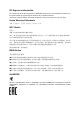TD-W8151N 150Mbps Wireless N ADSL2+ Modem Router REV: 4.1.
COPYRIGHT & TRADEMARKS Specifications are subject to change without notice. is a registered trademark of TP-LINK TECHNOLOGIES CO., LTD. Other brands and product names are trademarks or registered trademarks of their respective holders. No part of the specifications may be reproduced in any form or by any means or used to make any derivative such as translation, transformation, or adaptation without permission from TP-LINK TECHNOLOGIES CO., LTD. Copyright © 2016 TP-LINK TECHNOLOGIES CO., LTD.
FCC STATEMENT This equipment has been tested and found to comply with the limits for a Class B digital device, pursuant to part 15 of the FCC Rules. These limits are designed to provide reasonable protection against harmful interference in a residential installation. This equipment generates, uses and can radiate radio frequency energy and, if not installed and used in accordance with the instructions, may cause harmful interference to radio communications.
RF Exposure Information This device meets the EU requirements (1999/5/EC Article 3.1a) on the limitation of exposure of the general public to electromagnetic fields by way of health protection. The device complies with RF specifications when the device used at 20 cm from your body. Korea Warning Statements 당해 무선설비는 운용중 전파혼신 가능성이 있음.
Safety Information When product has power button, the power button is one of the way to shut off the product; when there is no power button, the only way to completely shut off power is to disconnect the product or the power adapter from the power source. Don’t disassemble the product, or make repairs yourself. You run the risk of electric shock and voiding the limited warranty. If you need service, please contact us. Avoid water and wet locations.
TP-LINK TECHNOLOGIES CO., LTD DECLARATION OF CONFORMITY For the following equipment: Product Description: 150Mbps Wireless N ADSL2+ Modem Router Model No.: TD-W8151N Trademark: TP-LINK We declare under our own responsibility that the above products satisfy all the technical regulations applicable to the product within the scope of Council Directives: Directives 1999/5/EC, Directives 2011/65/EU The above product is in conformity with the following standards or other normative documents EN 300 328 V1.8.
CONTENTS Package Contents.................................................................................................................1 Chapter 1 Introduction.....................................................................................................2 1.1 Product Overview ............................................................................................2 1.2 Main Features ..................................................................................................2 1.
4.5.2 Filter....................................................................................................... 57 4.5.3 SNMP..................................................................................................... 64 4.5.4 UPnP ..................................................................................................... 65 4.5.5 DDNS..................................................................................................... 66 4.5.6 CWMP.....................................
TD-W8151N 150Mbps Wireless N ADSL2+ Modem Router User Guide Package Contents The following contents should be found in your package: One TD-W8151N 150Mbps Wireless N ADSL2+ Modem Router One Power Adapter for TD-W8151N ADSL2+ Router Quick Installation Guide One RJ45 cable Two RJ11 cables One ADSL splitter One Resource CD , including: This User Guide Other Helpful Information Note: Make sure that the package contains the above items.
TD-W8151N 150Mbps Wireless N ADSL2+ Modem Router User Guide Chapter 1 Introduction 1.1 Product Overview Thank you for choosing the TD-W8151N 150Mbps Wireless N ADSL2+ Modem Router. The device is designed to provide a simple and cost-effective ADSL Internet connection for a private Ethernet or IEEE 802.11n/ IEEE 802.11g/ IEEE 802.11b wireless network. The TD-W8151N connects to an Ethernet LAN or computers via standard Ethernet ports.
TD-W8151N 150Mbps Wireless N ADSL2+ Modem Router User Guide Supports All ADSL industrial standards. Compatible with all mainstream DSLAM (CO). Provides integrated access of internet and route function which face to SOHO user. Real-time Configuration and device monitoring. Supports Multiple PVC (Permanent Virtual Circuit). Built-in DHCP server. Built-in firewall, supporting IP/MAC filter, Application filter and URL filter.
TD-W8151N 150Mbps Wireless N ADSL2+ Modem Router User Guide Chapter 2 Hardware Installation 2.1 The Front Panel Figure 2-1 The LEDs located on the front panel indicates the device’s working status. For details, please refer to LED Explanation. LED Explanation: Name (Power) (ADSL) (Internet) (WLAN) (WPS) (LAN) Status Indication On The modem router is powered on. Off The modem router is off. Please ensure that the power adapter is connected correctly.
TD-W8151N 150Mbps Wireless N ADSL2+ Modem Router User Guide configuration. You may need to check this part of information with your ISP and make sure everything have been input correctly. Refer to 4.1.1 Device Info and 4.3.1 Internet for more information. 2.2 The Back Panel WIFI ON/OFF POWER WPS/ RESET LAN ADSL Figure 2-2 ON/OFF: The switch for the Router. POWER: The Power plug is where you will connect the power adapter.
TD-W8151N 150Mbps Wireless N ADSL2+ Modem Router User Guide WPS Settings. If you press this button for more than 8 seconds, you will enable the RESET function. There are two ways to reset the modem router's factory defaults. Method one: With the Router powered on, use a pin to press and hold the Reset button for at least 5 seconds. And the Router will reboot to its factory default settings. Method two: Restore the default setting from “Maintenance-SysRestart” of the Router's Web-based Utility.
TD-W8151N 150Mbps Wireless N ADSL2+ Modem Router User Guide Note: The diameter of the screw, 3.5mm
TD-W8151N 150Mbps Wireless N ADSL2+ Modem Router User Guide Figure 2-4 8
TD-W8151N 150Mbps Wireless N ADSL2+ Modem Router User Guide Chapter 3 Quick Installation Guide 3.1 TCP/IP Configuration The default IP address of the TD-W8151N 150Mbps Wireless N ADSL2+ Modem Router is 192.168.1.1. And the default Subnet Mask is 255.255.255.0. These values can be changed as you desire. In this guide, we use all the default values for description. Connect the local PC to the LAN port of the Modem Router.
TD-W8151N 1) 150Mbps Wireless N ADSL2+ Modem Router User Guide Is the connection between your PC and the modem router correct? The LEDs of LAN port which you link to the device and the LEDs on your PC's adapter should be lit. 2) Is the TCP/IP configuration for your PC correct? If the modem router's IP address is 192.168.1.1, your PC's IP address must be within the range of 192.168.1.2 ~ 192.168.1.254. 3.
TD-W8151N 150Mbps Wireless N ADSL2+ Modem Router User Guide Step 2: Configure the time for the Router, and then click the NEXT button. Figure 3-5 Step 3: Select your ISP and ISP Connection type (Here we take PPPoE/PPPo A mode for example), and complete the corresponding settings with the information provided by your ISP, then click the NEXT button.
TD-W8151N 150Mbps Wireless N ADSL2+ Modem Router User Guide Step 4: After finishing the Internet Settings, configure the rules for the WLAN, and click NEXT. Figure 3-7 Note: If the Access Point is activated, the wireless function will be available even without the external antenna because of an additional printed antenna. To adopt the wireless security protection measures, please refer to 4.3.3 Wireless. Step 5: Click SAVE to save the current settings.
TD-W8151N 150Mbps Wireless N ADSL2+ Modem Router User Guide Chapter 4 Software Configuration This User Guide recommends using the “Quick Installation Guide” for first-time installation. For advanced users, if you want to know more about this device and make use of its functions adequately, maybe you will get help from this chapter to configure the advanced settings through the Web-based Utility. After your successful login, you can configure and manage the device.
TD-W8151N 150Mbps Wireless N ADSL2+ Modem Router User Guide Figure 4-2 Note: Click the other submenus System Log or Statistics in Figure 4-2, and you will be able to view the system log and traffic statistics about the Router. 4.1.2 System Log Choose “Status→System Log” menu, and you will be able to query the logs of the Router.
TD-W8151N 150Mbps Wireless N ADSL2+ Modem Router User Guide Figure 4-3 The Router can keep logs of all traffic. You can query the logs to find what happened to the Router. Click the CLEAR LOG button to clear the logs. Click the SAVE LOG button to save the logs. 4.1.3 Statistics Choose “Status→Statistics” menu, and you will be able to view the network traffic over Ethernet, ADSL and WLAN.
TD-W8151N 150Mbps Wireless N ADSL2+ Modem Router User Guide Figure 4-4 Interface: You can select Ethernet, ADSL and WLAN to view the corresponding network traffic over different ports. Select Ethernet, and you will see the statistics table as below. Statistics Table: Transmit Statistics Receive Statistics Transmit Frames The frames transmitted over the Ethernet port. Transmit Multicast Frames The multicast frames transmitted over the Ethernet port.
TD-W8151N 150Mbps Wireless N ADSL2+ Modem Router User Guide Statistics Table: Transmit Statistics Receive Statistics Transmit total PDUs The total PDUs transmitted over the ADSL port. Transmit total Error Counts The total errors occurred over the ADSL port when data is being transmitted. Receive total PDUs The total PDUs transmitted over the ADSL port. Receive total Error Counts The total errors occurred over the ADSL port when data is being received.
TD-W8151N 150Mbps Wireless N ADSL2+ Modem Router User Guide Figure 4-5 Click any of them, and you will be able to configure the corresponding function. 4.3.1 Internet Choose “Interface Setup→Internet” menu, you can configure the parameters for WAN ports in the next screen (shown in Figure 4-6).
TD-W8151N 150Mbps Wireless N ADSL2+ Modem Router User Guide Figure 4-6 ATM VC: ATM settings are used to connect to your ISP. Your ISP provides VPI (Virtual Path Identifier), VCI (Virtual Channel Identifier) settings to you. In this Device, you can totally setup 8 VCs on different encapsulations, if you apply 8 different virtual circuits from your ISP. You need to activate the VC to take effect. For PVCs management, you can use ATM QoS to setup each PVC traffic line's priority.
TD-W8151N 150Mbps Wireless N ADSL2+ Modem Router User Guide • Status: If you want to use a designed VC, you should activate it. • VPI: Identifies the virtual path between endpoints in an ATM network. The valid range is from 0 to 255. Please input the value provided by your ISP. • VCI: Identifies the virtual channel endpoints in an ATM network. The valid range is from 32 to 65535 (1 to 31 is reserved for well-known protocols). Please input the value provided by your ISP.
TD-W8151N 150Mbps Wireless N ADSL2+ Modem Router User Guide Bridge Interface: Activate the option, the modem router can also work in Bridge mode. Default Route: If enable this function, the current PVC will be considered as the default gateway to Internet from this device. TCP MTU Option: Enter the TCP MTU as your desire. The default value is 1500. IPv4 Address: If you select IPv4 as IP version, you should configure the following.
TD-W8151N 150Mbps Wireless N ADSL2+ Modem Router User Guide Figure 4-8 Note: Each IP address entered in the fields must be in the appropriate IP form, which is four IP octets separated by a dot (x.x.x.x), such as 192.168.1.100. The modem router will not accept the IP address if it is not in this format. 3) PPPoA/PPPoE Select this option if your ISP requires you to use a PPPoE connection. This option is typically used for DSL services.
TD-W8151N 150Mbps Wireless N ADSL2+ Modem Router User Guide Figure 4-9 Service name: Specify a name for the PPPoA/PPPoE connection for recognition. Username: Enter your username for your PPPoA/PPPoE connection to identify and verify your account to the ISP. Password: Enter your password for your PPPoA/PPPoE connection. Encapsulation: For both PPPoA/PPPoE connection, you need to specify the type of Multiplexing, either LLC or VC Mux.
TD-W8151N 4) 150Mbps Wireless N ADSL2+ Modem Router User Guide Bridge Mode If you select this type of connection, the modem router can be configured to act as a bridging device between your LAN and your ISP. Bridges are devices that enable two or more networks to communicate as if they are two segments of the same physical LAN. Figure 4-10 Note: After you finish the Internet configuration, please click SAVE to make the settings take effect. 4.3.1.2 IPv6 There are two IP versions: IPv4 and IPv6.
TD-W8151N 150Mbps Wireless N ADSL2+ Modem Router User Guide Figure 4-11 IP Common Option: Configure the IP common option here. Encapsulation: Select the encapsulation mode for the Dynamic IP Address, you can leave it default. Bridge Interface: Activate the option, the modem router can also work in Bridge mode. Default Route: If enable this function, the current PVC will be considered as the default gateway to Internet from this device. TCP MTU Option: Enter the TCP MTU as your desire.
TD-W8151N 150Mbps Wireless N ADSL2+ Modem Router User Guide Figure 4-12 Note: Each IP address entered in the fields must be in the appropriate IPv6 form, which is eight IP octets separated by a colon (x:x:x:x:x:x:x:x). The modem router will not accept the IP address if it is not in this format. 3) PPPoA/PPPoE Select this option if your ISP requires you to use a PPPoE connection. This option is typically used for DSL services.
TD-W8151N 150Mbps Wireless N ADSL2+ Modem Router User Guide Figure 4-13 Service name: Specify a name for the PPPoA/PPPoE connection for recognition. Username: Enter your username for your PPPoA/PPPoE connection to identify and verify your account to the ISP. Password: Enter your password for your PPPoA/PPPoE connection. Encapsulation: For both PPPoA/PPPoE connection, you need to specify the type of Multiplexing, either LLC or VC Mux.
TD-W8151N 150Mbps Wireless N ADSL2+ Modem Router User Guide MLD Proxy: The MLD (Multicast Listener Discovery Protocol) Proxy function is enabled by default. If you want to disable the function, please click Disable. Dual Stack Lite: Enable the Dual Stack Lite (D-S Lite) function if you need. It is disabled by default. 4) Bridge Mode If you select this type of connection, the modem router can be configured to act as a bridging device between your LAN and your ISP.
TD-W8151N 150Mbps Wireless N ADSL2+ Modem Router User Guide Figure 4-15 Router Local IP: These are the IP settings of the LAN interface for the device. These settings may be referred to as Private settings. You may change the LAN IP address if needed. The LAN IP address is private to your internal network and cannot be seen on the Internet. • IP Address: Enter the Router’s local IP Address, then you can access to the Web-based Utility via the IP Address, the default value is 192.168.1.1.
TD-W8151N 150Mbps Wireless N ADSL2+ Modem Router User Guide • Multicast: Select IGMP version, or disable the function. IGMP (Internet Group Multicast Protocol) is a session-layer protocol used to establish membership in a multicast group. The ADSL ATU-R supports IGMP version 1 (IGMP v1), IGMP v2 and IGMP v3. Select “Disabled” to disable it. • IGMP Snoop: Enable the IGMP Snoop function if you need. • MldSnoop: Enable the MldSnoop function if you need.
TD-W8151N 150Mbps Wireless N ADSL2+ Modem Router User Guide • Hostname: Display the name of the DHCP client. • IP Address: Display the IP Address of the DHCP client. • MAC Address: Display the MAC Address of the DHCP client. • Status: Display the status of the assigned IP Address, either Static or Auto. Static indicates that the IP Address is bounded to the MAC Address, while Auto indicates that the IP Address is assigned to the MAC Address automatically.
TD-W8151N • 150Mbps Wireless N ADSL2+ Modem Router User Guide Radvd Enable: Select this option to Enable/Disable Radvd. Select Enable, and then you will see the screen below (shown in Figure 4-18). Figure 4-18 • Radvd Mode: Select Radvd Mode. Select Auto, you will see Figure 4-18. Select Manual, you will see the screen below (shown in Figure 4-19). • Auto Prefix: The Auto Prefix function is enabled by default. When DHCP PD (shown in Figure 4-11) is enabled, Auto Prefix function is available.
TD-W8151N 150Mbps Wireless N ADSL2+ Modem Router User Guide Figure 4-21 • Prefix/length: Enter an IPv6 Address prefix, and length of the prefix. • Preferred Lifetime: The preferred lifetime for the prefix. • Valid lifetime: The valid lifetime for the prefix. • Primary DNS: Type in your preferred DNS server. • Second DNS: Type in your secondary DNS server. 4.3.3 Wireless Choose “Interface Setup→Wireless” menu, and you will see the Wireless screen (shown in Figure 4-22 ).
TD-W8151N 150Mbps Wireless N ADSL2+ Modem Router User Guide Figure 4-22 34
TD-W8151N 150Mbps Wireless N ADSL2+ Modem Router User Guide Access Point Settings: These are the settings of the access point. You can configure the rules to allow wireless-equipped computers and other devices to communicate with a wireless network. • Access Point: Select Activated to allow wireless station to associate with the access point. • Transmit Power: Here you can specify the transmit power of Router. You can select High, Medium or Low which you would like.
TD-W8151N 150Mbps Wireless N ADSL2+ Modem Router User Guide • Broadcast SSID: When wireless clients survey the local area for wireless networks to associate with, they will detect the SSID broadcast by the Router. To broadcast the Router’s SSID, keep the default setting. If you don’t want to broadcast the Router’s SSID, select “No”. • Use WPS: Use WPS (Wi-Fi Protected Setup) function, you can add a new wireless device to an existing network quickly.
TD-W8151N 150Mbps Wireless N ADSL2+ Modem Router User Guide Figure 4-24 2) WEP-128Bits To configure WEP-128Bits settings, select the WEP-128Bits option from the drop-down list. The menu will change to offer the appropriate settings. 128-bit is stronger than 64-bit. Figure 4-25 3) WPA-PSK To configure WPA-PSK settings, select the WPA-PSK option from the drop-down list. The menu will change to offer the appropriate settings.
TD-W8151N 150Mbps Wireless N ADSL2+ Modem Router User Guide Encryption: Select the encryption you want to use: TKIP or AES (AES is an encryption method stronger than TKIP). • TKIP (Temporal Key Integrity Protocol) - a wireless encryption protocol that provides dynamic encryption keys for each packet transmitted. • AES (Advanced Encryption Standard) - A security method that uses symmetric 128-bit block data encryption.
TD-W8151N • 150Mbps Wireless N ADSL2+ Modem Router User Guide WPS mode: If the wireless adapter supports Wi-Fi Protected Setup (WPS), you can establish a wireless connection between wireless adapter and Router using either Push Button Configuration (PBC) method or PIN method, please select the one you want. • WPS progress: Show the current WPS progress. • Reset to OOB: Use this button to reset the WPS state to “unconfigured”, so that a new key will be created when using WPS function next time.
TD-W8151N 150Mbps Wireless N ADSL2+ Modem Router User Guide The WPS Configuration Screen of Wireless Adapter Method Two: Step 1: Press the WPS button on the back panel of the Router or click Start WPS button in Figure 4-29. WIFI ON/OFF POWER WPS/ RESET LAN ADSL Step 2: For the configuration of the wireless adapter, please choose “Push the button on my access point” in the configuration utility of the WPS as below, and click Next.
TD-W8151N 150Mbps Wireless N ADSL2+ Modem Router User Guide The WPS Configuration Screen of Wireless Adapter Step 3: Wait for a while until the next screen appears. Click Finish to complete the WPS configuration. The WPS Configuration Screen of Wireless Adapter 2) PIN code If the wireless adapter supports Wi-Fi Protected Setup and the PIN method, you can add it to the network by PIN with the following two methods. Click PIN code, you will see the screen as shown below.
TD-W8151N 150Mbps Wireless N ADSL2+ Modem Router User Guide Figure 4-30 Method One: Enter the PIN into my Router Step 1: For the configuration of the wireless adapter, please choose “Enter a PIN into my access point or a registrar” in the configuration utility of the WPS, and get the PIN code on the screen as below, then click Next.
TD-W8151N 150Mbps Wireless N ADSL2+ Modem Router User Guide Figure 4-31 Method Two: Enter the PIN from my Router Step 1: Get the Current PIN code of the Router from AP self PIN code in Figure 4-31 (each Router has its unique PIN code. Here takes the PIN code 12345670 of this Router for example).
TD-W8151N • 150Mbps Wireless N ADSL2+ Modem Router User Guide SSID: Wireless network name shared among all points in a wireless network. The SSID must be identical for all devices in the wireless network. It is case-sensitive and must not exceed 32 characters (use any of the characters on the keyboard). Make sure this setting is the same for all stations in your wireless network. Type the desired SSID in the space provided.
TD-W8151N 150Mbps Wireless N ADSL2+ Modem Router User Guide 6RD Border Relay IPv4 Address: The IPv4 address of the border relay router of 6RD tunnel. Use PVC: Select the PVC from the the drop-down list. Note: To enable the function, there should not have any IPv6 WAN connections. 4.4 Advanced Setup Choose “Advanced Setup”, you can see the next submenus: Figure 4-33 Click any of them, and you will be able to configure the corresponding function. 4.4.
TD-W8151N 150Mbps Wireless N ADSL2+ Modem Router User Guide Figure 4-35 Click ADD ROUTE button to add a new route in the next screen (shown in Figure 4-36). Figure 4-36 Destination IP Address: This parameter specifies the IP network address of the final destination. IP Subnet Mask: Enter the subnet mask for this destination. Gateway IP Address: Enter the IP address of the gateway. The gateway is an immediate neighbor of your ADSL Router that will forward the packet to the destination.
TD-W8151N 150Mbps Wireless N ADSL2+ Modem Router User Guide Figure 4-37 Virtual Circuit: Enter Virtual Circuit Index that you plan to setup for the NAT function. NAT Status: This field shows the current status of the NAT function for the current VC. You can go to the previous screen (shown in Figure 4-6) to activate the function. Number of IPs: This field is to specify how many IPs are provided by your ISP for current VC. It can be single IP or multiple IPs. We select Multiple to explain.
TD-W8151N 150Mbps Wireless N ADSL2+ Modem Router User Guide The Virtual Server is the server or server(s) behind NAT (on the LAN), for example, Web server or FTP server, that you can make visible to the outside world even though NAT makes your whole inside network appear as a single machine to the outside world. Figure 4-39 Rule Index: The Virtual server rule index for this VC. You can specify 12 rules in maximum. All the VCs with single IP will use the same Virtual Server rules.
TD-W8151N 150Mbps Wireless N ADSL2+ Modem Router User Guide 4.4.3.3 IP Address Mapping Select Multiple for numbers of IPs in Figure 4-37, and choose “Advanced Setup→NAT→IP Address Mapping(for Multiple IP Service)”. You can configure the Address Mapping Rule in the next screen. The IP Address Mapping is for those VCs that configured with multiple IPs. The IP Address Mapping rule is per-VC based (only for Multiple IPs' VCs). Figure 4-40 Rule Index: Select the Virtual server rule index for this VC.
TD-W8151N 150Mbps Wireless N ADSL2+ Modem Router User Guide 4.4.4 QoS Choose “Advanced Setup→QoS”, you can configure the QoS in the next screen. QoS helps to prioritize data as it enters your Router. By attaching special identification marks or headers to incoming packets, QoS determines which queue the packets enter, based priority. This is useful when there are certain types of data you want to give higher priority, such as voice data packets give higher priority than Web data packets.
TD-W8151N 150Mbps Wireless N ADSL2+ Modem Router User Guide Rule: Configure the rules for QoS. If the traffic complies with the rule, then the modem router will take the corresponding action to deal with it. • Rule Index: Select the index for the rule you want to configure. • Active: Activate the rule. The rule can take effect only when it is activated. • Application: Select the application that the rule aimed at. • Physical Ports: Select the port whose traffic flow are controlled by the rule.
TD-W8151N • 150Mbps Wireless N ADSL2+ Modem Router User Guide Queue: Select the priority type for the action. 4.4.5 VLAN Choose “Advanced Setup→VLAN”, you can activate the VLAN function in the next screen. Virtual LAN (VLAN) is a group of devices on one or more LANs that are configured so that they can communicate as if they were attached to the same LAN, when in fact they are located on a number of different LAN segments.
TD-W8151N 150Mbps Wireless N ADSL2+ Modem Router User Guide Figure 4-43 VLAN Index: Select the VLAN index for this VC. You can specify 8 groups in maximum. VLAN ID: This indicates the VLAN group. ATM VCs: Select the ATM VCs as members of VLAN, and if you leave the Tagged blank, the tag in frames will be deleted when transmitted from the VC. Ethernet: Select the Ethernet port as a member of VLAN.
TD-W8151N 150Mbps Wireless N ADSL2+ Modem Router User Guide Figure 4-44 PVID: Each physical port has a default VID called PVID (Port VID). PVID is assigned to untagged frames or priority tagged frames (frames with null (0) VID) received on this port. 4.4.6 ADSL Choose “Advanced Setup→ADSL”, you can select the ADSL Type and ADSL Mode in the next screen. The ADSL feature can be selected when you meet the physical connection problem. Please check the proper settings with your Internet service provider.
TD-W8151N 150Mbps Wireless N ADSL2+ Modem Router User Guide 4.5 Access Management Choose “Access Management”, you can see the next submenus: Figure 4-46 Click any of them, and you will be able to configure the corresponding function. 4.5.1 ACL Choose “Access Management→ACL”, you can see the next screen (shown in Figure 4-47). You can specify the client to access the ADSL Router once setting his IP as a Secure IP Address through selected applications. Figure 4-47 IP Version:Select your IP version.
TD-W8151N 150Mbps Wireless N ADSL2+ Modem Router User Guide Figure 4-48 ACL: If Activated, the IP addresses which are contained in the Access Control List can access to the modem router. If Deactivated, all IP addresses can access to the modem router. ACL Rule Index: Select the ACL rule index for the entry. Active: Enable the ACL rule. Secure IP Address: Select the IP addresses which are permitted to access to the modem router remotely. With the default IP 0.0.0.
TD-W8151N 150Mbps Wireless N ADSL2+ Modem Router User Guide IPv6 ACL: If Activated, the IPv6 addresses which are contained in the Access Control List can access to the modem router. If Deactivated, all IP addresses can access to the modem router. IPv6 ACL Rule Index: Select the ACL rule index for the entry. Active: Enable the ACL rule. Secure IPv6 Address: Select the IPv6 addresses which are permitted to access to the modem router remotely.
TD-W8151N 150Mbps Wireless N ADSL2+ Modem Router User Guide Figure 4-50 Filter Type Selection: Select the filter type for the configuration below. IP/MAC Filter Set Index: Select the Set index for the IP Filter entry. This index can match with six IP / MAC Filter Rule Indexes. Interface: Select the interface for the entry. Note: If select PVC0~PVC7 as an interface, the filter will match the IP traffic of WAN port with specified IPs (Source IP Address and Destination IP Address).
TD-W8151N 150Mbps Wireless N ADSL2+ Modem Router User Guide Note: Incoming means that IP traffic which is coming into the Router, and the Outgoing means that IP traffic which is going out the Router. IP/MAC Filter Rule Index: Select the Rule index for the IP Filter entry. Note: You should set the IP/MAC Filter Set Index and IP/MAC Filter Rule Index together to appoint the address (shown in the Filter List) for the IP Filter rule.
TD-W8151N 150Mbps Wireless N ADSL2+ Modem Router User Guide Note: If you want to make the rule take effect, please select Yes to active the rule. Step 3: Enter the “Source IP Address”, “Destination IP Address”, “Subnet Mask” and “Port Number” in the corresponding field. Step 4: Select the Protocol as “TCP” and select the Unmatched rule as “Next”. Step 5: Finally, click the SAVE to save the entry. Step 6: Go to Step 2 to configure the next two rules: Block E-mail received by the IP address 192.168.1.
TD-W8151N 150Mbps Wireless N ADSL2+ Modem Router User Guide Select the IP / MAC Filter Set Index and IP/MAC Filter Rule Index to locate the specific rule, and then click the DELETE button to delete the entry. 4.5.2.2 MAC Filter Select IP/MAC Filter as the Filter type, and select MAC as the Rule type (shown in Figure 4-51), and then you can configure the filter rules based on MAC address. Figure 4-51 Rule Type: Select MAC for the MAC Filter rule.
TD-W8151N 150Mbps Wireless N ADSL2+ Modem Router User Guide Select the “MAC” as the Rule Type on the Filter screen Then you can configure the specific rule for the example. Step 2: Select the IP/MAC Filter Set Index and IP/MAC Filter Rule Index for the rule, then select the Interface “PVC0”, and select the Direction “Outgoing” for the first rule. Note: If you want to make the rule take effect, please select Yes to active the rule.
TD-W8151N 150Mbps Wireless N ADSL2+ Modem Router User Guide Figure 4-52 Filter Type Selection: Select the Application Filter for the next configuration. Application Filter: Activate or deactivate the function. ICQ & MSN & YMSG & Real Audio/Video: Select Allow or Deny for these applications. If you select Allow, the Router will accept the application; if you select Deny, the Router will forbid the application. 4.5.2.
TD-W8151N 150Mbps Wireless N ADSL2+ Modem Router User Guide Figure 4-53 Filter Type Selection: Select the URL Filter for the next configuration. Active: Select “Yes” to make the rule to take effect. URL Index: Select the index for the URL Filter entry. URL: Enter the URL for this URL Filter. URL Filter Listing: This displays the information about the URL Filter rules. To add a URL filter entry: For example: If you want to forbid the user to access the website: www.yahoo.com.
TD-W8151N 150Mbps Wireless N ADSL2+ Modem Router User Guide 4.5.3 SNMP Choose “Access Management→SNMP”, you can see the SNMP screen. The Simple Network Management Protocol (SNMP) is used for exchanging information between network devices. Figure 4-54 Get Community: Set the password for the incoming Get and Get next requests from the management station. Set Community: Set the password for incoming Set requests from the management station. 4.5.
TD-W8151N 150Mbps Wireless N ADSL2+ Modem Router User Guide 4.5.5 DDNS Choose “Access Management→DDNS”, you can configure the DDNS function in the screen (shown in Figure 4-56). The Router offers a Dynamic Domain Name System (DDNS) feature. The feature lets you use a static host name with a dynamic IP address. User should type the host name, user name and password assigned to your ADSL Router by your Dynamic DNS provider. User also can decide to turn on DYNDNS Wildcard or not.
TD-W8151N 150Mbps Wireless N ADSL2+ Modem Router User Guide Figure 4-57 CWMP: Select activate the CWMP function. URL: Enter the website of ACS which is provided by your ISP. User Name/Password: Enter the User Name and password to login the ACS server. Path: Enter the path that connects to the ACS server. Port: Enter the port that connects to the ACS server. User Name/Password: Enter the User Name and Password that provided the ACS server to login the Router.
TD-W8151N Note: 150Mbps Wireless N ADSL2+ Modem Router User Guide Figure 4-59 1) There is only one account that can access Web-Management interface. The default account is "admin", and the password is "admin". Admin has read/write access privilege. 2) When you change the password, you should enter the new password twice, and then click SAVE to make the new password take effect. 4.6.2 Time Zone Choose “Maintenance→Time Zone”, you can configure the system time in the screen (shown in Figure 4-60).
TD-W8151N 150Mbps Wireless N ADSL2+ Modem Router User Guide Figure 4-60 Note: The ADSL Router built-in some NTP Servers, when the Router connects to the Internet, the Router will get the system time automatically from the NTP Server. You can also configure the NTP Server address manually, and then the Router will get the time from the specific Server firstly. 4) PC’s Clock Select PC’s Clock as the Synchronize time, you don’t need to set any items.
TD-W8151N 150Mbps Wireless N ADSL2+ Modem Router User Guide 4.6.3 Firmware Choose “Maintenance→Firmware”, you can upgrade the firmware of the Router in the screen (shown in Figure 4-63). Make sure the firmware or romfile you want to use is on the local hard drive of the computer. Click Browse to find the local hard drive and locate the firmware or romfile to be used for upgrade.
TD-W8151N 150Mbps Wireless N ADSL2+ Modem Router User Guide Figure 4-64 Step 2: Save the file as the appointed file (shown in Figure 4-65). Figure 4-65 To restore the Router’s settings: Step 1: Click the Browse… button to locate the update file for the device, or enter the exact path in “New Romfile Location” field. Step 2: Click the UPGRADE button to complete. 4.6.
TD-W8151N 150Mbps Wireless N ADSL2+ Modem Router User Guide Figure 4-66 4.6.5 Diagnostics Choose “Maintenance→Diagnostics”, you can view the test results for the connectivity of the physical layer and protocol layer for both LAN and WAN sides in the screen (shown in Figure 4-67). Figure 4-67 Ping Tool: This diagnostic tool troubleshoots connectivity, reachability, and name resolution to a given host or gateway. IP Address/Domain Name: Type the destination IP address (such as 202.108.22.
TD-W8151N 150Mbps Wireless N ADSL2+ Modem Router User Guide If the result is similar to Figure 4-68, the connectivity of the Internet is fine. Figure 4-68 If the result is similar to Figure 4-69, there is something wrong with the connectivity of the Internet. Figure 4-69 4.7 Help Choose “Help”, you can view the help information for configuration of any function.
TD-W8151N 150Mbps Wireless N ADSL2+ Modem Router User Guide Figure 4-70 Note: Click the tab, and you will be able to get the corresponding information.
TD-W8151N 150Mbps Wireless N ADSL2+ Modem Router User Guide Appendix A: Specification General ANSI T1.413, ITU G.992.1, ITU G.992.2, ITU G.992.3, ITU G.992.5 Standards and Protocols IEEE 802.11n, IEEE 802.11b, IEEE 802.11g ,IEEE 802.3, IEEE 802.
TD-W8151N 150Mbps Wireless N ADSL2+ Modem Router User Guide Appendix B: Troubleshooting T1. How do I restore my Router’s configuration to its factory default settings? With the Router powered on, press and hold the RESET button on the rear panel for 8 to 10 seconds before releasing it. Note: Once the Router is reset, the current configuration settings will be lost and you will need to re-configure the router. T2.
TD-W8151N 150Mbps Wireless N ADSL2+ Modem Router User Guide 3) Select Internet Protocol (TCP/IP), and then click Properties. 4) Select Obtain an IP address automatically and Obtain DNS server address automatically. Then click OK. For Windows 8 1) Move your mouse to the lower right corner and you will see Search icon in the Popups. Go to “ -> Apps”. Type Control Panel in the search box and press Enter, then you will go to Control Panel.
TD-W8151N 150Mbps Wireless N ADSL2+ Modem Router User Guide Now, try to log on to the Web-based configuration page again after the above settings have been configured. If you still cannot access the configuration page, please restore your modem router’s factory default settings and reconfigure your modem router following the instructions in 3.2 Login. Please feel free to contact our Technical Support if the problem persists. T4.
TD-W8151N 150Mbps Wireless N ADSL2+ Modem Router User Guide Appendix C: Technical Support Technical Support For more troubleshooting help, go to: http://www.tp-link.com/en/support/faq To download the latest Firmware, Driver, Utility and User Guide, go to: http://www.tp-link.com/en/support/download For all other technical support, please contact us by using the following details: Global Tel: +86 755 2650 4400 Fee: Depending on rate of different carriers, IDD. E-mail: support@tp-link.