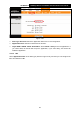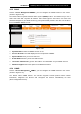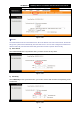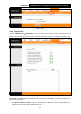Specifications
Table Of Contents
- Package Contents
- Chapter 1 Introduction
- Chapter 2 Hardware Installation
- Chapter 3 Quick Installation Guide
- Chapter 4 Software Configuration
- Appendix A: Specification
- Appendix B: Troubleshooting
- Appendix C: Technical Support
TD-W8151N 150Mbps Wireless N ADSL2+ Modem Router User Guide
70
4.6.3 Firmware
Choose “Maintenance
→
Firmware”, you can upgrade the firmware of the Router in the screen
(shown in Figure 4-63). Make sure the firmware or romfile you want to use is on the local hard
drive of the computer. Click Browse to find the local hard drive and locate the firmware or romfile
to be used for upgrade.
Figure 4-63
To upgrade the Router's firmware, follow these instructions below:
Step 1: Download a more recent firmware upgrade file from the TP-LINK website
(http://www.tp-link.com).
Step 2: Type the path and file name of the update file into the “New Firmware Location” field. Or
click the Browse… button to locate the update file.
Step 3: Click the UPGRADE button.
Note:
1) Ne w firmware versions are posted at http://www.tp-link.com and can be downloaded for free.
If the Router is not experiencing difficulties, there is no need to download a more recent
firmware version, unless the version has a new feature that you want to use.
2) When you upgrade the Router's firmware, you may lose its current configurations, so please
back up the Router’s current settings before you upgrade its firmware.
3) Do not turn off the Router or press the Reset button while the firmware is being upgraded.
4) The Router will reboot after the upgrading has been finished.
To back up the Router’s current settings:
Step 1: Click the ROMFILE SAVE button (shown in Figure 4-63), click Save button in the next
screen (shown in Figure 4-64) to proceed.