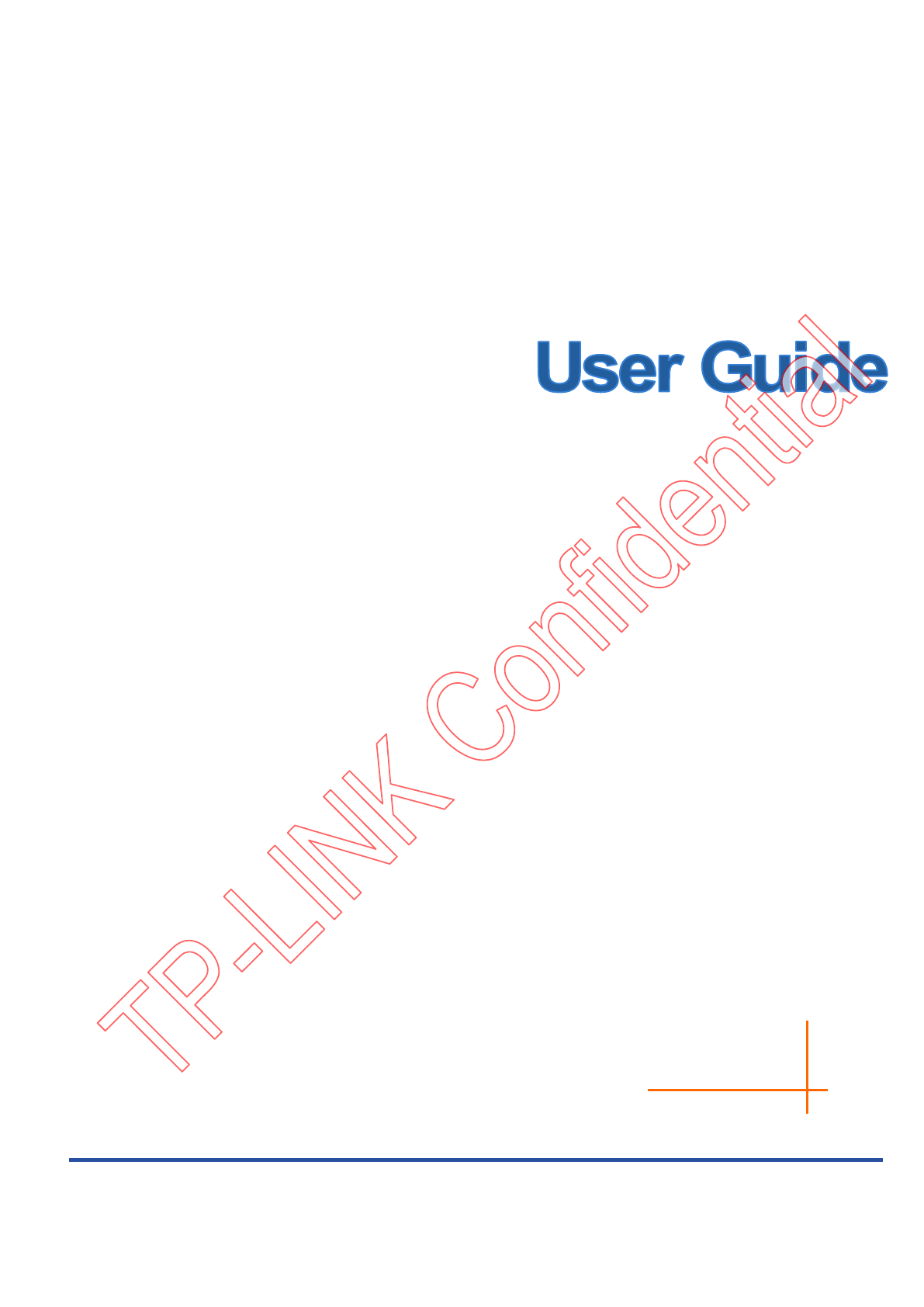TD-W8901N 150Mbps Wireless N ADSL2+ Modem Router REV: 3.0.
COPYRIGHT & TRADEMARKS Specifications are subject to change without notice. is a registered trademark of TP-LINK TECHNOLOGIES CO., LTD. Other brands and product names are trademarks or registered trademarks of their respective holders. No part of the specifications may be reproduced in any form or by any means or used to make any derivative such as translation, transformation, or adaptation without permission from TP-LINK TECHNOLOGIES CO., LTD. Copyright © 2015 TP-LINK TECHNOLOGIES CO., LTD.
FCC STATEMENT This equipment has been tested and found to comply with the limits for a Class B digital device, pursuant to part 15 of the FCC Rules. These limits are designed to provide reasonable protection against harmful interference in a residential installation. This equipment generates, uses and can radiate radio frequency energy and, if not installed and used in accordance with the instructions, may cause harmful interference to radio communications.
CE Mark Warning This is a class B product. In a domestic environment, this product may cause radio interference, in which case the user may be required to take adequate measures. Canadian Compliance Statement This device complies with Industry Canada license-exempt RSS standard(s). Operation is subject to the following two conditions: (1) This device may not cause interference, and (2)This device must accept any interference, including interference that may cause undesired operation of the device.
第十四條 低功率射頻電機之使用不得影響飛航安全及干擾合法通行;經發現有干擾現象時,應立即 停用,並改善至無干擾時方得繼續使用。前項合法通信,指依電信規定作業之無線電信。低功率射 頻電機需忍受合法通信或工業、科學以及醫療用電波輻射性電機設備之干擾。 減少電磁波影響,請妥適使用。 安全諮詢及注意事項 ●請使用原裝電源供應器或只能按照本產品注明的電源類型使用本產品。 ●清潔本產品之前請先拔掉電源線。請勿使用液體、噴霧清潔劑或濕布進行清潔。 ●注意防潮,請勿將水或其他液體潑灑到本產品上。 ●插槽與開口供通風使用,以確保本產品的操作可靠並防止過熱,請勿堵塞或覆蓋開口。 ●請勿將本產品置放於靠近熱源的地方。除非有正常的通風,否則不可放在密閉位置中。 ●請不要私自打開機殼,不要嘗試自行維修本產品,請由授權的專業人士進行此項工作。 UkrSEPRO Продукт сертифіковано згідно с правилами системи УкрСЕПРО на відповідність вимогам нормативних документів та вимогам, що передбачені чинн
TP-LINK TECHNOLOGIES CO., LTD DECLRATION OF CONFORMITY For the following equipment: Product Description: 150Mbps Wireless N ADSL2+ Modem Router Model No.
CONTENTS Package Contents .................................................................................................... 1 Chapter 1. Introduction ......................................................................................... 2 1.1 Product Overview .................................................................................. 2 1.2 Main Features ....................................................................................... 2 1.3 Conventions ..............................
4.5.1 ACL ............................................................................................................56 4.5.2 Filter ...........................................................................................................58 4.5.3 SNMP .........................................................................................................67 4.5.4 UPnP ..........................................................................................................67 4.5.5 DDNS ..................
TD-W8151N 150Mbps Wireless N ADSL2+ Modem Router User Guide Package Contents The following contents should be found in your package: One TD-W8901N 150Mbps Wireless N ADSL2+ Modem Router One Power Adapter for TD-W8901N 150Mbps Wireless N ADSL2+ Modem Router Quick Installation Guide One RJ45 cable Two RJ11 cables One ADSL splitter One Resource CD, which includes this User Guide Note: Make sure that the package contains the above items.
TD-W8901N 150Mbps Wireless N ADSL2+ Modem Router User Guide Chapter 1. Introduction Thank you for choosing the TD-W8901N 150Mbps Wireless N ADSL2+ Modem Router. 1.1 Product Overview The device is designed to provide a simple and cost-effective ADSL Internet connection for a private Ethernet or IEEE 802.11n/ IEEE 802.11g/ IEEE 802.11b wireless network. The TD-W8901N connects to an Ethernet LAN or computers via standard Ethernet ports.
TD-W8901N 150Mbps Wireless N ADSL2+ Modem Router User Guide Downstream data rates up to 24Mbps, upstream data rates up to 2.5Mbps(With Annex M enabled). Supports long transfers, the max line length can reach to 6.5Km. Supports remote configuration and management through SNMP and CWMP. Supports PPPoE, it allows connecting the Internet on demand and disconnecting from the Internet when idle.
TD-W8901N 150Mbps Wireless N ADSL2+ Modem Router User Guide Chapter 2. Hardware Installation 2.1 The Front Panel Figure 2-1 The LEDs locate on the front panel. They indicate the device’s working status. For details, please refer to LEDs Explanation. LEDs Explanation: Name (Power) (ADSL) (Internet) (WLAN) Status Indication On The modem router is powered on. Off The modem router is off. Please ensure that the power adapter is connected correctly. On ADSL line is synchronized and ready to use.
TD-W8901N 150Mbps Wireless N ADSL2+ Modem Router User Guide you have already made a right connection, please contact your ISP to make sure if your Internet service is available now. 2. If the Internet LED is off, please check your ADSL LED first. If your ADSL LED is also off, please refer to Note 1. If your ADSL LED is GREEN ON, please check your Internet configuration. You may need to check this part of information with your ISP and make sure everything have been input correctly. Refer to 4.1.
TD-W8901N 150Mbps Wireless N ADSL2+ Modem Router User Guide 2.2 The Back Panel WiFi POWER ON/OFF WPS/ RESET LAN4 LAN2 LAN3 LAN1 ADSL Figure 2-2 POWER: The Power plug is where you will connect the power adapter. ON/OFF: The switch for the power. WiFi: Press this button to enable or disable Wireless LAN interface. WPS/RESET: The switch for the WPS function.
TD-W8901N 150Mbps Wireless N ADSL2+ Modem Router User Guide Method one: With the modem router powered on, press and hold down the WPS/RESET button on the rear panel for at least 8 seconds until some LEDs go off, then release the button. Method two: Restore the default setting from “Maintenance-SysRestart” of the modem router's Web-based Utility. 4, 3, 2, 1 (LAN): Through the port, you can connect the modem router to your PC or the other Ethernet network devices.
TD-W8901N 150Mbps Wireless N ADSL2+ Modem Router User Guide Note: The diameter of the screw, 3.5mm
TD-W8901N 150Mbps Wireless N ADSL2+ Modem Router User Guide Phone Cable Wall Socket LINE Splitter PHONE MODEM WiFi POWER ON/OFF WPS/ LAN4 LAN3 LAN2 LAN1 ADSL RESET Computer Phone Cable Ethernet Cable Figure 2-4 9
TD-W8901N 150Mbps Wireless N ADSL2+ Modem Router User Guide Chapter 3. Quick Installation Guide 3.1 TCP/IP Configuration The default IP address of the TD-W8901N 150Mbps Wireless N ADSL2+ Modem Router is 192.168.1.1. And the default Subnet Mask is 255.255.255.0. These values can be changed as you desire. In this guide, we use all the default values for description. Connect the local PC to the LAN port of the Modem Router.
TD-W8901N 150Mbps Wireless N ADSL2+ Modem Router User Guide Figure 3-2 You can check it follow the steps below: 1) Is the connection between your PC and the modem router correct? The LEDs of LAN port which you link to the device and the LEDs on your PC's adapter should be lit. 2) Is the TCP/IP configuration for your PC correct? If the modem router's IP address is 192.168.1.1, your PC's IP address must be within the range of 192.168.1.2 ~ 192.168.1.254. 3.
TD-W8901N 150Mbps Wireless N ADSL2+ Modem Router User Guide Figure 3-3 Step 1: Select the Quick Start tab, then click RUN WIZARD, and you will see the next screen. Click the NEXT button. Figure 3-4 Step 2: Configure the time for the modem router, and then click the NEXT button.
TD-W8901N 150Mbps Wireless N ADSL2+ Modem Router User Guide Step 3: Select your country and ISP, and select your ISP Connection type (Here we take PPPoE/PPPoA mode for example), and complete the corresponding settings with the information provided by your ISP, then click the NEXT button. Figure 3-6 Note: Per FCC regulations, all Wi-Fi products marketed in the U.S. must be fixed to the U.S. region only. Step 4: After finishing the Internet Settings, configure the rules for the WLAN, and click NEXT.
TD-W8901N 150Mbps Wireless N ADSL2+ Modem Router User Guide Figure 3-7 Note: If the Access Point is activated, the wireless function will be available even without the external antenna because of an additional printed antenna. To adopt the wireless security protection measures, please refer to 4.3.3 Wireless. Step 5: Click SAVE to finish the Quick Start.
TD-W8901N 150Mbps Wireless N ADSL2+ Modem Router User Guide Chapter 4. Software Configuration This User Guide recommends using the “Quick Installation Guide” for first-time installation. For advanced users, if you want to know more about this device and make use of its functions adequately, maybe you will get help from this chapter to configure the advanced settings through the Web-based Utility. After your successful login, you can configure and manage the device.
TD-W8901N 150Mbps Wireless N ADSL2+ Modem Router User Guide Figure 4-2 Note: Click the other submenus System Log or Statistics in Figure 4-2, and you will be able to view the system log and traffic statistics about the modem router. 4.1.2 System Log Choose “Status→System Log” menu, and you will be able to query the logs of the modem router.
TD-W8901N 150Mbps Wireless N ADSL2+ Modem Router User Guide Figure 4-3 The modem router can keep logs of all traffic. You can query the logs to find what happened to the Router. Click the CLEAR LOG button to clear the logs. Click the SAVE LOG button to save the logs. 4.1.3 Statistics Choose “Status→Statistics” menu, and you will be able to view the network traffic over Ethernet, ADSL and WLAN.
TD-W8901N 150Mbps Wireless N ADSL2+ Modem Router User Guide Figure 4-4 Interface: You can select Ethernet, ADSL and WLAN to view the corresponding network traffic over different ports. Select Ethernet, and you will see the statistics table as below. Statistics Table: Transmit Frames Transmit Multicast Frames Transmit Transmit total Bytes Statistics Transmit Collision Transmit Error Frames Receive The frames transmitted over the Ethernet port.
TD-W8901N 150Mbps Wireless N ADSL2+ Modem Router User Guide Select ADSL, and you will see the statistics table as below. Statistics Table: Transmit total PDUs The total PDUs transmitted over the ADSL port. Transmit The total errors occurred over the ADSL port when data Statistics Transmit total Error Counts is being transmitted. Receive total PDUs The total PDUs transmitted over the ADSL port.
TD-W8901N 150Mbps Wireless N ADSL2+ Modem Router User Guide 4.3 Interface Setup Choose “Interface Setup”, you can see the next submenus:. Figure 4-5 Click any of them, and you will be able to configure the corresponding function. 4.3.1 Internet Choose “Interface Setup→Internet” menu, you can configure the parameters for WAN ports in the next screen (shown in Figure 4-6).
TD-W8901N 150Mbps Wireless N ADSL2+ Modem Router User Guide Figure 4-6 ATM VC: ATM settings are used to connect to your ISP. Your ISP provides VPI (Virtual Path Identifier), VCI (Virtual Channel Identifier) settings to you. In this Device, you can totally setup 8 VCs on different encapsulations, if you apply 8 different virtual circuits from your ISP.
TD-W8901N 150Mbps Wireless N ADSL2+ Modem Router User Guide need to activate the VC to take effect. For PVCs management, you can use ATM QoS to setup each PVC traffic line's priority. • Virtual Circuit: Select the VC number you want to setup, PVC0~PVC7. • PVCs Summary: Click the button, and you can view the summary information about the PVCs. • Status: If you want to use a designed VC, you should activate it. • VPI: Identifies the virtual path between endpoints in an ATM network.
TD-W8901N 150Mbps Wireless N ADSL2+ Modem Router User Guide Figure 4-7 Encapsulation: Select the encapsulation mode for the Dynamic IP Address, you can leave it default. Bridge Interface: Activate the option, the modem router can also work in Bridge mode. Default Route: If enable this function, the current PVC will be considered as the default gateway to Internet from this device. TCP MTU Option: Enter the TCP MTU as your desire. The default value is 1500.
TD-W8901N 150Mbps Wireless N ADSL2+ Modem Router User Guide Select this option if your ISP provides static IP information for you. You should set static IP address, IP Subnet Mask, and Gateway address in the screen below (shown in Figure 4-8). Figure 4-8 Note: Each IP address entered in the fields must be in the appropriate IP form, which is four IP octets separated by a dot (x.x.x.x), such as 192.168.1.100. The modem router will not accept the IP address if it is not in this format.
TD-W8901N 150Mbps Wireless N ADSL2+ Modem Router User Guide Figure 4-9 Service name: Specify a name for the PPPoA/PPPoE connection for recognition. Username: Enter your username for your PPPoA/PPPoE connection to identify and verify your account to the ISP. Password: Enter your password for your PPPoA/PPPoE connection. Encapsulation: For both PPPoA/PPPoE connection, you need to specify the type of Multiplexing, either LLC or VC Mux.
TD-W8901N 150Mbps Wireless N ADSL2+ Modem Router User Guide or given by your ISP. For Static IP, you need to specify the IP address, Subnet Mask and Gateway IP address. 4) Bridge Mode If you select this type of connection, the modem router can be configured to act as a bridging device between your LAN and your ISP. Bridges are devices that enable two or more networks to communicate as if they are two segments of the same physical LAN.
TD-W8901N 150Mbps Wireless N ADSL2+ Modem Router User Guide Figure 4-11 IP Common Option: Configure the IP common option here. Encapsulation: Select the encapsulation mode for the Dynamic IP Address, you can leave it default. Bridge Interface: Activate the option, the modem router can also work in Bridge mode. Default Route: If enable this function, the current PVC will be considered as the default gateway to Internet from this device. TCP MTU Option: Enter the TCP MTU as your desire.
TD-W8901N 150Mbps Wireless N ADSL2+ Modem Router User Guide Figure 4-12 Note: Each IP address entered in the fields must be in the appropriate IPv6 form, which is eight IP octets separated by a colon (x:x:x:x:x:x:x:x). The modem router will not accept the IP address if it is not in this format. 3) PPPoA/PPPoE Select this option if your ISP requires you to use a PPPoE connection. This option is typically used for DSL services.
TD-W8901N 150Mbps Wireless N ADSL2+ Modem Router User Guide Figure 4-13 Service name: Specify a name for the PPPoA/PPPoE connection for recognition. Username: Enter your username for your PPPoA/PPPoE connection to identify and verify your account to the ISP. Password: Enter your password for your PPPoA/PPPoE connection. Encapsulation: For both PPPoA/PPPoE connection, you need to specify the type of Multiplexing, either LLC or VC Mux.
TD-W8901N 150Mbps Wireless N ADSL2+ Modem Router User Guide DHCP PD: The DHCP PD (Prefix Delegation) function is enabled by default. If you want to disable the function, please click Disable. MLD Proxy: The MLD (Multicast Listener Discovery Protocol) Proxy function is enabled by default. If you want to disable the function, please click Disable. Dual Stack Lite: Enable the Dual Stack Lite (D-S Lite) function if you need. It is disabled by default.
TD-W8901N 150Mbps Wireless N ADSL2+ Modem Router User Guide Figure 4-15 Router Local IP: These are the IP settings of the LAN interface for the device. These settings may be referred to as Private settings. You may change the LAN IP address if needed. The LAN IP address is private to your internal network and cannot be seen on the Internet. • IP Address: Enter the modem router’s local IP Address, then you can access to the Web-based Utility via the IP Address, the default value is 192.168.1.1.
TD-W8901N 150Mbps Wireless N ADSL2+ Modem Router User Guide • Direction: Select this option to specify the RIP direction. None is for disabling the RIP function. Both means the ADSL modem router will periodically send routing information and accept routing information, and then incorporate them into routing table. IN only means the ADSL modem router will only accept but will not send RIP packet. OUT only means the ADSL modem router will only send but will not accept RIP packet.
TD-W8901N 150Mbps Wireless N ADSL2+ Modem Router User Guide • Current Pool Summary: Click the button, then you can view the IP addresses that the DHCP Server gives out. • IP Pool Count: The max user pool size. • Lease Time: The length of time for the IP lease. After the dynamic IP address has expired, the user will be automatically assigned a new dynamic IP address. The default is 259200 seconds.
TD-W8901N 150Mbps Wireless N ADSL2+ Modem Router User Guide Radvd: Radvd (Router Advertisement Daemon) is provided to assign IPv6 addresses to the computers in your LAN. Enable this function if you need. DHCPv6: DHCPv6 is provided to assign IPv6 addresses to the computers in your LAN. Enable this function if you need. DHCP Relay: Select Relay, then you will see the next screen (shown in Figure 4-17), and the modem router will work as a DHCP Relay.
TD-W8901N 150Mbps Wireless N ADSL2+ Modem Router User Guide Figure 4-18 35
TD-W8901N 150Mbps Wireless N ADSL2+ Modem Router User Guide Access point Settings: These are the settings of the access point. You can configure the rules to allow wireless-equipped computers and other devices to communicate with a wireless network. • Access point: Select Activated to allow wireless station to associate with the access point. • Channel: Select your region and the channel you want to use from the drop-down List of Channel. This field determines which operating frequency will be used.
TD-W8901N 150Mbps Wireless N ADSL2+ Modem Router User Guide • Wireless Mode: In the drop-down list you can select “802.11b”, “802.11g”, “802.11n”, “802.11b+g” and “802.11b+g+n”. “802.11b+g+n” allows 802.11b, 802.11g and 802.11n wireless stations to connect to the modem router. 11n Settings: These are the settings of the 11n parameters. If “802.11n” or “802.11b+g+n” is selected for Wireless mode, these settings will be displayed.
TD-W8901N 150Mbps Wireless N ADSL2+ Modem Router User Guide are: Disabled, WEP-64Bits, WEP-128Bits, WPA-PSK, WPA2-PSK, and WPA-PSK/ WPA2-PSK. The default Authentication Type is WPA2-PSK. 1) WEP-64Bits To configure WEP-64Bits settings, select the WEP-64Bits option from the drop-down list. The menu will change to offer the appropriate settings. WEP-64Bits is a data privacy mechanism based on a 64-bit shared key algorithm, as described in the IEEE 802.11g standard.
TD-W8901N 150Mbps Wireless N ADSL2+ Modem Router User Guide Figure 4-22 Encryption: Select the encryption you want to use: TKIP/AES, TKIP or AES (AES is an encryption method stronger than TKIP). • TKIP (Temporal Key Integrity Protocol) - a wireless encryption protocol that provides dynamic encryption keys for each packet transmitted. • AES (Advanced Encryption Standard) - A security method that uses symmetric 128-bit block data encryption.
TD-W8901N 150Mbps Wireless N ADSL2+ Modem Router User Guide Figure 4-24 WPS Settings WPS Settings: WPS can help you to add a new wireless device to an existing network quickly. This section will guide you how to use WPS function. • WPS state: Display the current WPS state.
TD-W8901N 150Mbps Wireless N ADSL2+ Modem Router User Guide WiFi POWER ON/OFF WPS/ RESET LAN4 LAN3 LAN2 LAN1 ADSL Step 2: Press and hold the WPS button of the adapter directly for 2 or 3 seconds. Step 3: Wait for a while until the next screen appears. Click Finish to complete the WPS configuration. The WPS Configuration Screen of Wireless Adapter Method Two: Step 1: Press the WPS/RESET button on the back panel of the modem router for about 2 seconds or click Start WPS button in Figure 4-25.
TD-W8901N 150Mbps Wireless N ADSL2+ Modem Router User Guide Step 2: For the configuration of the wireless adapter, please choose “Push the button on my access point” in the configuration utility of the WPS as below, and click Next. The WPS Configuration Screen of Wireless Adapter Step 3: Wait for a while until the next screen appears. Click Finish to complete the WPS configuration.
TD-W8901N 150Mbps Wireless N ADSL2+ Modem Router User Guide 2) PIN code If the wireless adapter supports Wi-Fi Protected Setup and the PIN method, you can add it to the network by PIN with the following two methods. Click PIN code, you will see the screen as shown below. Figure 4-26 Method One: Enter the PIN into my modem router.
TD-W8901N 150Mbps Wireless N ADSL2+ Modem Router User Guide Figure 4-27 Method Two: Enter the PIN from my modem router Step 1: Get the Current PIN code of the modem router from AP self PIN code in Figure 4-27 (each modem router has its unique PIN code. Here takes the PIN code 12345670 of this modem router for example).
TD-W8901N 150Mbps Wireless N ADSL2+ Modem Router User Guide Note: The default PIN code of the modem router can be found in its label or the WPS configuration screen as Figure 4-27. • SSID: Wireless network name shared among all points in a wireless network. The SSID must be identical for all devices in the wireless network. It is case-sensitive and must not exceed 32 characters (use any of the characters on the keyboard). Make sure this setting is the same for all stations in your wireless network.
TD-W8901N 150Mbps Wireless N ADSL2+ Modem Router User Guide Figure 4-28 6rd IPv6 Prefix: The prefix of the 6RD tunnel. IPv4 Mask Length: The length of the IPv4 mask. 6RD Border Relay IPv4 Address: The IPv4 address of the border relay router of 6RD tunnel. Use PVC: Select the PVC from the the drop-down list. Note: To enable the function, there should not have any IPv6 WAN connections. 4.
TD-W8901N 150Mbps Wireless N ADSL2+ Modem Router User Guide Figure 4-30 Firewall: Select this option can automatically detect and block Denial of Service (DoS) attacks, such as Ping of Death, SYN Flood, Port Scan and Land Attack. SPI: If you enable SPI, all traffics initiated from WAN would be blocked, including DMZ, Virtual Server, and ACL WAN side. 4.4.2 Routing Choose “Advanced Setup→Routing” menu, and you will see the routing information in the next screen (shown in Figure 4-31).
TD-W8901N 150Mbps Wireless N ADSL2+ Modem Router User Guide Destination IP Address: This parameter specifies the IP network address of the final destination. IP Subnet Mask: Enter the subnet mask for this destination. Gateway IP Address: Enter the IP address of the gateway. The gateway is an immediate neighbor of your ADSL modem router that will forward the packet to the destination.
TD-W8901N 150Mbps Wireless N ADSL2+ Modem Router User Guide Number of IPs: This field is to specify how many IPs are provided by your ISP for current VC. It can be single IP or multiple IPs. We select Multiple to explain. Note: For VCs with single IP, they share the same DMZ and Virtual servers; for VCs with multiple IPs, each VC can set DMZ and Virtual servers.
TD-W8901N 150Mbps Wireless N ADSL2+ Modem Router User Guide Figure 4-35 Rule Index: The Virtual server rule index for this VC. You can specify 12 rules in maximum. All the VCs with single IP will use the same Virtual Server rules. Application: The Virtual servers can be used for setting up public services on your LAN. Protocol: The protocol used for this application. Start & End port number: Enter the specific Start and End Port number you want to forward.
TD-W8901N 150Mbps Wireless N ADSL2+ Modem Router User Guide Click the BACK button to return to the previous screen. Click the CANCEL button to cancel the configuration which is made just now. 4.4.3.3 IP Address Mapping Select Multiple for numbers of IPs in Figure 4-33, and choose “Advanced Setup→NAT→IP Address Mapping(for Multiple IP Service)”. You can configure the Address Mapping Rule in the next screen. The IP Address Mapping is for those VCs that configured with multiple IPs.
TD-W8901N 150Mbps Wireless N ADSL2+ Modem Router User Guide Step 3: Select the rule type you want from the drop-down list. Step 4: Enter the local and public IP addresses in the corresponding fields. Step 5: After that, click SAVE to make the entry take effect. Other operations for the entries as shown in Figure 4-36: Select the index of assigned entry, and click the DELETE button to delete the entry. Click the BACK button to return to the previous screen.
TD-W8901N 150Mbps Wireless N ADSL2+ Modem Router User Guide Figure 4-37 IP Version:Select your IP version. QoS: Select this option to Activate/Deactivate the IP QoS on different types (IP ToS and DiffServ). Summary: Click the button to view the configurations of QoS. Rule: Configure the rules for QoS. If the traffic complies with the rule, then the modem router will take the corresponding action to deal with it. • Rule Index: Select the index for the rule you want to configure.
TD-W8901N 150Mbps Wireless N ADSL2+ Modem Router User Guide • Application: Select the application that the rule aimed at. • Physical Ports: Select the port whose traffic flow are controlled by the rule. • Destination MAC & IP & Mask & Port Range: Enter the IP information about the Destination host for the rule. • Source MAC & IP & Mask & Port Range: Enter the IP information about the Source host for the rule. • Protocol ID: Select one among TCP/UDP, TCP, UDP or ICMP protocols for the application.
TD-W8901N 150Mbps Wireless N ADSL2+ Modem Router User Guide 4.4.5 VLAN Choose “Advanced Setup→VLAN”, you can activate the VLAN function in the next screen. Virtual LAN (VLAN) is a group of devices on one or more LANs that are configured so that they can communicate as if they were attached to the same LAN. Because VLANs are based on logical instead of physical connections, it is very flexible for user/host management, bandwidth allocation and resource optimization.
TD-W8901N 150Mbps Wireless N ADSL2+ Modem Router User Guide Figure 4-39 VLAN Index: Select the VLAN index for this VC. You can specify 8 groups in maximum. VLAN ID: This indicates the VLAN group. ATM VCs: Select the ATM VCs as members of VLAN, and if you leave the Tagged blank, the tag in frames will be deleted when transmitted from the VC. Ethernet: Select the Ethernet port as a member of VLAN.
TD-W8901N 150Mbps Wireless N ADSL2+ Modem Router User Guide Figure 4-40 PVID: Each physical port has a default VID called PVID (Port VID). PVID is assigned to untagged frames or priority tagged frames (frames with null (0) VID) received on this port. 4.4.6 ADSL Choose “Advanced Setup→ADSL”, you can select the ADSL Type and ADSL Mode in the next screen. The ADSL feature can be selected when you meet the physical connection problem. Please check the proper settings with your Internet service provider.
TD-W8901N 150Mbps Wireless N ADSL2+ Modem Router User Guide Figure 4-41 ADSL Mode: Select the ADSL operation mode which your ADSL connection uses. ADSL Type: Select the ADSL operation type which your ADSL connection uses. 4.5 Access Management Choose “Access Management”, you can see the next submenus: Figure 4-42 Click any of them, and you will be able to configure the corresponding function. 4.5.1 ACL Choose “Access Management→ACL”, you can see the next screen (shown in Figure 4-43).
TD-W8901N 150Mbps Wireless N ADSL2+ Modem Router User Guide Figure 4-43 IP Version:Select your IP version. If you select IPv4 as IP version, you will see the screen shown below. Figure 4-44 ACL: If Activated, the IP addresses which are contained in the Access Control List can access to the modem router. If Deactivated, all IP addresses can access to the modem router. ACL Rule Index: Select the ACL rule index for the entry. Active: Enable the ACL rule.
TD-W8901N 150Mbps Wireless N ADSL2+ Modem Router User Guide Secure IP Address: Select the IP addresses which are permitted to access to the modem router remotely. With the default IP 0.0.0.0, any client would be allowed to remotely access the ADSL modem router. Application: Select the application for the ACL rule, and then you can access the modem router through it. Interface: Select the interface for access: LAN, WAN or Both.
TD-W8901N 150Mbps Wireless N ADSL2+ Modem Router User Guide and URL Filter. The feature makes it possible for administrators to control user's access to the Internet, protect the networks. 4.5.2.1 IP Filter Select IP/MAC Filter as the Filter type, and select IP as the Rule type (shown in Figure 4-46), then you can configure the filter rules based on IP address. The filtering includes Outgoing and Incoming, the detailed descriptions are provided below.
TD-W8901N 150Mbps Wireless N ADSL2+ Modem Router User Guide Note: If select PVC0~PVC7 as an interface, the filter will match the IP traffic of WAN port with specified IPs (Source IP Address and Destination IP Address). If select LAN as an interface, the filter will match the IP traffic of LAN port with specified IPs. Direction: Select the direction for this IP Filter rule. There are three filtering directions: Both, Incoming, Outgoing.
TD-W8901N 150Mbps Wireless N ADSL2+ Modem Router User Guide website of IP address 202.96.134.12, while other PCs have no limit. You can configure the rules as follows. Presume the rules are both aimed at the interface PVC0, and their indexes are (1, 1), (1, 2) and (1, 3). Step 1: Select the “IP/MAC Filter” as the Filter Type Selection (show in Figure 4-46). Select the “IP” as the Rule Type on the Filter screen, then you can configure the specific rule for the example.
TD-W8901N 150Mbps Wireless N ADSL2+ Modem Router User Guide Step 6: Go to Step 2 to configure the next two rules: Block E-mail received by the IP address 192.168.1.7 on your local network; Make the PC with IP address 192.168.1.8 unable to visit the website of IP address 202.96.134.12. Note: After you complete the IP filter rules for the example, the Filter list will show as follows. You can enter the IP / MAC Filter Set Index to view the information about the rule.
TD-W8901N 150Mbps Wireless N ADSL2+ Modem Router User Guide Figure 4-47 Rule Type: Select MAC for the MAC Filter rule. Active: Select “Yes” to make the rule to take effect. MAC Address: Enter the MAC address for the rule. Rule Unmatched: If the current rule can not match, and you select Forward, the modem router will skip the rule and transmit directly. If you select Next, the modem router will find the next filter rule (show in Filter list) to match.
TD-W8901N 150Mbps Wireless N ADSL2+ Modem Router User Guide Select the “MAC” as the Rule Type on the Filter screen (show in Figure 4-47). , Then you can configure the specific rule for the example. Step 2: Select the IP/MAC Filter Set Index and IP/MAC Filter Rule Index for the rule, then select the Interface “PVC0”, and select the Direction “Outgoing” for the first rule. Note: If you want to make the rule take effect, please select Yes to active the rule.
TD-W8901N 150Mbps Wireless N ADSL2+ Modem Router User Guide 4.5.2.3 Application Filter Select Application Filter as the Filter type (shown in Figure 4-48), and then you can configure the filter rules based on application. Figure 4-48 Filter Type Selection: Select the Application Filter for the next configuration. Application Filter: Activate or deactivate the function. ICQ & MSN & YMSG & Real Audio/Video: Select Allow or Deny for these applications.
TD-W8901N 150Mbps Wireless N ADSL2+ Modem Router User Guide Figure 4-49 Filter Type Selection: Select the URL Filter for the next configuration. Active: Select “Yes” to make the rule to take effect. URL Index: Select the index for the URL Filter entry. URL: Enter the URL for this URL Filter. URL Filter Listing: This displays the information about the URL Filter rules. To add a URL filter entry: For example: If you want to forbid the user to access the website: www.sina.com.
TD-W8901N 150Mbps Wireless N ADSL2+ Modem Router User Guide Select the URL Index to locate the specific rule, and then click the DELETE button to delete the entry. 4.5.3 SNMP Choose “Access Management→SNMP”, you can see the SNMP screen. The Simple Network Management Protocol (SNMP) is used for exchanging information between network devices. Figure 4-50 Get Community: Set the password for the incoming Get and Get next requests from the management station.
TD-W8901N 150Mbps Wireless N ADSL2+ Modem Router User Guide Figure 4-51 UPnP: Activate or Deactivate the UPnP function. Only when the function is activated, can the UPnP take effect. Auto-Configure: If you activate the function, then the UPnP network devices can automatically configure network addressing, announce their presence in the network to other UPnP devices and enable exchange of simple product and service descriptions. 4.5.
TD-W8901N 150Mbps Wireless N ADSL2+ Modem Router User Guide 4.5.6 CWMP Choose “Access Management→CWMP”, you can configure the CWMP function in the screen (shown in Figure 4-53). The modem router offers CWMP feature. The function supports TR-069 protocol which collects information, diagnoses the devices and configures the devices automatically via ACS (Auto-Configuration Server). Figure 4-53 CWMP: Select activate the CWMP function. URL: Enter the website of ACS which is provided by your ISP.
TD-W8901N 150Mbps Wireless N ADSL2+ Modem Router User Guide 4.6 Maintenance Choose “Maintenance”, you can see the next submenus: Figure 4-54 Click any of them, and you will be able to configure the corresponding function. 4.6.1 Administration Choose “Maintenance→Administration”, you can set new password for admin in the screen (shown in Figure 4-55). Figure 4-55 Note: 1) There is only one account that can access Web-Management interface. The default account is "admin", and the password is "admin".
TD-W8901N 150Mbps Wireless N ADSL2+ Modem Router User Guide 1) NTP Server automatically Select NTP Server automatically as the Synchronize time, you only need to set the time zone. Figure 4-56 Note: The ADSL modem router built-in some NTP Servers, when the modem router connects to the Internet, the modem router will get the system time automatically from the NTP Server. You can also configure the NTP Server address manually, and then the modem router will get the time from the specific Server firstly.
TD-W8901N 150Mbps Wireless N ADSL2+ Modem Router User Guide Figure 4-58 4.6.3 Firmware Choose “Maintenance→Firmware”, you can upgrade the firmware of the modem router in the screen (shown in Figure 4-59). Make sure the firmware or romfile you want to use is on the local hard drive of the computer. Click Browse to find the local hard drive and locate the firmware or romfile to be used for upgrade.
TD-W8901N 150Mbps Wireless N ADSL2+ Modem Router User Guide 3) The modem router will reboot after the upgrading has been finished. To back up the modem router’s current settings: Step 1: Click the ROMFILE SAVE button (shown in Figure 4-59), click Save button in the next screen (shown in Figure 4-60) to proceed. Figure 4-60 Step 2: Save the file as the appointed file (shown in Figure 4-61).
TD-W8901N 150Mbps Wireless N ADSL2+ Modem Router User Guide To restore the modem router’s settings: Step 1: Click the Browse button to locate the update file for the device, or enter the exact path in “New Romfile Location” field. Step 2: Click the UPGRADE button to complete. 4.6.4 SysRestart Choose “Maintenance→SysRestart”, you can select to restart the device with current settings or restore to factory default settings in the screen (shown in Figure 4-62). Figure 4-62 4.6.
TD-W8901N 150Mbps Wireless N ADSL2+ Modem Router User Guide Figure 4-63 4.7 Help Choose “Help”, you can view the help information for configuration of any function.
TD-W8901N 150Mbps Wireless N ADSL2+ Modem Router User Guide Figure 4-64 Note: Click the tab, and you will be able to get the corresponding information.
TD-W8901N 150Mbps Wireless N ADSL2+ Modem Router User Guide Appendix A: Specifications General ANSI T1.413, ITU G.992.1, ITU G.992.2, ITU G.992.3, ITU G.992.5, Standards and Protocols IEEE 802.11b, IEEE 802.11g, IEEE 802.11n, IEEE 802.3, IEEE 802.
TD-W8901N 150Mbps Wireless N ADSL2+ Modem Router User Guide Appendix B: Troubleshooting T1. How do I restore my Modem Router’s configuration to its factory default settings? With the modem router powered on, press and hold the RESET button on the rear panel for 8 to 10 seconds before releasing it. Note: Once the modem router is reset, the current configuration settings will be lost and you will need to re-configure the modem router. T2.
TD-W8901N 150Mbps Wireless N ADSL2+ Modem Router User Guide For Windows XP 1) Click “Start -> Control Panel -> Network and Internet Connections -> Network Connections”. 2) Right-click Wireless Network Connection (or Local Area Connection), and then click Properties. 3) Select Internet Protocol (TCP/IP), and then click Properties. 4) Select Obtain an IP address automatically and Obtain DNS server address automatically. Then click OK.
TD-W8901N 150Mbps Wireless N ADSL2+ Modem Router User Guide Select Never dial a connection Click OK Now, try to log on to the Web-based configuration page again after the above settings have been configured. If you still cannot access the configuration page, please restore your modem router’s factory default settings and reconfigure your modem router following the instructions in 3.2 Login. Please feel free to contact our Technical Support if the problem persists. T4.
TD-W8901N 150Mbps Wireless N ADSL2+ Modem Router User Guide Appendix C: Technical Support Technical Support For more troubleshooting help, go to: http://www.tp-link.com/en/support/faq To download the latest Firmware, Driver, Utility and User Guide, go to: http://www.tp-link.com/en/support/download For all other technical support, please contact us by using the following details: Global Tel: +86 755 2650 4400 Fee: Depending on rate of different carriers, IDD. E-mail: support@tp-link.