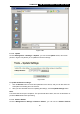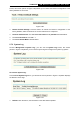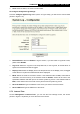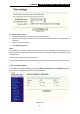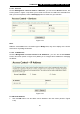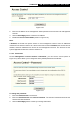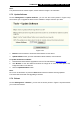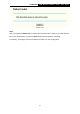User's Manual
TD-W8910G 54M Wireless ADSL2+ Router User Guide
Note:
The password cannot contain a space, and its maximum length is 16 characters.
5.7.5 Update Software
Choose “Management”Æ“Update Software”, you can see the screen (shown in Figure 5-78)
which allows you to upgrade the latest version software to keep the Router up to date.
Figure 5-78
¾ Browse: Click the button to locate the latest software for the device.
¾ Update Software: After you have selected the latest software, click the button.
To update the Router's software:
1. Download the latest software upgrade file from the TP-LINK website (www.tp-link.com
).
2. Click Browse to view the folders and select the image file or enter the exact path to the
image file location in the text box.
3. Click the Update Software button.
Note:
Do not turn off the Router or press the Reset button while the software is being updated.
The Router will reboot after the Upgrading is finished.
5.7.6 Reboot
Choose “Management”Æ“Reboot”, you can see the screen (shown in Figure 5-79) which allows
you to reboot the Router.
71