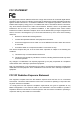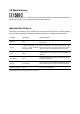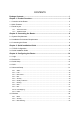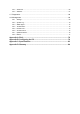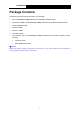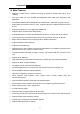TD-W8950ND 150Mbps Wireless Lite N ADSL2+ Modem Router Rev: 1.0.
COPYRIGHT & TRADEMARKS Specifications are subject to change without notice. is a registered trademark of TP-LINK TECHNOLOGIES CO., LTD. Other brands and product names are trademarks or registered trademarks of their respective holders. No part of the specifications may be reproduced in any form or by any means or used to make any derivative such as translation, transformation, or adaptation without permission from TP-LINK TECHNOLOGIES CO., LTD. Copyright © 2010 TP-LINK TECHNOLOGIES CO., LTD.
FCC STATEMENT This equipment has been tested and found to comply with the limits for a Class B digital device, pursuant to part 15 of the FCC Rules. These limits are designed to provide reasonable protection against harmful interference in a residential installation. This equipment generates, uses and can radiate radio frequency energy and, if not installed and used in accordance with the instructions, may cause harmful interference to radio communications.
CE Mark Warning This is a class B product. In a domestic environment, this product may cause radio interference, in which case the user may be required to take adequate measures.
TP-LINK TECHNOLOGIES CO., LTD DECLARATION OF CONFORMITY For the following equipment: Product Description: 150Mbps Wireless Lite N ADSL2+ Modem Router Model No.: TD-W8950ND Trademark: TP-LINK We declare under our own responsibility that the above products satisfy all the technical regulations applicable to the product within the scope of Council Directives: Directives 1999/5/EC The above product is in conformity with the following standards or other normative documents ETSI EN 300 328 V1.7.
CONTENTS Package Contents ....................................................................................................1 Chapter 1. Product Overview...................................................................................2 1.1 Overview of the Router .................................................................................................... 2 1.2 Main Features .................................................................................................................. 3 1.
4.6.4 Advanced ........................................................................................................................... 66 4.6.5 Statistics............................................................................................................................. 67 4.7 Diagnostics..................................................................................................................... 68 4.8 Management ......................................................................
TD-W8950ND 150Mbps Wireless Lite N ADSL2+ Modem Router User Guide Package Contents The following contents should be found in your package: ¾ One TD-W8950ND 150Mbps Wireless Lite N ADSL2+ Modem Router ¾ One Power Adapter for TD-W8950ND 150Mbps Wireless Lite N ADSL2+ Modem Router ¾ Quick Installation Guide ¾ One RJ45 cable ¾ Two RJ11 cables ¾ One ADSL splitter ¾ One Resource CD for TD-W8950ND 150Mbps Wireless Lite N ADSL2+ Modem Router, including: • This User Guide • Other Helpful Information
TD-W8950ND 150Mbps Wireless Lite N ADSL2+ Modem Router User Guide Chapter 1. Product Overview Thank you for choosing the TD-W8950ND 150Mbps Wireless Lite N ADSL2+ Modem Router. 1.1 Overview of the Router The TD-W8950ND 150Mbps Wireless Lite N ADSL2+ Modem Router integrates 4-port Switch. The Wireless Lite N Router delivers exceptional range and speed, which can fully meet the need of Small Office/Home Office (SOHO) networks and the users demanding higher networking performance.
TD-W8950ND 150Mbps Wireless Lite N ADSL2+ Modem Router User Guide 1.2 Main Features ¾ Make use of IEEE 802.
TD-W8950ND 150Mbps Wireless Lite N ADSL2+ Modem Router User Guide 1.3 Panel Layout 1.3.1 The Front Panel The Router’s LEDs are located on the front panel. Figure 1-1 The Router’s LEDs and the QSS button are located on the front panel (View from left to right).
TD-W8950ND 150Mbps Wireless Lite N ADSL2+ Modem Router User Guide 1.3.2 The Back Panel The Router's ports, where the cables are connected, and RESET button are located on the back panel. Figure 1-2 ¾ LINE: Connect to the Modem Port of Splitter or to the telephone line. ¾ Reset: There are two ways to reset the Router's factory defaults. 1) Use the Restore Default function on Management -> Settings -> Restore Default page in the router's Web-based Utility.
TD-W8950ND 150Mbps Wireless Lite N ADSL2+ Modem Router User Guide Chapter 2. Connecting the Router 2.1 System Requirements ¾ Broadband Internet Access Service (DSL/Cable/Ethernet). ¾ PCs with a working Ethernet Adapter and an Ethernet cable with RJ45 connectors. ¾ TCP/IP protocol on each PC. ¾ Web browser, such as Microsoft Internet Explorer, Mozilla Firefox or Apple Safari. 2.
TD-W8950ND 150Mbps Wireless Lite N ADSL2+ Modem Router User Guide Figure 2-1 7
TD-W8950ND 150Mbps Wireless Lite N ADSL2+ Modem Router User Guide Chapter 3. Quick Installation Guide This chapter will show you how to configure the basic functions of your TD-W8950ND 150Mbps Wireless Lite N ADSL2+ Modem Router using Quick Setup Wizard within minutes. 3.1 TCP/IP Configuration The default IP address of the Router is 192.168.1.1. And the default Subnet Mask is 255.255.255.0. These values can be changed as you desire. In this guide, we use all the default values for description.
TD-W8950ND 150Mbps Wireless Lite N ADSL2+ Modem Router User Guide ¾ If the result displayed is similar to the Figure 3-2, it means the connection between your PC and the Router is failed. Figure 3-2 Failure result of Ping command Please check the connection following these steps: 1. Is the connection between your PC and the Router correct? ) Note: The 1/2/3/4 LEDs of LAN ports which you link to on the Router and LEDs on your PC's adapter should be lit. 2.
TD-W8950ND 150Mbps Wireless Lite N ADSL2+ Modem Router User Guide Figure 3-4 ) Note: 1) Do not mix up the user name and password with your ADSL account user name and password which are needed for PPP connections. 2) If the above screen does not pop up, it means that your Web-browser has been set to a proxy. Go to Tools menu→Internet Options→Connections→LAN Settings, in the screen that appears, cancel the Using Proxy checkbox, and click OK to finish it. 2.
TD-W8950ND 150Mbps Wireless Lite N ADSL2+ Modem Router User Guide Figure 3-6 4. The Connection Type page will display. Here we select PPPoE WAN Link Type for example. Figure 3-7 5. Enter the Username and Password given by your ISP and click Next to continue.
TD-W8950ND 150Mbps Wireless Lite N ADSL2+ Modem Router User Guide Figure 3-8 6. The following page will display. Keep the default settings and click Next to continue. Figure 3-9 7. The Wireless -- Setup page will display. Click Next to continue.
TD-W8950ND 150Mbps Wireless Lite N ADSL2+ Modem Router User Guide 8. You will see the Summary screen below, click Save/Reboot to save these settings. Figure 3-11 9. Now, your ADSL Modem Router has been configured and is rebooting. Please do not power off the Router while it’s rebooting. After successfully rebooting, the Router will return to the Device Info page. Figure 3-12 ) Note: The Quick Setup Wizard will guide you to configure the WAN Service over ATM interface.
TD-W8950ND 150Mbps Wireless Lite N ADSL2+ Modem Router User Guide Chapter 4. Configuring the Router This chapter will show each Web page's key function and the configuration way. 4.1 Login After your successful login, you will see the six main menus on the left of the Web-based utility. On the right, there are the corresponding explanations and instructions. The detailed explanations for each Web page’s key function are listed below. 4.
TD-W8950ND 150Mbps Wireless Lite N ADSL2+ Modem Router User Guide ) Note: Click the other submenus under the main menu Device Info, and you will be able to view the corresponding information about WAN, Statistics, Route, ARP and DHCP. 4.3 Quick Setup Please refer to Section 3.2 Quick Installation Guide. 4.4 QSS This section will guide you add a new wireless device to an existing network quickly by QSS (Quick Secure Setup) function. a).
TD-W8950ND 150Mbps Wireless Lite N ADSL2+ Modem Router User Guide I. By PBC If the wireless adapter supports Wi-Fi Protected Setup and the Push Button Configuration (PBC) method, you can add it to the network by PBC with the following two methods. Method One: Hardware push button. Step 1: Press the QSS button on the front panel of the Router. Step 2: Press and hold the QSS button of the adapter directly for 2 or 3 seconds. Step 3: Wait for a while until the next screen of adapter appears.
TD-W8950ND 150Mbps Wireless Lite N ADSL2+ Modem Router User Guide Figure 4-4 Step 3: Wait for a while until the next screen appears. Click Finish to complete the QSS configuration. Figure 4-5 Method Three: Step 1: Keep the default QSS Status as Enabled and click the Add device button in Figure 4-2, then the following screen will appear.
TD-W8950ND 150Mbps Wireless Lite N ADSL2+ Modem Router User Guide Figure 4-6 Add A New Device Step 2: Choose Press the button of the new device in two minutes and click Connect. Step 3: For the configuration of the wireless adapter, please choose Push the button on my access point in the configuration utility of the QSS as below, and click Next. The QSS Configuration Screen of Wireless Adapter Step 4: Wait for a while until the next screen appears. Click Finish to complete the QSS configuration.
TD-W8950ND 150Mbps Wireless Lite N ADSL2+ Modem Router User Guide The QSS Configuration Screen of Wireless Adapter II. By PIN If the new device supports Wi-Fi Protected Setup and the PIN method, you can add it to the network by PIN with the following two methods. Method One: Enter the PIN into my Router Step 1: Keep the default QSS Status as Enabled and click the Add device button in Figure 4-2, then the following screen will appear.
TD-W8950ND 150Mbps Wireless Lite N ADSL2+ Modem Router User Guide The QSS Configuration Screen of Wireless Adapter ) Note: In this example, the default PIN code of this adapter is 16952898 as the above figure shown. Method Two: Enter the PIN from my Router Step 1: Get the Current PIN code of the Router in Figure 4-2 (each Router has its unique PIN code. Here takes the PIN code 12345670 of this Router for example).
TD-W8950ND 150Mbps Wireless Lite N ADSL2+ Modem Router User Guide ) Note: The default PIN code of the Router can be found in its label or the QSS configuration screen as Figure 4-2. c). You will see the following screen when the new device successfully connected to the network. ) Note: 1) The status LED on the Router will light green all the time if the device has been successfully added to the network. 2) The QSS function cannot be configured if the Wireless Function of the Router is disabled.
TD-W8950ND 150Mbps Wireless Lite N ADSL2+ Modem Router User Guide 4.5.1 WAN Choose “Advanced Setup”Æ”WAN”, and you will see the page of Wide Area Network (WAN) Setup as shown Figure 4-8 Figure 4-8 There are 4 PVC links in the WAN setup page. Click the Add button or choose the appropriate PVC according to your need. Then you will enter the page of ATM PVC Configuration as shown in Figure 4-9. Figure 4-9 Enter VPI/VCI value and service category provided by your ISP. Click Next to enter the next step.
TD-W8950ND 150Mbps Wireless Lite N ADSL2+ Modem Router User Guide Figure 4-10 After choosing the proper protocol, enter the correct parameters supported by your ISP. Enable the configurations, and then you will go to the Internet. ) Note: The type of network protocol selected may be different in different areas. There are five types, so you should ask your ISP to acquire the Connection Type and Encapsulation Mode.
TD-W8950ND 150Mbps Wireless Lite N ADSL2+ Modem Router User Guide Figure 4-11 PPP Username: Enter your username for your PPPoA connection to identify and verify your account to the ISP. PPP Password: Enter your password for your PPPoA connection. Authentication Method: Choose a method of authentication, AUTO, PAP, CHAP, or MSCHAP. MTU: The default MTU value is 1480 Bytes. It is not recommended that you change the default value unless required by your ISP.
TD-W8950ND 150Mbps Wireless Lite N ADSL2+ Modem Router User Guide Figure 4-12 Click the Next button to enter the next step as shown in Figure 4-13. Click Save to complete the configuration. Figure 4-13 ¾ PPP over Ethernet (PPPoE) If you select the protocol of PPP over Ethernet (PPPoE), you will see the Figure 4-14.
TD-W8950ND 150Mbps Wireless Lite N ADSL2+ Modem Router User Guide Figure 4-14 PPP Username: Enter your username for your PPPoE connection to identify and verify your account to the ISP. PPP Password: Enter your password for your PPPoE connection. PPPoE Service Name: Enter a name for the PPPoE connection for recognition. Authentication Method: Choose a method of authentication, AUTO, PAP, CHAP, or MSCHAP. MTU: The default MTU value is 1480 Bytes.
TD-W8950ND 150Mbps Wireless Lite N ADSL2+ Modem Router User Guide Figure 4-15 Click the Next button to enter the next step as shown in Figure 4-16. Click Save to complete the configuration. Figure 4-16 ¾ MAC Encapsulation Routing (MER) If you select the protocol of MAC Encapsulation Routing (MER), you will see the page as shown in Figure 4-17.
TD-W8950ND 150Mbps Wireless Lite N ADSL2+ Modem Router User Guide Figure 4-17 Obtain an IP address automatically: This radio button is checked by default. You can obtain the IP address automatically. Use the following IP address and gateway: Check this radio button to enter the information provided by your ISP to configure the WAN IP settings. Obtain DNS server addresses automatically: This radio button is checked by default.
TD-W8950ND 150Mbps Wireless Lite N ADSL2+ Modem Router User Guide Figure 4-18 Click the Next button to enter the next step as shown in Figure 4-19. Click Save to complete the configuration. Figure 4-19 ¾ IP over ATM (IPoA) If you select the protocol of IP over ATM (IPoA), you will see the Figure 4-20. Enter the parameters provided by your ISP.
TD-W8950ND 150Mbps Wireless Lite N ADSL2+ Modem Router User Guide Figure 4-20 WAN IP Address: Enter the IP Address provided by your ISP. WAN Subnet Mask: Enter the subnet mask provide by your ISP. Use the following default gateway: Check this radio button then you can choose Use IP Address or Use WAN Interface. If you have any problems, please ask your ISP for the information.
TD-W8950ND 150Mbps Wireless Lite N ADSL2+ Modem Router User Guide Figure 4-22 ¾ Bridging If you select the Bridging protocol, you will see the Figure 4-23. Click the Next button. Figure 4-23 Then you will see the Figure 4-24.
TD-W8950ND 150Mbps Wireless Lite N ADSL2+ Modem Router User Guide Figure 4-24 ) Note: After completing any setup, the new setup must be saved and the Router must be restarted for the configuration to go into effect. Please click the Save/Reboot button to restart as shown in Figure 4-25. Figure 4-25 ) Note: All of the above setup is under windows XP OS. 4.5.2 LAN Choose “Advanced Setup→LAN” menu, and you can see and configure the Local Area Network (LAN) parameters in the screen as shown in Figure 4-26.
TD-W8950ND 150Mbps Wireless Lite N ADSL2+ Modem Router User Guide Figure 4-26 ¾ IP Address - Enter an IP address for the Router. Then you can access the Web-based Utility via this IP address. The default setting is 192.168.1.1. ¾ Subnet Mask - An address code that determines the size of the network. Normally use 255.255.255.0 as the subnet mask. ) Note: 1) If you change the IP Address of LAN, you must use the new IP Address to log in the Router.
TD-W8950ND 150Mbps Wireless Lite N ADSL2+ Modem Router User Guide z End IP Address - Specify an IP address for the DHCP Server to end with when assigning IP addresses. 192.168.1.200 is the default end address. z Sunet Mask: An address code that determines the size of the network. Normally use 255.255.255.0 as the subnet mask. z Leased Time (hour) - The Lease Time is the amount of time a network user will be allowed connection to the Router with their current dynamic IP address.
TD-W8950ND 150Mbps Wireless Lite N ADSL2+ Modem Router User Guide 3. Enter the MAC address in XX:XX:XX:XX:XX:XX format and reserved IP address in dotted-decimal notation of the computer for which you want to reserve an IP address. ) Note: The MAC Address and IP Address added in Figure 4-28 are used for illustrating. They may be different to your circs. 4. Select Enable from the State drop-down list. 5.
TD-W8950ND 150Mbps Wireless Lite N ADSL2+ Modem Router User Guide 4.5.4 NAT NAT (Network Address Translation) allows you to share one WAN (Wide Area Network) IP address for multiple computers on your LAN (Local Area Network). Figure 4-30 ) Note: When you select PPPoA or PPPoE for the WAN Setup, or when you select Enable NAT for the type of IPoA and IPoE connection, you will see the NAT menu in the Web-based Utility (shown in Figure 4-31).
TD-W8950ND 150Mbps Wireless Lite N ADSL2+ Modem Router User Guide ¾ Virtual Server Table: The table indicates the information about the Virtual Server entries. • Server Name: This is the name of the Virtual Server. It is exclusive and must be filled in. • External Port Start: The base number of External Ports. You can type a service port or leave it blank. • External Port End: The end number of External Ports. You can type a service port or leave it blank.
TD-W8950ND 150Mbps Wireless Lite N ADSL2+ Modem Router User Guide 2. Select the service which you want to use from the drop-down list. If the list does not have the service you need, type the name of the custom service in the text box. 3. Type the IP Address of the computer in the Server IP Address text box. 4. Enter the External Port Start, External Port End, Internal Port Start and Internal Port End in the table, and then select the protocol used for this Virtual Server, TCP, UDP or All. 5.
TD-W8950ND 150Mbps Wireless Lite N ADSL2+ Modem Router User Guide Figure 4-35 2. Select the application from the drop-down list. If the list does not have the application that you want, select the Custom application radio button, and type the name of the custom application in the text box. 3. Enter the Trigger Port Start, Trigger Port End, Open Port Start and Open Port End in the table, and then select the Trigger protocol and Open protocol, TCP, UDP or All. 4.
TD-W8950ND 150Mbps Wireless Lite N ADSL2+ Modem Router User Guide You can enter the computer's IP address and then click Save/Apply to activate the DMZ host you set on this page. ) Note: DMZ host forwards all the ports at the same time. Any PC whose port is being forwarded must have its DHCP client function disabled and should have a new static IP Address assigned to it because its IP Address may change while using the DHCP function. 4.5.
TD-W8950ND 150Mbps Wireless Lite N ADSL2+ Modem Router User Guide • FORWARDED means that all MAC layer frames will be forwarded except those matching with any of the specified rules in the following table. • BLOCKED means that all MAC layer frames will be blocked except those matching with any of the specified rules in the following table. You can change the policy by clicking the Change Policy button to go to the Change MAC Filtering Global Policy page as shown in Figure 4-40.
TD-W8950ND 150Mbps Wireless Lite N ADSL2+ Modem Router User Guide Figure 4-42 The IP address filtering feature makes it possible for administrators to control user's access to the Internet, which is based on user's IP. The IP address filtering includes Outgoing and Incoming, the detailed descriptions are provided below. IP Filtering - Outgoing Choose “Advanced Setup→Security→IP Filtering→Outgoing”, you can configure Outgoing Filtering rules on the screen (shown in Figure 4-43).
TD-W8950ND 150Mbps Wireless Lite N ADSL2+ Modem Router User Guide 4. Enter a Source IP Address in dotted-decimal notation format and then type the Source Subnet Mask and Source Port (port or port: port) in the text boxes separately. 5. Enter a Destination IP Address in dotted-decimal notation format and then type the Destination Subnet Mask and Destination Port (port or port: port) in the text boxes separately. 6. Click Save/Apply to save this entry.
TD-W8950ND 150Mbps Wireless Lite N ADSL2+ Modem Router User Guide Figure 4-46 2. Enter the Filter name for the rule, it is exclusive and must be filled in. 3. Select Protocol in the drop-down list, enter Source IP address, Source Subnet Mask, Source Port, Destination IP address, Destination Subnet Mask, and Destination Port for the rule. 4. Select at least one WAN interfaces displayed below to apply this rule. 5. Click Save/Apply to save this entry.
TD-W8950ND 150Mbps Wireless Lite N ADSL2+ Modem Router User Guide URL Filtering Global Policy - The default setting is FORWARDED. • FORWARDED means that all MAC layer frames will be forwarded except those matching with any of the specified rules in the following table. • BLOCKED means that all MAC layer frames will be blocked except those matching with any of the specified rules in the following table.
TD-W8950ND 150Mbps Wireless Lite N ADSL2+ Modem Router User Guide Figure 4-50 Select the desired application and click Save/Apply to make the setting effective. 4.5.5.5 Parental Control Choose “Security→Parental Control” menu, you can configure the parental control rule in the screen as shown in Figure 4-51. The Parental Control function can be used to restrict the time of Internet surfing for the child.
TD-W8950ND 150Mbps Wireless Lite N ADSL2+ Modem Router User Guide Figure 4-52 To remove an existing entry, follow the steps below. 1. Check the box in the Remove column of the entry as shown in Figure 4-51. 2. Click the Remove button below. 4.5.6 Quality of Service Choose “Advanced Setup→Quality of Service”, you can enable QoS (Quality of Service) on the screen shown in Figure 4-53. QoS helps to prioritize data as it enters your router.
TD-W8950ND 150Mbps Wireless Lite N ADSL2+ Modem Router User Guide 4.5.6.1 Queue Config Choose “Advanced Setup→Quality of Service→Queue Config”, you can set configure QoS queues on the screen below. Figure 4-54 Click the Add button in Figure 4-54, and you can configure the QoS queue entry on the next screen as shown in Figure 4-55. Figure 4-55 ¾ Queue Configuration Status: Enable or disable the queue configuration. ¾ Queue: Select a QoS queue entry from the drop-down list.
TD-W8950ND 150Mbps Wireless Lite N ADSL2+ Modem Router User Guide Figure 4-56 Click the Add button Figure 4-56, and you can configure the QoS on the next screen. Figure 4-57 After you specify the condition, click Save/Apply to save the entry. 4.5.7 Routing Choose “Advanced Setup→Routing” menu, you can see two submenus under the Routing menu as shown in Figure 4-58.
TD-W8950ND 150Mbps Wireless Lite N ADSL2+ Modem Router User Guide 4.5.7.1 Default Gateway Choose “Routing→Default Gateway” menu, you can configure the Default Gateway routing in the next screen as shown in Figure 4-59. Figure 4-59 ¾ Enable Automatic Assigned Default Gateway - Select this checkbox, and then the Router will accept the first received default gateway assignment from one of the PPPoA, PPPoE or MER/DHCP enabled PVC(s).
TD-W8950ND 150Mbps Wireless Lite N ADSL2+ Modem Router User Guide 5. Click Save/Apply to save your configurations. Then you will go back to Figure 4-60 and see your new entry. Figure 4-61 4.5.8 DNS When you select the connection type PPPoE, PPPoA or IPoA for WAN configuration, you will see the DNS menu in the Web-based Utility (shown in Figure 4-62). It includes DNS Server and Dynamic DNS submenus. Figure 4-62 4.5.8.
TD-W8950ND 150Mbps Wireless Lite N ADSL2+ Modem Router User Guide Click the Apply/Save button to save the new configuration. 4.5.8.2 Dynamic DNS Choose “Advanced Setup→DNS→Dynamic DNS”, you can see the Dynamic DNS screen, this screen allows you to configure the Dynamic DNS (shown in Figure 4-64). The Router offers a Dynamic Domain Name System (DDNS) feature. DDNS lets you assign a fixed host and domain name to a dynamic Internet IP Address.
TD-W8950ND 150Mbps Wireless Lite N ADSL2+ Modem Router User Guide 4.5.9 DSL Choose “Advanced Setup→DSL” menu, you can view and configure the parameters in the screen as shown in Figure 4-66. Figure 4-66 If you want to make some advanced settings, click Advanced Settings button in Figure 4-66 to go to the DSL Advanced Settings page as shown in Figure 4-67.
TD-W8950ND 150Mbps Wireless Lite N ADSL2+ Modem Router User Guide If you want to select the tone, click the Tone Selection button to go to the ADSL Tone Settings page as shown in Figure 4-68. Figure 4-68 4.5.10 Port Mapping Choose “Advanced Setup→Port Mapping” menu, you can view and configure the parameters in the screen as shown in Figure 4-69. Port Mapping supports multiple ports to PVC and bridging groups. Each group will perform as an independent network. Figure 4-69 To add a Port Mapping group: 1.
TD-W8950ND 150Mbps Wireless Lite N ADSL2+ Modem Router User Guide Figure 4-70 2. Enter the Group name and select interfaces from the available interface list and add it to the grouped interface list using the arrow buttons to create the required mapping of the ports. The group name must be unique. The max length is 15. Click Save/Apply button to make the changes effective immediately ) Note: Group name only can be a number or letter 0("A~Z" or "a~z"). 4.5.
TD-W8950ND 150Mbps Wireless Lite N ADSL2+ Modem Router User Guide ) Note: You could also use other VPN Routers to set VPN tunnels with TD-W8950ND. TD-W8950ND supports up to 10 VPN tunnels simultaneously. Click Add New Connection in Figure 4-71 and then you will enter the screen shown in Figure 4-72. Figure 4-72 ¾ IPSec Connection Name: Enter a name for your VPN.
TD-W8950ND 150Mbps Wireless Lite N ADSL2+ Modem Router User Guide ¾ Remote IPSec Gateway Address: Enter the destination gateway IP address in the box which is the public WAN IP or Domain Name of the remote VPN server endpoint. (For example: Input 219.134.112.247 in Device1, Input 219.134.112.246 in Device 2) ¾ Tunnel access from local IP addresses: Choose Subnet if you want the Whole LAN to join the VPN network, or else choose Single Address if you want single IP to join the VPN network.
TD-W8950ND 150Mbps Wireless Lite N ADSL2+ Modem Router User Guide ¾ Main Mode: Select Main Mode to configure the standard negotiation parameters for IKE phase1. ¾ Aggressive Mode: Select Aggressive Mode to configure IKE phase1 of the VPN Tunnel to carry out negotiation in a shorter amount of time.
TD-W8950ND 150Mbps Wireless Lite N ADSL2+ Modem Router User Guide 4.6 Wireless Choose “Wireless”, there are five submenus to configure Wireless LAN settings. Click any of them, and you will be able to configure the corresponding function. The detailed explanations for each submenu are provided below. 4.6.1 Basic Choose “Wireless→Basic”, you will see the screen of Wireless--Basic settings shown as below. The basic settings for wireless networking are set on this screen.
TD-W8950ND 150Mbps Wireless Lite N ADSL2+ Modem Router User Guide ¾ Channel: This field determines which operating frequency will be used. The default channel is set to Auto, so the AP will choose the best channel automatically. It is not necessary to change the wireless channel unless you notice interference problems with another nearby access point. ¾ Region: Select your region from the pull-down list. This field specifies the region where the wireless function of the Router can be used.
TD-W8950ND 150Mbps Wireless Lite N ADSL2+ Modem Router User Guide more WLANs. If this checkbox is selected, you will have to set the following parameters as shown below. Make sure the following settings are correct ¾ SSID(to be bridged): The SSID of the AP your Router is going to connect to as a client. You can also use the search function to select the SSID to join. ¾ BSSID(to be bridged): The BSSID of the AP your Router is going to connect to as a client.
TD-W8950ND 150Mbps Wireless Lite N ADSL2+ Modem Router User Guide Figure 4-74 ¾ Disable Security: If you do not want to use wireless security, select this check box, but it’s strongly recommended to choose one of the following modes to enable security. ¾ WEP: It is based on the IEEE 802.11 standard. If you select this check box, you will find a notice in red as show in Figure 4-75.
TD-W8950ND 150Mbps Wireless Lite N ADSL2+ Modem Router User Guide • Type: you can choose the type for the WEP security on the pull-down list. The default setting is Automatic, which can select Open System or Shared Key authentication type automatically based on the wireless station's capability and request. • WEP Key Format: Hexadecimal and ASCII formats are provided. Hexadecimal format stands for any combination of hexadecimal digits (0-9, a-f, A-F) in the specified length.
TD-W8950ND 150Mbps Wireless Lite N ADSL2+ Modem Router User Guide should be 30 or above. Enter 0 to disable the update. ¾ WPA-PSK/WPA2-PSK: It’s the WPA/WPA2 authentication type based on pre-shared passphrase. • Version: you can choose the version of the WPA-PSK security on the drop-down list. The default setting is Automatic, which can select WPA-PSK (Pre-shared key of WPA) or WPA2-PSK (Pre-shared key of WPA) automatically based on the wireless station's capability and request.
TD-W8950ND 150Mbps Wireless Lite N ADSL2+ Modem Router User Guide Figure 4-78 To filter wireless users by MAC Address, click Enable. The default setting is Disable. ¾ ¾ ¾ MAC Address: The wireless station's MAC address that you want to filter. Status: The status of this entry either Enabled or Disabled. Description: A simple description of the wireless station. To Add a Wireless MAC Address filtering entry, click the Add New… button.
TD-W8950ND 150Mbps Wireless Lite N ADSL2+ Modem Router User Guide To modify or delete an existing entry: 3. Click the Modify in the entry you want to modify. If you want to delete the entry, click the Delete. 4. 5. Modify the information. Click the Save button. Click the Enable All button to make all entries enabled Click the Disabled All button to make all entries disabled.
TD-W8950ND 150Mbps Wireless Lite N ADSL2+ Modem Router User Guide Figure 4-80 ¾ Beacon Interval: Enter a value between 40-3500 milliseconds. The Beacon Interval value indicates the frequency interval of the beacon. A beacon is a packet broadcast by the Router to synchronize the wireless network. The default value is 100. ¾ RTS Threshold: Should you encounter inconsistent data flow, only minor reduction of the default value 2346 is recommended.
TD-W8950ND 150Mbps Wireless Lite N ADSL2+ Modem Router User Guide Figure 4-81 ¾ MAC Address - The connected wireless station's MAC address ¾ Current Status - The connected wireless station's running status, one of STA-AUTH / STA-ASSOC / STA-JOINED / WPA / WPA-PSK / WPA2 / WPA2-PSK / AP-UP / AP-DOWN / Disconnected ¾ Received Packets - Packets received by the station ¾ Sent Packets - Packets sent by the station You cannot change any of the values on this page.
TD-W8950ND 150Mbps Wireless Lite N ADSL2+ Modem Router User Guide Figure 4-82 4.8 Management Choose “Management”, and you can see the submenus as shown in Figure 4-83 Figure 4-83 4.8.1 Settings Choose “Management→Settings” menu, and you will see the submenus as shown in Figure 4-84.
TD-W8950ND 150Mbps Wireless Lite N ADSL2+ Modem Router User Guide 4.8.1.1 Backup Choose “Settings→Backup” menu, and you can save the current configuration of the Router as a backup file in Figure 4-85. Click Backup Settings button to save your current configuration. Figure 4-85 4.8.1.2 Update Choose “Settings→Update” menu, and you can update the settings for the Router as shown in Figure 4-86. Click the Browse… button to find the file you want to update and then click Update Settings to begin the updating.
TD-W8950ND 150Mbps Wireless Lite N ADSL2+ Modem Router User Guide Figure 4-88 Click the View System Log button, and you will go to the System Log page and see the logs similar to Figure 4-89. Figure 4-89 Click the Configure System Log button, and you will go to the Configuration page as shown in Figure 4-90. Figure 4-90 ¾ Log - Check the Disable radio button to disable the system log function. The default setting is enabled.
TD-W8950ND 150Mbps Wireless Lite N ADSL2+ Modem Router User Guide logged. ¾ Display Level - All logged events above or equal to the selected level will be displayed. ¾ Mode - Select Local, Remote or Both. If the selected mode is Remote or Both, events will be sent to the specified IP address and UDP port of the remote syslog server. If the selected mode is Local or Both, events will be recorded in the local memory. 4.8.
TD-W8950ND 150Mbps Wireless Lite N ADSL2+ Modem Router User Guide ¾ ACS URL: Please accept this information from your ISP. And through ACS (Auto-Configuration Server) you can perform auto-configuration, provision, collection, and diagnostics to this router. ¾ ACS User Name: Please accept this User Name information from your ISP. ¾ ACS Password: Please accept the Password information from your ISP. ) Note: If you want to log on the ACS, you must own the ACS User Name and ACS Password.
TD-W8950ND 150Mbps Wireless Lite N ADSL2+ Modem Router User Guide Figure 4-94 ¾ Automatically synchronize with Internet time servers: Select the checkbox to make your router synchronize its time with Internet time severs. ¾ First/Second NTP time server: Select a time server for your router. ¾ Time zone offset: Select your time zone. 4.8.6 Access Control Choose “Management→Access Control” menu, and you will submenus as shown in Figure 4-95. Figure 4-95 4.8.6.
TD-W8950ND 150Mbps Wireless Lite N ADSL2+ Modem Router User Guide Figure 4-96 4.8.6.2 IP Address Choose “Access Control→IP Address” menu, and can view and configure the IP address access control in the screen as shown in Figure 4-97. If enabled, only PCs with IP addresses listed are allowed to access the Router. Figure 4-97 To add a new entry, follow the steps below. 1. 2. 3. Click the Add button in Figure 4-97 to go to the Access Control page in the screen as shown in Figure 4-98.
TD-W8950ND 150Mbps Wireless Lite N ADSL2+ Modem Router User Guide Figure 4-99 4.8.7 Update Software Choose “Management→Update Software”, you can see the screen (shown in Figure 4-100) which allows you to upgrade the latest version software to keep the Router up to date. Figure 4-100 ¾ Browse: Click the button to locate the latest software for the device. ¾ Update Firmware: After you have selected the latest software, click the button. To update the Router's software: 1.
TD-W8950ND 150Mbps Wireless Lite N ADSL2+ Modem Router User Guide 3) Do not turn off the Router or press the Reset button while the software is being updated. 4) The Router will reboot after the Upgrading is finished. 4.8.8 Reboot Choose “Management→Reboot”, you can see the screen (shown in Figure 4-101) which allows you to reboot the Router. Figure 4-101 ) Note: 1) After you clicked the Reboot button, please wait for a while before reopening your web browser.
TD-W8950ND 150Mbps Wireless Lite N ADSL2+ Modem Router User Guide Appendix A: FAQ 1. How do I configure the Router to access Internet by ADSL users? 1) First, configure the ADSL Modem configured in RFC1483 bridge model. 2) Connect the Ethernet cable from your ADSL Modem to the WAN port on the Router. The telephone cord plugs into the Line port of the ADSL Modem. 3) Log in to the Router, and configure the WAN connection type as PPPoE connection mode. The detailed steps please refer to section 4.5.1.
TD-W8950ND 150Mbps Wireless Lite N ADSL2+ Modem Router User Guide Appendix B: Configuring the PC In this section, we’ll introduce how to install and configure the TCP/IP correctly in Windows XP. First make sure your Ethernet Adapter is working, refer to the adapter’s manual if necessary. 1. Configure TCP/IP component 1) On the Windows taskbar, click the Start button, and then click Control Panel.
TD-W8950ND 150Mbps Wireless Lite N ADSL2+ Modem Router User Guide Figure 0-2 5) The following TCP/IP Properties window will display and the IP Address tab is open on this window by default.
TD-W8950ND 150Mbps Wireless Lite N ADSL2+ Modem Router User Guide Figure 0-3 ) Note: For Windows 98 OS or before, the PC and Router may need to be restarted. ¾ Setting IP address manually 1 Select Use the following IP address radio button. And the following items available. 2 If the Router's LAN IP address is 192.168.1.1, specify the IP address as 192.168.1.x (x is from 2 to 254), and the Subnet mask as 255.255.255.0. 3 Type the Router’s LAN IP address (the default IP is 192.168.1.
TD-W8950ND 150Mbps Wireless Lite N ADSL2+ Modem Router User Guide Figure 0-4 Now: Click OK to keep your settings.
TD-W8950ND 150Mbps Wireless Lite N ADSL2+ Modem Router User Guide Appendix C: Specifications General Standards ANSI T1.413, ITU G.992.1, ITU G.992.2, ITU G.992.3, ITU G.992.5, IEEE 802.3, IEEE 802.3u, IEEE 802.11b , IEEE 802.11g , 802.
TD-W8950ND 150Mbps Wireless Lite N ADSL2+ Modem Router User Guide Appendix D: Glossary ¾ 802.11n - 802.11n builds upon previous 802.11 standards by adding MIMO (multiple-input multiple-output). MIMO uses multiple transmitter and receiver antennas to allow for increased data throughput via spatial multiplexing and increased range by exploiting the spatial diversity, perhaps through coding schemes like Alamouti coding. The Enhanced Wireless Consortium (EWC) [3] was formed to help accelerate the IEEE 802.
TD-W8950ND 150Mbps Wireless Lite N ADSL2+ Modem Router User Guide ¾ DNS (Domain Name Server) - The IP address of your ISP's server, which translates the names of websites into IP addresses. ¾ Domain - A specific name for a network of computers. ¾ DSL (Digital Subscriber Line) - An always-on broadband connection over traditional phone lines. ¾ Dynamic IP Address - A temporary IP address assigned by a DHCP server.
TD-W8950ND 150Mbps Wireless Lite N ADSL2+ Modem Router User Guide ¾ Network - A series of computers or devices connected for the purpose of data sharing, storage, and/or transmission between users. ¾ Ping (Packet Internet Groper) - An Internet utility used to determine whether a particular IP address is online. ¾ Port - The connection point on a computer or networking device used for plugging in cables or adapters.
TD-W8950ND 150Mbps Wireless Lite N ADSL2+ Modem Router User Guide ¾ UDP (User Datagram Protocol) - A network protocol for transmitting data that does not require acknowledgement from the recipient of the data that is sent. ¾ VCI (Virtual Channel Identifier) - The identifier of the VC contained in the ATM cell header. ¾ VPI (Virtual Path Identifier) - The identifier of the VP contained in the ATM cell header. ¾ Update - To replace existing software or firmware with a newer version.