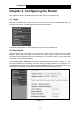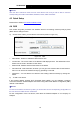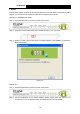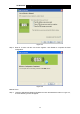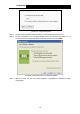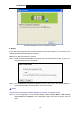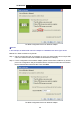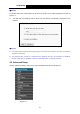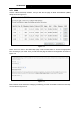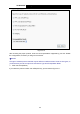User's Manual
Table Of Contents
- Package Contents
- Chapter 1. Product Overview
- Chapter 2. Connecting the Router
- Chapter 3. Quick Installation Guide
- Chapter 4. Configuring the Router
- Appendix A: FAQ
- Appendix B: Configuring the PC
- Appendix C: Specifications
- Appendix D: Glossary
TD-W8950ND 150Mbps Wireless Lite N ADSL2+ Modem Router User Guide
The QSS Configuration Screen of Wireless Adapter
II. By PIN
If the new device supports Wi-Fi Protected Setup and the PIN method, you can add it to the
network by PIN with the following two methods.
Method One: Enter the PIN into my Router
Step 1: Keep the default QSS Status as Enabled and click the Add device button in
Figure 4-2,
then the following screen will appear.
Step 2: Choose Enter the new device's PIN and enter the PIN code of the wireless adapter in
the field behind PIN in the above figure. Then click Connect.
)
Note:
The PIN code of the adapter is always displayed on the QSS configuration screen
Step 3: For the configuration of the wireless adapter, please choose Enter a PIN into my
access point or a registrar in the configuration utility of the QSS as below, and click
Next.
19