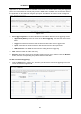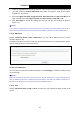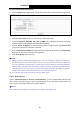Specifications
Table Of Contents
- Package Contents
- Chapter 1. Product Overview
- Chapter 2. Connecting the Modem Router
- Chapter 3. Quick Installation Guide
- Chapter 4. Configuring the Modem Router
- 4.1 Login
- 4.2 Device Info
- 4.3 Quick Setup
- 4.4 Advanced Setup
- 4.5 IPTV
- 4.6 Wireless
- 4.7 Guest Network
- 4.8 Diagnostics
- 4.9 Management
- 4.10 Logout
- Appendix A: Specifications
- Appendix B: Configuring the PC
- Appendix C: Troubleshooting
TD-W8950N 150Mbps Wireless N ADSL2+ Modem Router User Guide
41
4.4.8 Quality of Service
Choose “Advanced Setup”“Quality of Se rvice ”, you can enable QoS (Quality of Service) on
the screen shown in Figure 4-40. QoS helps to prioritize data as it enters your router. By attaching
special identification marks or headers to incoming packets, QoS determines which queue the
packets enter, based priority. This is useful when there are certain types of data you want to give
higher priority, such as voice data packets give higher priority than Web data packets. This option
will provide better service of selected network traffic over various technologies.
Figure 4-40
Select the Enable QoS checkbox to enable all QoS for all interfaces, and click Save/Apply to
save the current configuration.
4.4.8.1 Queue Config
Choose “Advanced Setup”“Quality of Service”“Queue Config”, you can set up virtual
servers on the screen below.