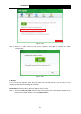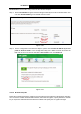Specifications
Table Of Contents
- Package Contents
- Chapter 1. Product Overview
- Chapter 2. Connecting the Modem Router
- Chapter 3. Quick Installation Guide
- Chapter 4. Configuring the Modem Router
- 4.1 Login
- 4.2 Device Info
- 4.3 Quick Setup
- 4.4 Advanced Setup
- 4.5 IPTV
- 4.6 Wireless
- 4.7 Guest Network
- 4.8 Diagnostics
- 4.9 Management
- 4.10 Logout
- Appendix A: Specifications
- Appendix B: Configuring the PC
- Appendix C: Troubleshooting
TD-W8950N 150Mbps Wireless N ADSL2+ Modem Router User Guide
60
Method Two: Enter the PIN of my router into the wireless adapter.
Step 1: Select Use AP PIN and get the Device PIN generated by the router as shown below. You
can click Gen New PIN to get a new PIN code for router.
Figure 4-69
Step 2: For the configuration of the wireless adapter, please choose Enter the PIN of my access
point or wireless router” in the configuration utility of the WPS as below, and enter the
PIN code of the router into the field after “Device PIN”. Then click Connect.
Figure 4-70
4.6.2.2 Manual Setup AP
Follow the instructions below to configure security features of the wireless LAN interface manually.
You can set the network authentication method, select data encryption, specify whether a network
key is required to authenticate to this wireless network and specify the encryption strength.