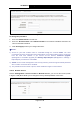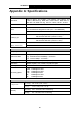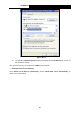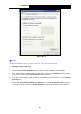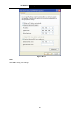Specifications
Table Of Contents
- Package Contents
- Chapter 1. Product Overview
- Chapter 2. Connecting the Modem Router
- Chapter 3. Quick Installation Guide
- Chapter 4. Configuring the Modem Router
- 4.1 Login
- 4.2 Device Info
- 4.3 Quick Setup
- 4.4 Advanced Setup
- 4.5 IPTV
- 4.6 Wireless
- 4.7 Guest Network
- 4.8 Diagnostics
- 4.9 Management
- 4.10 Logout
- Appendix A: Specifications
- Appendix B: Configuring the PC
- Appendix C: Troubleshooting
TD-W8950N 150Mbps Wireless N ADSL2+ Modem Router User Guide
91
Appendix C: Troubleshooting
T1. What can I do if I don’t know or forget my password?
For default wireless password: Please refer to the “Wireless Password/PIN” labeled on the
bottom of the modem router.
For the web management page password: Reset the modem router first and then use the
default user name and password: admin/admin.
T2. How do I restore my modem router’s configuration to its factory default
settings?
With the modem router powered on, press and hold down the WPS/RESET button on the rear
panel of the modem router for more than 5 seconds and then release it. If all LEDs turn on
momentarily, you restore the modem router successfully.
Log into the Web Management page of the modem router, and go to Management >
Settings > Re store Default, click Restore Default Settings and wait until the reset process is
complete.
Note:
Once the modem router is reset, the current configuration settings will be lost and you will need to
re-configure the router.
T3. What can I do if I cannot access the web-based configuration page?
1) Configure your computer’s IP Address.
For Mac OS X
Click the Apple icon on the upper left corner of the screen.
Go to “System Preferences -> Network”.
Select Airport on the left menu bar, and then click Advanced for wireless configuration; or
select Ethernet for wired configuration.
In the Con-figure IPv4 box under TCP/IP, select Using DHCP.
Click Apply to save the settings.
For Windows 7
Click “Start -> Control Panel -> Network and Internet -> View network status -> Change
adapter settings”.
Right-click Wireless Network Connection (or Local Area Connection), and then click
Properties.
Select Internet Protocol Version 4 (TCP/IPv4), and then click Properties.
Select Obtain an IP address automatically and Obtain DNS server address automatically.
Then click OK.
For Windows XP
Click “Start -> Control Panel -> Network and Internet Connections -> Network
Connections”.
Right-click Wireless Network Connection (or Local Area Connection), and then click
Properties.