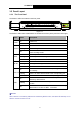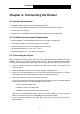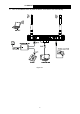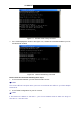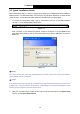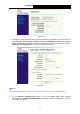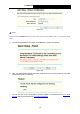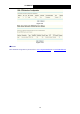User's Guide
Table Of Contents
- Chapter 1. Product Overview
- Chapter 2. Connecting the Router
- Chapter 3. Quick Installation Guide
- Chapter 4. Configuring the Router
- 4.1 Login
- 4.2 Device Info
- 4.3 Quick Setup
- 4.4 Advanced Setup
- 4.5 Wireless
- 4.6 Diagnostics
- 4.7 Management
- Appendix B: Configuring the PC
TD-W8960N Wireless N ADSL2+ Modem Router User Guide
1.3.2 The Back Panel
The Router's ports, where the cables are connected, and RESET button are located on the back
panel.
Figure 1-2
¾ LINE: Connect to the Modem Port of Splitter or to the telephone line.
¾ 1, 2, 3, 4 (LAN): The ports (1, 2, 3, 4) connect the Router to the local PC(s).
¾ Reset Button: There are two ways to reset the Router's factory defaults.
1) Use the Restore Default function on Management -> settings page in the router's
Web-based Utility.
2) Use the Factory Default Reset button: With the Router powered on, use a pin to press
and hold the Reset button (more than 5 seconds) until the Internet LED becomes
quick-flash from slow-flash. And then release the button and wait the Router to reboot to
its factory default settings.
¾ POWER: The Power plug is where you will connect the power adapter.
¾ ON/OFF: The switch for the power.
¾ Wireless antennas: To receive and transmit the wireless data.
5