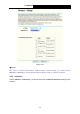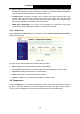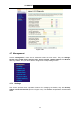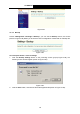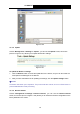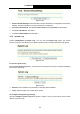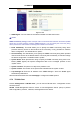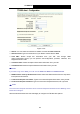User's Guide
Table Of Contents
- Chapter 1. Product Overview
- Chapter 2. Connecting the Router
- Chapter 3. Quick Installation Guide
- Chapter 4. Configuring the Router
- 4.1 Login
- 4.2 Device Info
- 4.3 Quick Setup
- 4.4 Advanced Setup
- 4.5 Wireless
- 4.6 Diagnostics
- 4.7 Management
- Appendix B: Configuring the PC
TD-W8960N Wireless N ADSL2+ Modem Router User Guide
Figure 4-102
¾ Restore Default Settings: Click this button to restore the Router’s configuration to the factory
defaults, and then follow the on-screen instructions to complete it.
¾ Account and Password: The default account name and its password are both admin.
¾ The default IP Address: 192.168.1.1.
¾ The default Subnet Mask: 255.255.255.0.
4.7.2 System Log
Choose “Management”Æ“System Log”, you can see the System Log screen, this screen
(shown in Figure 4-103) allows you to view the system log and configure the system log options.
Figure 4-103
To View the System Log:
Click the View System Log button, you will see the screen (shown in Figure 4-104) which displays
the Router’s recent logs.
Figure 4-104
¾ Refresh: Click the button, the information in the table will be updated.
¾ Close: Click the button, the screen will be closed.
To Configure the System Log Settings:
Click the Configure System Log button (shown in Figure 4-103), you will see the screen below
(shown in Figure 4-105).
80