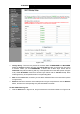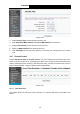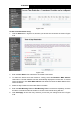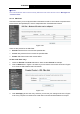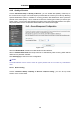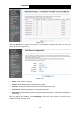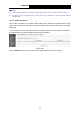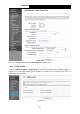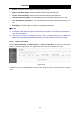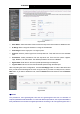User's Guide
Table Of Contents
- Package Contents
- Chapter 1. Product Overview
- Chapter 2. Connecting the Router
- Chapter 3. Quick Installation Guide
- Chapter 4. Configuring the Router
- 4.1 Login
- 4.2 Device Info
- 4.3 Quick Setup
- 4.4 Advanced Setup
- 4.5 Wireless
- 4.6 Diagnostics
- 4.7 Management
- Appendix A: FAQ
- Appendix B: Configuring the PC
- Appendix C: Specifications
- Appendix D: Glossary
- Appendix E: Technical Support
TD-W8960N 300Mbps Wireless N ADSL2+ Modem Router User Guide
Figure 4-49
¾ Rule Status: Select the status of the rule from the drop-down list to enable or disable the rule.
¾ IP Range: Enter a single IP address or a range of IP addresses.
¾ Port Range: Enter a single port or a range of ports.
¾ Protocol: Select a protocol type from the drop-down list. TCP, UDP and ALL are available
here.
¾ Precedence: Select precedence form the drop-down list. There are five options: Highest,
High, Medium, Low and Lowest. The default precedence of the rule is Medium.
¾ Egress Rate: Enter the min and max upload speed through the WAN port.
¾ Ingress Rate: Enter the min and max download speed through the WAN port.
After completing the above configuration, click the Save/Apply button to make it take effect and
then you will see the following list as shown in Figure 4-50. If you want to modify the rule, click the
Edit button. If you want to delete the rule, check the Remove box first and then click the Remove
button.
Figure 4-50
)
Note:
The precedence, max egress/ingress rate and min egress/ingress rate work on allocation of
surplus upload/download bandwidth. For rules with different precedence, the surplus bandwidth is
firstly allocated to the rule with the highest precedence according to its max egress/ingress rate. If
53