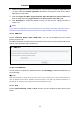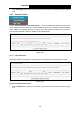User's Manual
Table Of Contents
- Package Contents
- Chapter 1. Product Overview
- Chapter 2. Connecting the Modem Router
- Chapter 3. Quick Installation Guide
- Chapter 4. Configuring the Modem Router
- 4.1 Login
- 4.2 Device Info
- 4.3 Quick Setup
- 4.4 Advanced Setup
- 4.5 IPTV
- 4.6 Wireless
- 4.7 Guest Network
- 4.8 Diagnostics
- 4.9 Management
- 4.10 Logout
- Appendix A: Specifications
- Appendix B: Configuring the PC
- Appendix C: Troubleshooting
TD-W8960N 300Mbps Wireless N ADSL2+ Modem Router User Guide
35
Figure 4-30
Click the Save/Apply button to save your settings.
4.4.6 Security
Choose “Advanced Setup”“Security”, and you will see the security screen including IP
Filtering and MAC Filtering (only effective in Bridging mode) submenus.
4.4.6.1 IP Filtering
The IP address filtering feature makes it possible for administrators to control user's access to the
Internet, which is based on user's IP. The IP address filtering here means Outgoing, the detailed
descriptions are provided below.
Choose “Advanced Setup”“Security”“IP Filtering”, you can configure Outgoing Filtering
rules on the screen (shown in Figure 4-31).
The Outgoing IP Filtering feature allows you to control some IP traffic from LAN to access to some
specifically addresses. By default, all outgoing IP traffic from LAN is allowed, but some IP traffic
can be BLOCKED by setting up filters.
Figure 4-31