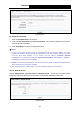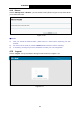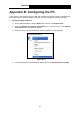User's Manual
Table Of Contents
- Package Contents
- Chapter 1. Product Overview
- Chapter 2. Connecting the Modem Router
- Chapter 3. Quick Installation Guide
- Chapter 4. Configuring the Modem Router
- 4.1 Login
- 4.2 Device Info
- 4.3 Quick Setup
- 4.4 Advanced Setup
- 4.5 IPTV
- 4.6 Wireless
- 4.7 Guest Network
- 4.8 Diagnostics
- 4.9 Management
- 4.10 Logout
- Appendix A: Specifications
- Appendix B: Configuring the PC
- Appendix C: Troubleshooting
TD-W8960N 300Mbps Wireless N ADSL2+ Modem Router User Guide
83
Figure 4-107
To change the password:
1. Enter the Old Password in the text box.
2. Enter the New Password and Confirm Password. The Confirm Password should be the
same as the New Password.
3. Click Save/Apply to make your change take effect.
Note:
1) Access to your DSL modem router is controlled through the account admin. You have
unrestricted access to change and view configuration of your DSL modem router if you access
from the local area network. If you access via the Internet, Firmware Upgrade
(Management > Firmware Upgrade) and Settings Export/Import (Management > Settings >
Export/Import) functions are unavailable
2) Admin can do remote management. For security reasons, please change its default password
when remote access function is enabled.
3) The password cannot contain a space, and its maximum length is 16 characters.
4.9.6.2 Remote Access
Choose “Management”“Access Control”“Remote Access”, you can see the screen (shown
in Figure 4-108) which allows you to change the factory default password of the router.
Figure 4-108