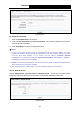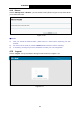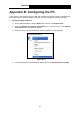User's Manual
Table Of Contents
- Package Contents
- Chapter 1. Product Overview
- Chapter 2. Connecting the Modem Router
- Chapter 3. Quick Installation Guide
- Chapter 4. Configuring the Modem Router
- 4.1 Login
- 4.2 Device Info
- 4.3 Quick Setup
- 4.4 Advanced Setup
- 4.5 IPTV
- 4.6 Wireless
- 4.7 Guest Network
- 4.8 Diagnostics
- 4.9 Management
- 4.10 Logout
- Appendix A: Specifications
- Appendix B: Configuring the PC
- Appendix C: Troubleshooting
TD-W8960N 300Mbps Wireless N ADSL2+ Modem Router User Guide
89
Figure B-0-3
Note:
For Windows 98 OS or before, the PC and Router may need to be restarted.
Setting IP address manually
1 Select Use the following IP address radio button. And the following items available
2 If the modem router's LAN IP address is 192.168.1.1, specify the IP address as 192.168.1.x
(x is from 2 to 254), and the Subnet mask as 255.255.255.0.
3 Type the modem router’s LAN IP address (the default IP is 192.168.1.1) into the Default
gateway field.
4 Select Use the following DNS server addresses. In the Preferred DNS Server field you
can enter the same value as the Default gateway or type the local DNS server IP address.