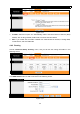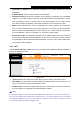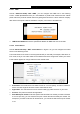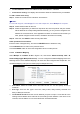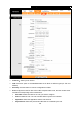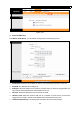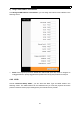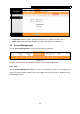User's Manual
Table Of Contents
- Chapter 1 Introduction
- Chapter 2 Hardware Installation
- Chapter 3 Quick Installation Guide
- Chapter 4 Software Configuration
- Appendix A: Specifications
- Appendix B: Configuring the PC
- Appendix C: Troubleshooting
TD-W8961N 300Mbps Wireless N ADSL2+ Modem Router User Guide
47
Public Start & End IP: Enter the public IP Address you want to do NAT. Public Start IP is the
starting public IP address and Public End IP is the ending public IP address. If you have a
dynamic IP, enter 0.0.0.0 as the Public Start IP.
Address Mapping List: This displays the information about the Mapping addresses.
To add a mapping rule:
Step 1: Select the “Virtual Circuit” and Multiple for the “Number of IPs”. Then select the tab IP
Address Mapping.
Note:
IP Address Mapping is only available for VCs with Multiple IPs.
Step 2: Select the Rule index for the rule.
Step 3: Select the rule type you want from the drop-down list.
Step 4: Enter the local and public IP addresses in the corresponding fields.
Step 5: After that, click SAVE to make the entry take effect.
Other operations for the entries:
Select the index of assigned entry, and click the DELETE button to delete the entry.
Click the BACK button to return to the previous screen.
Click the CANCEL button to cancel the configuration which is made just now.
4.4.4 QoS
Choose “Advanced Setup→QoS”, you can configure the QoS in the following screen. QoS helps
to prioritize data as it enters your modem router. By attaching special identification marks or
headers to incoming packets, QoS determines which queue the packets enter, based priority.
This is useful when there are certain types of data you want to give higher priority, such as voice
data packets give higher priority than Web data packets. This option will provide better service of
selected network traffic over various technologies.