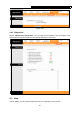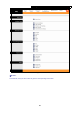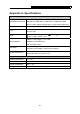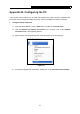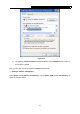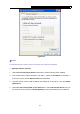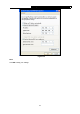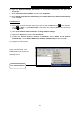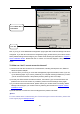User's Manual
Table Of Contents
- Chapter 1 Introduction
- Chapter 2 Hardware Installation
- Chapter 3 Quick Installation Guide
- Chapter 4 Software Configuration
- Appendix A: Specifications
- Appendix B: Configuring the PC
- Appendix C: Troubleshooting
TD-W8961ND 300Mbps Wireless N ADSL2+ Modem Router User Guide
76
Click OK
Select Never dial a
connection
Now, try to log on to the Web-based configuration page again after the above settings have been
configured. If you still cannot access the configuration page, please restore your modem router’s
factory default settings and reconfigure your modem router following the instructions in Chapter 3
Quick Installation Guide. Please feel free to contact our Technical Support if the problem still
exists.
T4. What can I do if I cannot access the Internet?
1) Check to see if all the connectors are connected well, including the telephone line, Ethernet
cables and power adapter.
2) Check to see if you can log on to the web management page of the modem router. If you can,
try the following steps. If you cannot, please set your computer referring to T3 then try to see if
you can access the Internet. If the problem persists, please go to the next step.
3) Consult your ISP and make sure all the VPI/VCI, Connection Type, account username and
password are correct. If there are any mistakes, please correct the settings and try again.
4) If you still cannot access the Internet, please restore your modem router to its factory default
settings and reconfigure your modem router by following the instructions in Chapter 3 Quick
Installation Guide.
5) Please feel free to contact our Technical Support if the problem still exists.
Note:
For more details about Troubleshooting and Technical Support contact information, please refer
to the support page at www.tp-link.com.