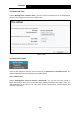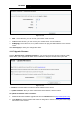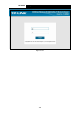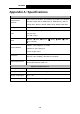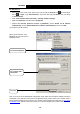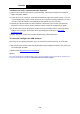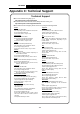User's Manual
Table Of Contents
- Package Contents
- Chapter 1. Product Overview
- Chapter 2. Connecting the Modem Router
- Chapter 3. Quick Installation Guide
- Chapter 4. Configuring the Modem Router
- 4.1 Login
- 4.2 Device Info
- 4.3 Quick Setup
- 4.4 Operation Mode
- 4.5 Advanced Setup
- 4.6 IPTV
- 4.7 Wireless
- 4.8 Guest Network
- 4.9 USB Settings
- 4.10 Diagnostics
- 4.11 Management
- 4.12 Logout
- Appendix A: Specifications
- Appendix B: Troubleshooting
- Appendix C: Technical Support
TD-W89
68 300Mbps Wireless N USB ADSL2+ Modem Router User Guide
3. Click
the Update Firmware button.
)
Note:
1) There is no
need to upgrade the firmware unless the new firmware has a new feature you
want to use. However, when experiencing problems caused by the modem router itself, you
can try to upgrade the firmware.
2) Before upgrading the modem router’s firmware, you should write down some of your
customized settings to avoid losing important configuration settings of the modem router.
3) Do not turn off the modem router or press the RESET button while the software is being
updated.
4) The modem router will reboot after the Upgrading is finished.
4.11.8 Reboot
Choose “Management”Æ“Reboot”,
you can see the screen (shown in Figure 4-130) which allows
you to reboot the modem router.
Figure 4-
130
)
Note:
1) After you clicked the Reboot button, please wait
for a while before reopening your web
browser.
2) Do not turn off the modem router or press the RESET button while the modem router is
rebooting.
3) If necessary, reconfigure your PC's IP address to match your new configuration.
4.12
Logout
Choose “Lo
gout”, and you will back to the login screen as shown in Figure 4-131.
101