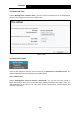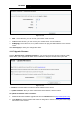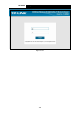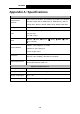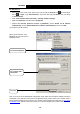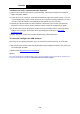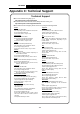User's Manual
Table Of Contents
- Package Contents
- Chapter 1. Product Overview
- Chapter 2. Connecting the Modem Router
- Chapter 3. Quick Installation Guide
- Chapter 4. Configuring the Modem Router
- 4.1 Login
- 4.2 Device Info
- 4.3 Quick Setup
- 4.4 Operation Mode
- 4.5 Advanced Setup
- 4.6 IPTV
- 4.7 Wireless
- 4.8 Guest Network
- 4.9 USB Settings
- 4.10 Diagnostics
- 4.11 Management
- 4.12 Logout
- Appendix A: Specifications
- Appendix B: Troubleshooting
- Appendix C: Technical Support
TD-W89
68 300Mbps Wireless N USB ADSL2+ Modem Router User Guide
Appendix B: T
roubleshooting
T1.
What can I do if I don’t know or forget my password?
1) For
default wireless password: Please refer to the “Wireless Password/PIN” labeled on the
bottom of the modem router.
2) For the web management page password: Reset the modem router first and then use the
default user name and password: admin/admin.
T2.
How do I restore my modem router’s configuration to its factory default
settings?
With the modem router p
owered on, press and hold the RESET button on the rear panel for 8 to
10 seconds before releasing it.
)
Note:
Once the mo
dem router is reset, the current configuration settings will be lost and you will need to
re-configure the router.
T3.
What can I do if I cannot access the web-based configuration page?
1)
Configure your computer’s IP Address.
For Mac OS X
z
C
lick the Apple icon on the upper left corner of the screen.
z
Go to “S
ystem Preferences -> Network”.
z
Select Airport on the left menu bar,
and then click Advanced for wireless configuration; or
select Ethernet for wired configuration.
z
In the Con-figure IPv4 box und
er TCP/IP, select Using DHCP.
z
C
lick Apply to save the settings.
For Windows 7
z
Click “Start -> Control Panel -> Netw
ork and Internet -> View network status -> Change
adapter settings”.
z
Right-click Wireless N
etwork Connection (or Local Area Connection), and then click
Properties.
z
Select Internet Protocol Version 4 (TCP/IPv4), and then click Properties.
z
Select Obtain an IP address automa
tically and Obtain DNS server address automatically.
Then click OK.
For Windows XP
z
C
lick “Start -> Control Panel -> Network and Internet Connections -> Network
Connections”.
z
Right-click Wireless N
etwork Connection (or Local Area Connection), and then click
Properties.
z
Select Internet Protocol (TCP/IP), and then click Properties.
z
Select Obtain an IP address automa
tically and Obtain DNS server address automatically.
Then click OK.
104