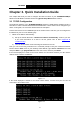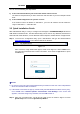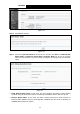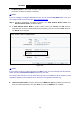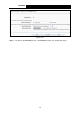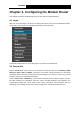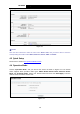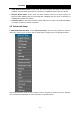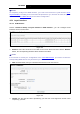User's Manual
Table Of Contents
- Package Contents
- Chapter 1. Product Overview
- Chapter 2. Connecting the Modem Router
- Chapter 3. Quick Installation Guide
- Chapter 4. Configuring the Modem Router
- 4.1 Login
- 4.2 Device Info
- 4.3 Quick Setup
- 4.4 Operation Mode
- 4.5 Advanced Setup
- 4.6 IPTV
- 4.7 Wireless
- 4.8 Guest Network
- 4.9 USB Settings
- 4.10 Diagnostics
- 4.11 Management
- 4.12 Logout
- Appendix A: Specifications
- Appendix B: Troubleshooting
- Appendix C: Technical Support
TD-W89
68 300Mbps Wireless N USB ADSL2+ Modem Router User Guide
Chapter 3. Quick Inst
allation Guide
This chapter will show you how to configure the basic functions of your TD-W89
68 300Mbps
Wireless N USB ADSL2+ Modem Router using Quick Setup Wizard within minutes.
3.1 TCP/IP
Configuration
The default I
P address of the TD-W8968 300Mbps Wireless N USB ADSL2+ Modem Router is
192.168.1.1. And the default Subnet Mask is 255.255.255.0. These values can be changed as you
desire. In this guide, we use all the default values for description.
Connect the local PC to the LAN/WAN port of the modem router. And then you can configure the
IP address for your PC in the following way.
¾
Obtain an IP
address automatically
1) Set up the TCP/IP Protocol in "Obtain an IP address automatically" mode on your PC.
If you need instructions as to how to do this, please refer to T3 in Appendix B:
Troublesho
oting
.
2)
Then the built-in DHCP server will assign IP address for the PC.
Now, you can run the Ping command in the command prompt to verify the network connection.
Please click the Start menu on your desktop, select run tab, type cmd or command in the field
and press Enter. Type ping 192.168.1.1 on the next screen, and then press Enter.
If the result displayed is similar to the screen below, the connection between your PC and the
modem router has been established.
Figure 3-
1
If the result displayed is similar to the screen shown below, it means that your PC has not
connected to the modem router.
Figure 3-
2
9