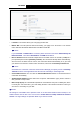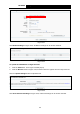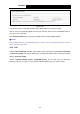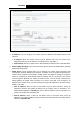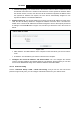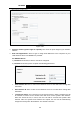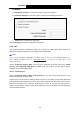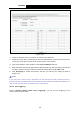User's Manual
Table Of Contents
- Package Contents
- Chapter 1. Product Overview
- Chapter 2. Connecting the Modem Router
- Chapter 3. Quick Installation Guide
- Chapter 4. Configuring the Modem Router
- 4.1 Login
- 4.2 Device Info
- 4.3 Quick Setup
- 4.4 Operation Mode
- 4.5 Advanced Setup
- 4.6 IPTV
- 4.7 Wireless
- 4.8 Guest Network
- 4.9 USB Settings
- 4.10 Diagnostics
- 4.11 Management
- 4.12 Logout
- Appendix A: Specifications
- Appendix B: Troubleshooting
- Appendix C: Technical Support
TD-W89
68 300Mbps Wireless N USB ADSL2+ Modem Router User Guide
Figure 4-
24
¾
PPP Username/Pass
word: Enter the Username and Password provided by your ISP. These
fields are case-sensitive.
¾
Use Sta
tic IPv4 Address: If your ISP specifies an IP address for you, click the checkbox and
fill the Static IPv4 Address.
¾
Use Static
DNS IP Address: If your ISP specifies a DNS IP address for you, click the
checkbox and fill the Primary DNS and Secondary DNS blanks below. The Secondary DNS
is optional. Otherwise, the DNS servers will be assigned dynamically from ISP.
¾ Primary
DNS: Enter the DNS IP address in dotted-decimal notation provided by your ISP.
¾
Secondar
y DNS: (Optional) Enter another DNS IP address in dotted-decimal notation
provided by your ISP.
Once the connection is successful, you will find the 3G screen is similar to Figure 4-20. Click menu
“Device Info”Æ“WAN” and you will see the 3G status is similar to Figure 4-25.
Figure 4-
25
Click the Save button to save your settings.
4.5.4 MAC Clone
Choose men
u “Advanced Setup”Æ“MAC Clone”, you can configure the MAC address of the
WAN Interface as shown below.
The WAN Interface List displays the Lay2 Interfaces you have configured on the section 4.5.1
Laye
r2 Interface
and its
default MAC Address. If you have not configured corresponding WAN
Service for the interface on the section 4.5.2
WAN Service, the blank for MAC Address will display
“Nee
d a corresponding WAN Service”.
The last one of WAN Interface List displays your PC’s current address.
31