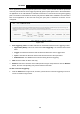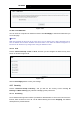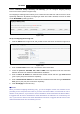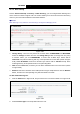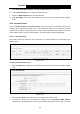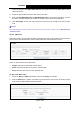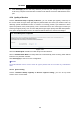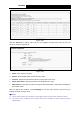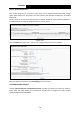User's Manual
Table Of Contents
- Package Contents
- Chapter 1. Product Overview
- Chapter 2. Connecting the Modem Router
- Chapter 3. Quick Installation Guide
- Chapter 4. Configuring the Modem Router
- 4.1 Login
- 4.2 Device Info
- 4.3 Quick Setup
- 4.4 Operation Mode
- 4.5 Advanced Setup
- 4.6 IPTV
- 4.7 Wireless
- 4.8 Guest Network
- 4.9 USB Settings
- 4.10 Diagnostics
- 4.11 Management
- 4.12 Logout
- Appendix A: Specifications
- Appendix B: Troubleshooting
- Appendix C: Technical Support
TD-W89
68 300Mbps Wireless N USB ADSL2+ Modem Router User Guide
3. C
lick Save/Apply to save this entry and then you will see your settings as shown in Figure
4-42. Every computer connected to the modem router will not access this URL address on the
port.
4.5.9 Quality
of Service
Choose “Ad
vanced Setup”Æ“Quality of Service”, you can enable QoS (Quality of Service) on
the screen shown in Figure 4-44. QoS helps to prioritize data as it enters your modem router. By
attaching special identification marks or headers to incoming packets, QoS determines which
queue the packets enter, based priority. This is useful when there are certain types of data you
want to give higher priority, such as voice data packets give higher priority than Web data packets.
This option will provide better service of selected network traffic over various technologies.
Figure 4-
44
Select the Enable QoS checkbox to enable all QoS for all interfaces.
Select a Default DSCP Mark from drop-down list to automatically mark incoming traffic without
reference to a particular classifier.
Click Save/Apply to save the current configuration.
)
Note:
The default DSCP mark
is used to mark all egress packets that do not match any classification
rules.
4.5.9.1 Queue Config
Choose “Advanced Setup”Æ“Quality of Service”Æ“Queue Config”, you can set up virtual
servers on the screen below.
46