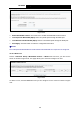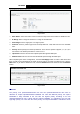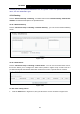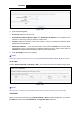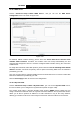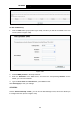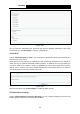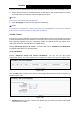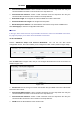User's Manual
Table Of Contents
- Package Contents
- Chapter 1. Product Overview
- Chapter 2. Connecting the Modem Router
- Chapter 3. Quick Installation Guide
- Chapter 4. Configuring the Modem Router
- 4.1 Login
- 4.2 Device Info
- 4.3 Quick Setup
- 4.4 Operation Mode
- 4.5 Advanced Setup
- 4.6 IPTV
- 4.7 Wireless
- 4.8 Guest Network
- 4.9 USB Settings
- 4.10 Diagnostics
- 4.11 Management
- 4.12 Logout
- Appendix A: Specifications
- Appendix B: Troubleshooting
- Appendix C: Technical Support
TD-W89
68 300Mbps Wireless N USB ADSL2+ Modem Router User Guide
Figure 4-
55
2. Enter the following data:
¾
IP Version: Select the version of IP.
¾
Destination IP Address/prefix length: The Dest
ination IP Address is the address of the
network or host that you want to assign to a static route.
¾
Interface
: Select the Interface name in the text box, or else, the default Use Interface will be
adopted for the Static Route.
¾
Gate
way IP Address: If you select the IPoE or IPoA mode for Interface, the screen above
will display this item, you should type the Gateway address correctly, and the other option for
Interface will adopt the default Gateway address for the Static Route.
3. Click Save/Apply to save your settings.
)
Note:
Gatewa
y IP address should be correctly configured if IP based Interface (IPoE, IPoA) is selected.
4.5.11.3 RIP
Choose “Advanced Setup”Æ“Routing”Æ“RIP”, you can see the screen as shown in Figure 4-56.
Figure 4-
56
)
Note:
RIP cannot be configured
on the WAN Interface which has NAT enabled (such as PPPoE).
4.5.12 DNS
When yo
u select the connection type PPPoE, PPPoA or IPoA for WAN configuration, you will see
the DNS menu which includes DNS Server and Dynamic DNS submenus.
52