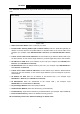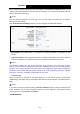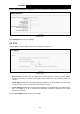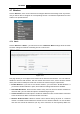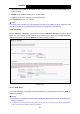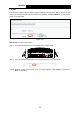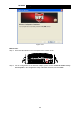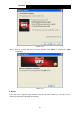User's Manual
Table Of Contents
- Package Contents
- Chapter 1. Product Overview
- Chapter 2. Connecting the Modem Router
- Chapter 3. Quick Installation Guide
- Chapter 4. Configuring the Modem Router
- 4.1 Login
- 4.2 Device Info
- 4.3 Quick Setup
- 4.4 Operation Mode
- 4.5 Advanced Setup
- 4.6 IPTV
- 4.7 Wireless
- 4.8 Guest Network
- 4.9 USB Settings
- 4.10 Diagnostics
- 4.11 Management
- 4.12 Logout
- Appendix A: Specifications
- Appendix B: Troubleshooting
- Appendix C: Technical Support
TD-W89
68 300Mbps Wireless N USB ADSL2+ Modem Router User Guide
Method One: Enter the PIN of wireless adapter into my modem router.
Step 1:
Select the PIN checkbox and enter the PIN code of the wireless adapter in the field under
as shown below. Then click Add Enrollee.
Figure 4-
78
)
Note:
The PIN code of the adap
ter is always displayed on the WPS configuration screen.
Step 2: For the configuration of the wireless adapter, please choose “Enter a PIN into my
access point or a registrar” in the configuration utility of the WPS as below, and click
Next.
Figure 4-
79
)
Note:
In this example, the default PIN
code of this adapter is 16952898 as the preceding figure shown.
Method Two: Enter the PIN of my modem router into the wireless adapter.
Step 1: Get the Current PIN code generated by the modem router as shown below. You can click
Gen New PIN to get a new PIN code for modem router.
68