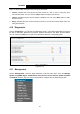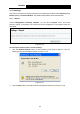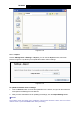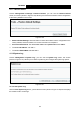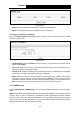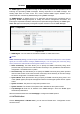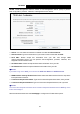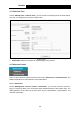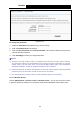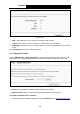User's Manual
Table Of Contents
- Package Contents
- Chapter 1. Product Overview
- Chapter 2. Connecting the Modem Router
- Chapter 3. Quick Installation Guide
- Chapter 4. Configuring the Modem Router
- 4.1 Login
- 4.2 Device Info
- 4.3 Quick Setup
- 4.4 Operation Mode
- 4.5 Advanced Setup
- 4.6 IPTV
- 4.7 Wireless
- 4.8 Guest Network
- 4.9 USB Settings
- 4.10 Diagnostics
- 4.11 Management
- 4.12 Logout
- Appendix A: Specifications
- Appendix B: Troubleshooting
- Appendix C: Technical Support
TD-W8968 300Mbps Wireless N USB ADSL2+ Modem Router User Guide
Figure 4-128
Web:Select this box, you can access your modem router via web.
Telnet: Select this box, you can access your modem router via command line.
ICMP(ping): Select this box, PC in public network can ping the WAN address of the modem
router.
Click Save/Apply to make your change take effect.
4.11.7 Upgrade Firmware
Choose “Management”“Upgrade Firmware”, you can see the screen (shown in Figure 4-129)
which allows you to upgrade the latest version software to keep the modem router up to date.
Figure 4-129
Browse: Click the button to locate the latest software for the device.
Update Firmware: After you have selected the latest software, click the button.
To update the modem router's software:
1. Download the latest software upgrade file from the TP-LINK website (http://www.tp-link.com
).
100