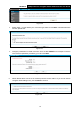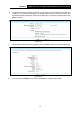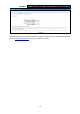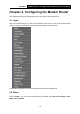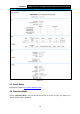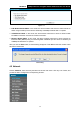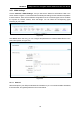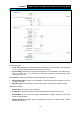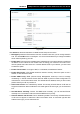User's Guide
Table Of Contents
- Package Contents
- Chapter 1. Product Overview
- Chapter 2. Connecting the Modem Router
- Chapter 3. Quick Installation Guide
- Chapter 4. Configuring the Modem Router
- 4.1 Login
- 4.2 Status
- 4.3 Quick Setup
- 4.4 Operation Mode
- 4.5 Network
- 4.6 IPTV
- 4.7 DHCP Server
- 4.8 Wireless
- 4.9 Guest Network
- 4.10 USB Settings
- 4.11 Route Settings
- 4.12 IPv6 Route Settings
- 4.13 Forwarding
- 4.14 Parental Control
- 4.15 Firewall
- 4.16 IPv6 Firewall
- 4.17 IPv6 Tunnel
- 4.18 Bandwidth Control
- 4.19 IP&MAC Binding
- 4.20 Dynamic DNS
- 4.21 Diagnostic
- 4.22 System Tools
- 4.23 Logout
- Appendix A: Specifications
- Appendix B: Troubleshooting
- Appendix C: Technical Support
TD-W8970
30
0Mbps Wireless N Gigabit ADSL2+ Modem Router User Guide
4.5.1 WAN Settings
Choose “Network”“WAN Settings”, and you will see the WAN Port Information Table in the
screen similar to Figure 4-3, which describes the WAN port settings and the relevant manipulation
to each interface. There are five different configurations for the connection types, which are Static
IP, Dynamic IP, PPPoE, PPPoA, IPoA and Bridge. You can select the corresponding types
according to your needs.
Figure 4-3
Click Add to add a new entry, you can configure the parameters for ATM and WAN Service in the
next screen (shown in Figure 4-4).
Figure 4-4
4.5.1.1 Static IP
Select this option if your ISP provides static IP information to you. You should set static IP address,
IP subnet mask, and gateway address in the screen below.
18