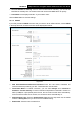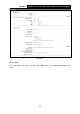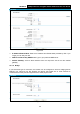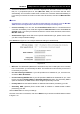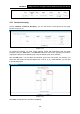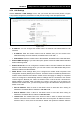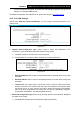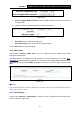User's Guide
Table Of Contents
- Package Contents
- Chapter 1. Product Overview
- Chapter 2. Connecting the Modem Router
- Chapter 3. Quick Installation Guide
- Chapter 4. Configuring the Modem Router
- 4.1 Login
- 4.2 Status
- 4.3 Quick Setup
- 4.4 Operation Mode
- 4.5 Network
- 4.6 IPTV
- 4.7 DHCP Server
- 4.8 Wireless
- 4.9 Guest Network
- 4.10 USB Settings
- 4.11 Route Settings
- 4.12 IPv6 Route Settings
- 4.13 Forwarding
- 4.14 Parental Control
- 4.15 Firewall
- 4.16 IPv6 Firewall
- 4.17 IPv6 Tunnel
- 4.18 Bandwidth Control
- 4.19 IP&MAC Binding
- 4.20 Dynamic DNS
- 4.21 Diagnostic
- 4.22 System Tools
- 4.23 Logout
- Appendix A: Specifications
- Appendix B: Troubleshooting
- Appendix C: Technical Support
TD-W8970
30
0Mbps Wireless N Gigabit ADSL2+ Modem Router User Guide
Set IPv6 DNS Server manually: Choose “Set IPv6 DNS Server manually”, you can set IPv6
DNS Server manually here. The modem router will use this IPv6 DNS Server for priority.
Host Name: Here displays model No. of your modem router.
Click the Save button to save the settings.
4.5.1.3 PPPoE
If your ISP provides a PPPoE connection and you need to use an ATM Interface, choose PPPoE
in the drop-down list, and then the screen will be displayed as below.
Figure 4-7
PPP Username/Password/Confirm Password: Enter the User Name, Password and
Confirm Password provided by your ISP. These fields are case-sensitive.
Connection Mode: For PPPoE connection, you can select Always on or Connect on
demand or Connect manually. Connect on demand is dependent on the traffic. If there is no
traffic (or Idle) for a pre-specified period of time, the connection will tear down automatically.
And once there is traffic send or receive, the connection will be automatically on.
Authentication Type: Select the Authentication Type from the drop-down list, the default
method is AUTO_AUTH, and you can leave it as a default setting.
Enable IPv4: Check this box to enable IPv4.
22