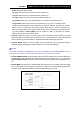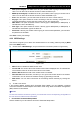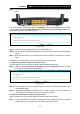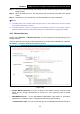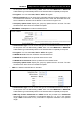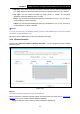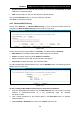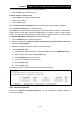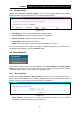User's Guide
Table Of Contents
- Package Contents
- Chapter 1. Product Overview
- Chapter 2. Connecting the Modem Router
- Chapter 3. Quick Installation Guide
- Chapter 4. Configuring the Modem Router
- 4.1 Login
- 4.2 Status
- 4.3 Quick Setup
- 4.4 Operation Mode
- 4.5 Network
- 4.6 IPTV
- 4.7 DHCP Server
- 4.8 Wireless
- 4.9 Guest Network
- 4.10 USB Settings
- 4.11 Route Settings
- 4.12 IPv6 Route Settings
- 4.13 Forwarding
- 4.14 Parental Control
- 4.15 Firewall
- 4.16 IPv6 Firewall
- 4.17 IPv6 Tunnel
- 4.18 Bandwidth Control
- 4.19 IP&MAC Binding
- 4.20 Dynamic DNS
- 4.21 Diagnostic
- 4.22 System Tools
- 4.23 Logout
- Appendix A: Specifications
- Appendix B: Troubleshooting
- Appendix C: Technical Support
TD-W8970
30
0Mbps Wireless N Gigabit ADSL2+ Modem Router User Guide
Start/End Time: You can select all day-24 hours or you may enter the Start Time and End
Time in the corresponding field.
Add: Click this button to add your selected time to the below table.
Click the Clear Schedule button to clear your settings in the table.
Click Save to complete the settings.
4.8.5 Wireless MAC Filtering
Choose menu “Wireless” ”Wireless MAC Filtering”, you can control the wireless access by
configuring the Wireless MAC Filtering function, shown in Figure 4-40.
Figure 4-40
To filter wireless users by MAC Address, click Enable. The default setting is Disabled.
MAC Address: The wireless station's MAC address that you want to filter.
Status: The status of this entry either Enabled or Disabled.
Host: The wireless network that you want the filter rules apply to.
Description: A simple description of the wireless station.
To Add a Wireless MAC Address filtering entry, click the Add New button. The following page will
appear, shown in Figure 4-41:
Figure 4-41
To add or modify a MAC Address Filtering entry, follow these instructions:
1. Enter the appropriate MAC Address into the MAC Address field. The format of the MAC
Address is XX:XX:XX:XX:XX:XX (X is any hexadecimal digit). For example:
00:1D:0F:11:22:33.
2. Give a simple description for the wireless station in the Description field. For example:
Wireless station A.
3. Select Enabled or Disabled for this entry on the Status drop-down list.
48