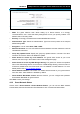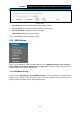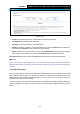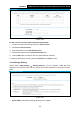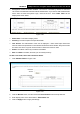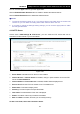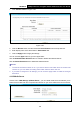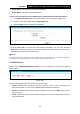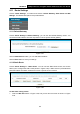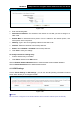User's Guide
Table Of Contents
- Package Contents
- Chapter 1. Product Overview
- Chapter 2. Connecting the Modem Router
- Chapter 3. Quick Installation Guide
- Chapter 4. Configuring the Modem Router
- 4.1 Login
- 4.2 Status
- 4.3 Quick Setup
- 4.4 Operation Mode
- 4.5 Network
- 4.6 IPTV
- 4.7 DHCP Server
- 4.8 Wireless
- 4.9 Guest Network
- 4.10 USB Settings
- 4.11 Route Settings
- 4.12 IPv6 Route Settings
- 4.13 Forwarding
- 4.14 Parental Control
- 4.15 Firewall
- 4.16 IPv6 Firewall
- 4.17 IPv6 Tunnel
- 4.18 Bandwidth Control
- 4.19 IP&MAC Binding
- 4.20 Dynamic DNS
- 4.21 Diagnostic
- 4.22 System Tools
- 4.23 Logout
- Appendix A: Specifications
- Appendix B: Troubleshooting
- Appendix C: Technical Support
TD-W8970
30
0Mbps Wireless N Gigabit ADSL2+ Modem Router User Guide
Anonymous access to all the volumes: This function is enabled by default, so that users
can access to all activated volumes without authentication. If you want to add a shared folder
which does not allow anonymous login, uncheck the box. Then Folder Table will be
displayed as shown below.
Figure 4-50
Share Name: This folder's display name.
Directory: The real full path of the specified folder.
User Access: The authorization of the user is displayed. * users mean Super Users who
have the full-access permission to all activated volumes and share folders. Grey users mean
the users who have no right to use this function. Others are common users.
Status: The status of the entry is enabled or disabled.
Edit: Click Edit in the table, and then you can modify the entry.
To add a new folder, follow the instructions below.
1. Click Add New Folder in Figure 4-50.
Figure 4-51
2. Click the Browse button, and then select the Select Volume from the drop-down list.
3. Enter display name of the share folder in Share Name filed.
4. Click the Apply button to apply the settings.
56