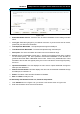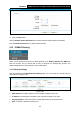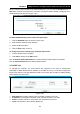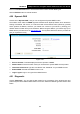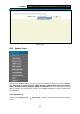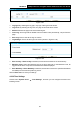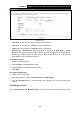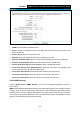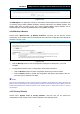User's Guide
Table Of Contents
- Package Contents
- Chapter 1. Product Overview
- Chapter 2. Connecting the Modem Router
- Chapter 3. Quick Installation Guide
- Chapter 4. Configuring the Modem Router
- 4.1 Login
- 4.2 Status
- 4.3 Quick Setup
- 4.4 Operation Mode
- 4.5 Network
- 4.6 IPTV
- 4.7 DHCP Server
- 4.8 Wireless
- 4.9 Guest Network
- 4.10 USB Settings
- 4.11 Route Settings
- 4.12 IPv6 Route Settings
- 4.13 Forwarding
- 4.14 Parental Control
- 4.15 Firewall
- 4.16 IPv6 Firewall
- 4.17 IPv6 Tunnel
- 4.18 Bandwidth Control
- 4.19 IP&MAC Binding
- 4.20 Dynamic DNS
- 4.21 Diagnostic
- 4.22 System Tools
- 4.23 Logout
- Appendix A: Specifications
- Appendix B: Troubleshooting
- Appendix C: Technical Support
TD-W8970
30
0Mbps Wireless N Gigabit ADSL2+ Modem Router User Guide
Figure 4-92
Enable Bandwidth Control: Check this box so that the Bandwidth Control settings can take
effect.
Line Type: Select the right type for you network connection. If you don’t know how to choose,
please ask your ISP for the information.
Total Upstream Bandwidth - The upload speed through the WAN port
.
Total Downstream Bandwidth - The download speed through the WAN port.
Description: This is the information about the rules such as address range.
Priority: Priority of Bandwidth Control rules. ‘1’ stands for the highest priority while ‘8’ stands
for the lowest priority. The total Upstream/ Downstream Bandwidth is first allocated to
guarantee all the Min Rate of Bandwidth Control rules. If there is any bandwidth left, it is first
allocated to the rule with the highest priority, then to the rule with the second highest priority,
and so on.
Upstream bandwidth: This field displays the max and mix upload bandwidth through the
WAN port, the default is 0.
Downstream bandwidth: This field displays the max and mix download bandwidth through
the WAN port, the default is 0.
Status: The status of this rule either Enabled or Disabled.
Edit: Click Edit to modify the rule.
To add/modify a Bandwidth Control rule, follow the steps below.
1. Click Add New shown in
Figure 4-92, you will see a new screen shown in
Figure 4-93.
2. Enter the information as the screen shown below.
82