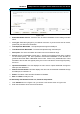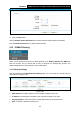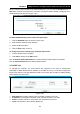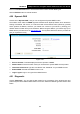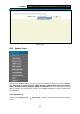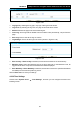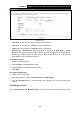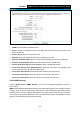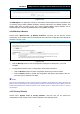User's Guide
Table Of Contents
- Package Contents
- Chapter 1. Product Overview
- Chapter 2. Connecting the Modem Router
- Chapter 3. Quick Installation Guide
- Chapter 4. Configuring the Modem Router
- 4.1 Login
- 4.2 Status
- 4.3 Quick Setup
- 4.4 Operation Mode
- 4.5 Network
- 4.6 IPTV
- 4.7 DHCP Server
- 4.8 Wireless
- 4.9 Guest Network
- 4.10 USB Settings
- 4.11 Route Settings
- 4.12 IPv6 Route Settings
- 4.13 Forwarding
- 4.14 Parental Control
- 4.15 Firewall
- 4.16 IPv6 Firewall
- 4.17 IPv6 Tunnel
- 4.18 Bandwidth Control
- 4.19 IP&MAC Binding
- 4.20 Dynamic DNS
- 4.21 Diagnostic
- 4.22 System Tools
- 4.23 Logout
- Appendix A: Specifications
- Appendix B: Troubleshooting
- Appendix C: Technical Support
TD-W8970
30
0Mbps Wireless N Gigabit ADSL2+ Modem Router User Guide
Figure 4-102
Current User Status: This box displays the information about User Type, User Name, Host
IP Address and Host MAC Address.
Account Management: Here you can set the account user information about New User
Name and New Password.
Service Configuration: Here you can modify the port of the modem router’s web
management interface and limit the hosts which can login this modem router’s web
management interface.
ICMP(ping): If you select Remote, PCs in public network can ping the WAN address of the
modem router. If you select Local, PCs in private network can ping the LAN address of the
modem router.
4.22.4 CWMP Settings
Choose “System Tools” → “CWMP Settings”, you can configure the CWMP function in the
screen.
The modem router offers CWMP feature. The function supports TR-069 protocol which collects
information, diagnoses the devices and configures the devices automatically via ACS
(Auto-Configuration Server).
89