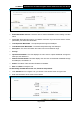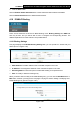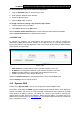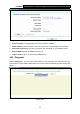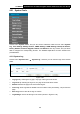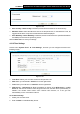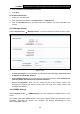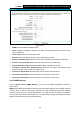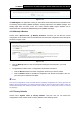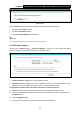User Manual
Table Of Contents
- Package Contents
- Chapter 1. Product Overview
- Chapter 2. Connecting the Modem Router
- Chapter 3. Quick Installation Guide
- Chapter 4. Configuring the Modem Router
- 4.1 Login
- 4.2 Status
- 4.3 Quick Setup
- 4.4 Operation Mode
- 4.5 Network
- 4.6 DHCP Server
- 4.7 Dual Band Selection
- 4.8 Wireless 2.4GHz
- 4.9 Wireless 5GHz
- 4.10 USB Settings
- 4.11 Route Settings
- 4.12 Forwarding
- 4.13 Parental Control
- 4.14 IPv4 Firewall
- 4.15 IPv6 Firewall
- 4.16 IPv6 Tunnel
- 4.17 Bandwidth Control
- 4.18 IP&MAC Binding
- 4.19 Dynamic DNS
- 4.20 Diagnostic
- 4.21 System Tools
- Appendix A: Specifications
- Appendix B: Troubleshooting
- Appendix C: Technical Support
TD-W8980 N600 Wireless Dual Band Gigabit ADSL2+ Modem Router User Guide
92
Figure 4-92
¾ Enable Bandwidth Control: Check this box so that the Bandwidth Control settings can take
effect.
¾ Line Type: Select the right type for you network connection. If you don’t know how to choose,
please ask your ISP for the information.
¾ Total Upstream Bandwidth - The upload speed through the WAN port
.
¾ Total Downstream Bandwidth - The download speed through the WAN port.
¾ Description: This is the information about the rules such as address range.
¾
Priority:
¾ Upstream bandwidth: This field displays the max and mix upload bandwidth through the
WAN port, the default is 0.
¾ Downstream bandwidth: This field displays the max and mix download bandwidth through
the WAN port, the default is 0.
¾ Status: The status of this rule either Enabled or Disabled.
¾ Edit: Click Edit to modify the rule.
To add/modify a Bandwidth Control rule, follow the steps below.
1. Click Add New shown in
Figure 4-92, you will see a new screen shown in Figure 4-93.
2. Enter the information as the screen shown below.
Figure 4-93